Importing addresses from an e-mail program – HP 9100c Digital Sender series User Manual
Page 59
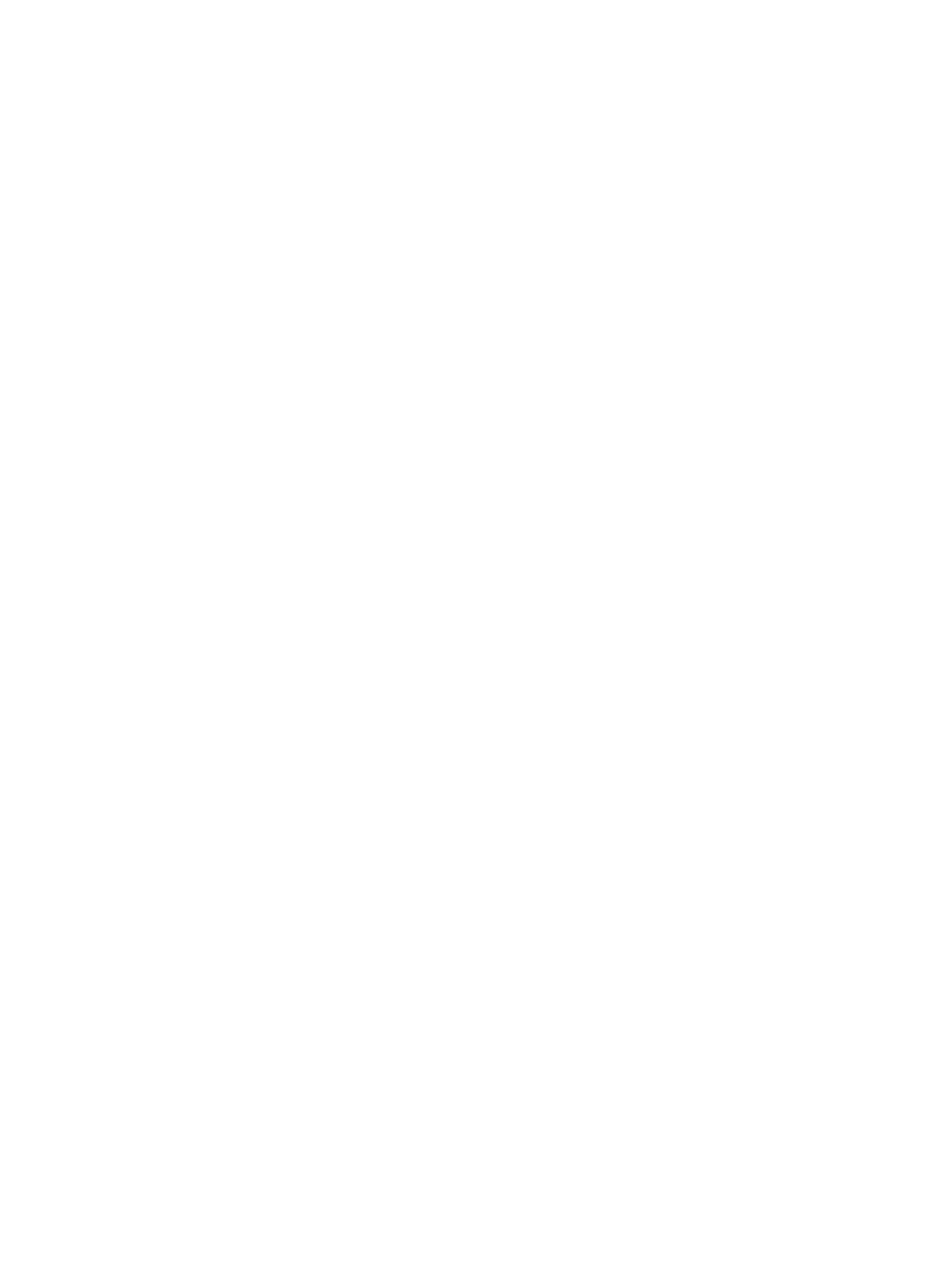
EN
Managing your Private Email address book 57
Importing addresses from an e-mail program
You can import e-mail address from certain e-mail programs into your
Private Email address book. Then, the addresses will be available
when you e-mail directly from the digital sender, and you can use
them to build distribution lists. In order to be able to import addresses,
your e-mail program must be capable of exporting the addresses into
one of the following types of files: comma separated value (CSV),
LDAP Data Interchange Format (LDIF), or Microsoft Exchange 5.0.
To import addresses from an e-mail program
1
Open your e-mail program and do the following:
a
Choose the Export command.
b Save your address book in a CSV, LDIF, or MS Exchange 5.0
file format. (If you need more help exporting your address
book, see the documentation for your e-mail program.)
c
Close your e-mail program.
2
Open the ABM.
3
In the ABM main window, click the + next to the folder for your
user name to expand it.
4
On the left side of the window, click Private Email.
5
On the Tools menu, click Address Book Import.
6
In the Import dialog box, choose the file format in which you
saved your e-mail program’s addresses.
7
Click Import.
8
Select the file you saved in step 1 and click Open.
9
If you selected a CSV file format, another dialog box opens.
Follow the instructions on the screen to select the correct name
and address line. If there is a first line that only contains the
names of the fields, clear the Import first line check box. Then,
click Import.
The file imports into your Private Email address book.
