Reading .pdf file attachments – HP 9100c Digital Sender series User Manual
Page 41
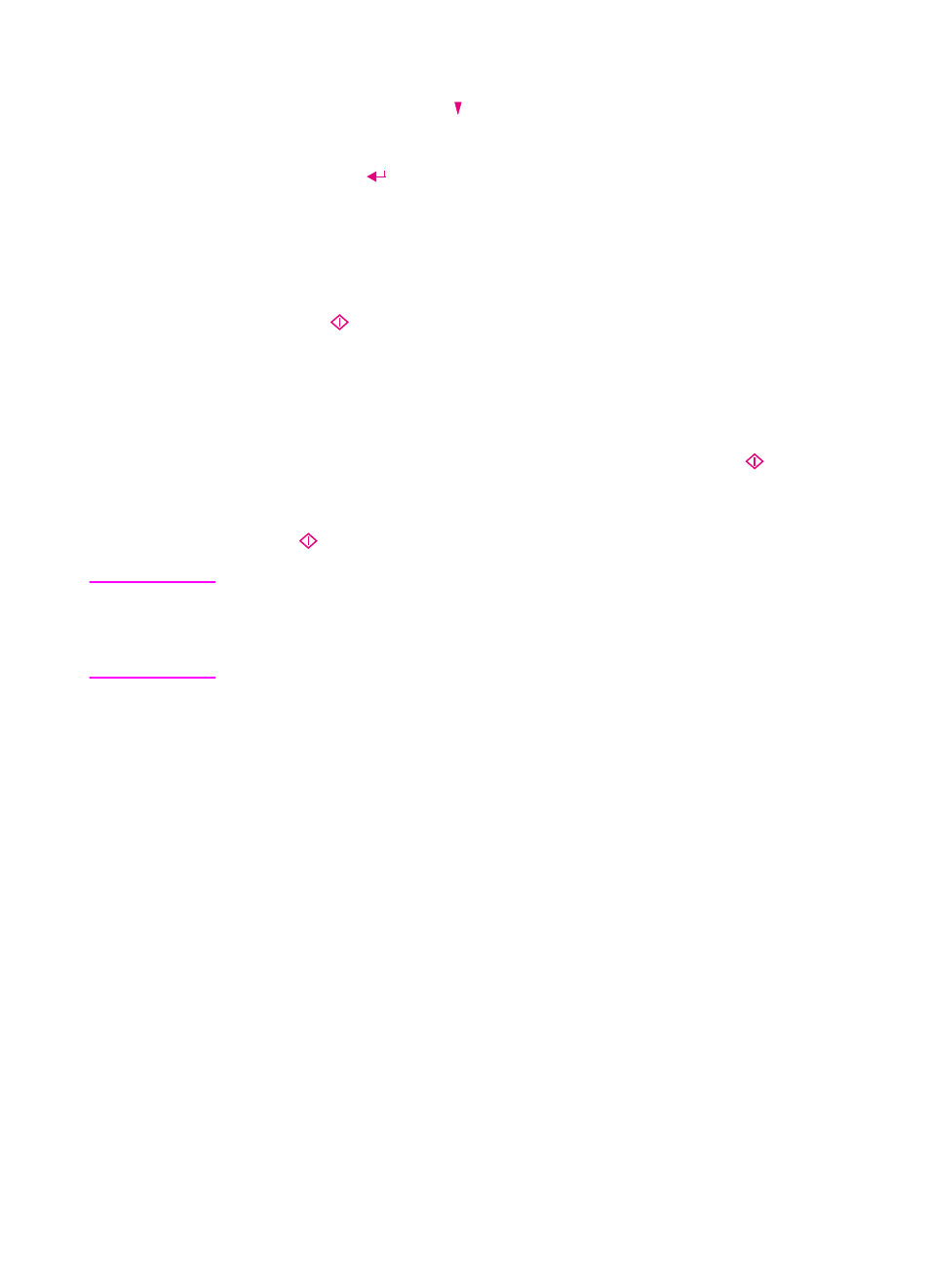
EN
E-mailing documents 39
10 To CC someone:
a
Press
T
O
. Press to select CC and press
O
K
.
b In the CC field, type an e-mail address or choose an e-mail
destination from an address book.
c
Press
. The destination, preceded by “CC:”, appears in
the window below the CC field.
11 The current Quality setting is shown in the upper right corner of
the display. For options and instructions on changing this setting
or the (paper) Size setting, see “Changing settings” on page 35.
12 Press
to begin sending the document.
• If you sent a single-sided document using the ADF, the
process is finished.
• If you sent a double-sided document using the ADF, wait for
the first side to finish. Then, reload the document with the
second side facing up, last page on top, and press
again.
• If you used the glass, remove the page when it is finished.
Then, place the next page face down on the glass and press
. After the last page, press
S
END
.
Note
Your company’s e-mail server, not the digital sender, is what validates
the e-mail addresses you are sending to. The digital sender does not
notify you if you sent to an invalid address, but the activity log does.
See “Using the activity log” on page 70.
Reading .pdf file attachments
The recipient of your e-mail message containing a .pdf file attachment
can read the file using Adobe’s Acrobat Reader. Many people already
have this program. If your recipients do not have Reader, they can
download a free copy of it for Windows or Macintosh from Adobe’s
website at www.adobe.com.
After installing Reader, Windows users can read .pdf files by double-
clicking them. Macintosh users can read .pdf files by opening Reader,
choosing Open on the File menu, and then selecting the file.
