HP 9100c Digital Sender series User Manual
Page 43
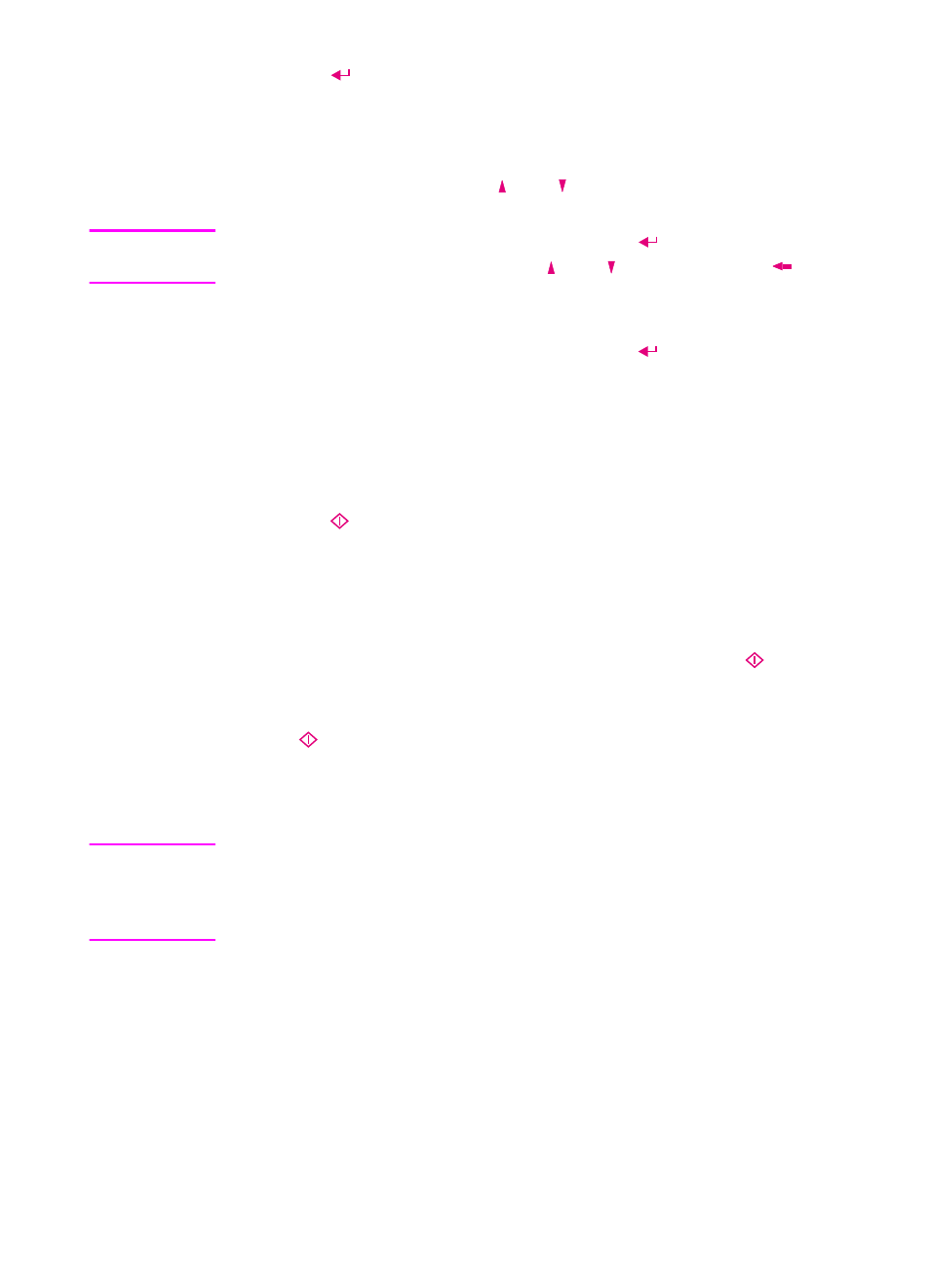
EN
Faxing documents 41
3
Press
. The fax number or destination you chose appears in
the window below the FAX field.
4
Repeat steps 2 and 3 until all the fax numbers you want are listed
in the window below the FAX field. (You can add a maximum of
64 destinations.) Use the and keys to view the list.
Note
To remove a fax destination from the list, press
to enter the list field,
select the fax destination using the and keys, and press
.
5
If you are a registered user and want to receive an e-mail
notification of the fax transmission, press
until you enter the
NOTIFY field and type your user name (if it is not already
entered).
6
The current Quality setting is shown in the upper right corner of
the display. For options and instructions on changing this setting
or the (paper) Size setting, see “Changing settings” on page 35.
7
Press
to begin sending the document.
• If you sent a single-sided document using the ADF, the
process is finished.
• If you sent a double-sided document using the ADF, wait for
the first side to finish. Then, reload the document with the
second side facing up, last page on top, and press
again.
• If you used the glass, remove the page when it is finished.
Then, place the next page face down on the glass and press
. After the last page, press
S
END
.
If fax destinations are busy, the numbers are retried as many times as
are specified by the LAN fax program.
Note
Your company’s LAN fax server, not the digital sender, is what validates
the fax numbers you are sending to. The digital sender does not notify
you if you sent to an invalid address, but the activity log does. See
“Using the activity log” on page 70.
