Selecting the quality setting – HP 9100c Digital Sender series User Manual
Page 38
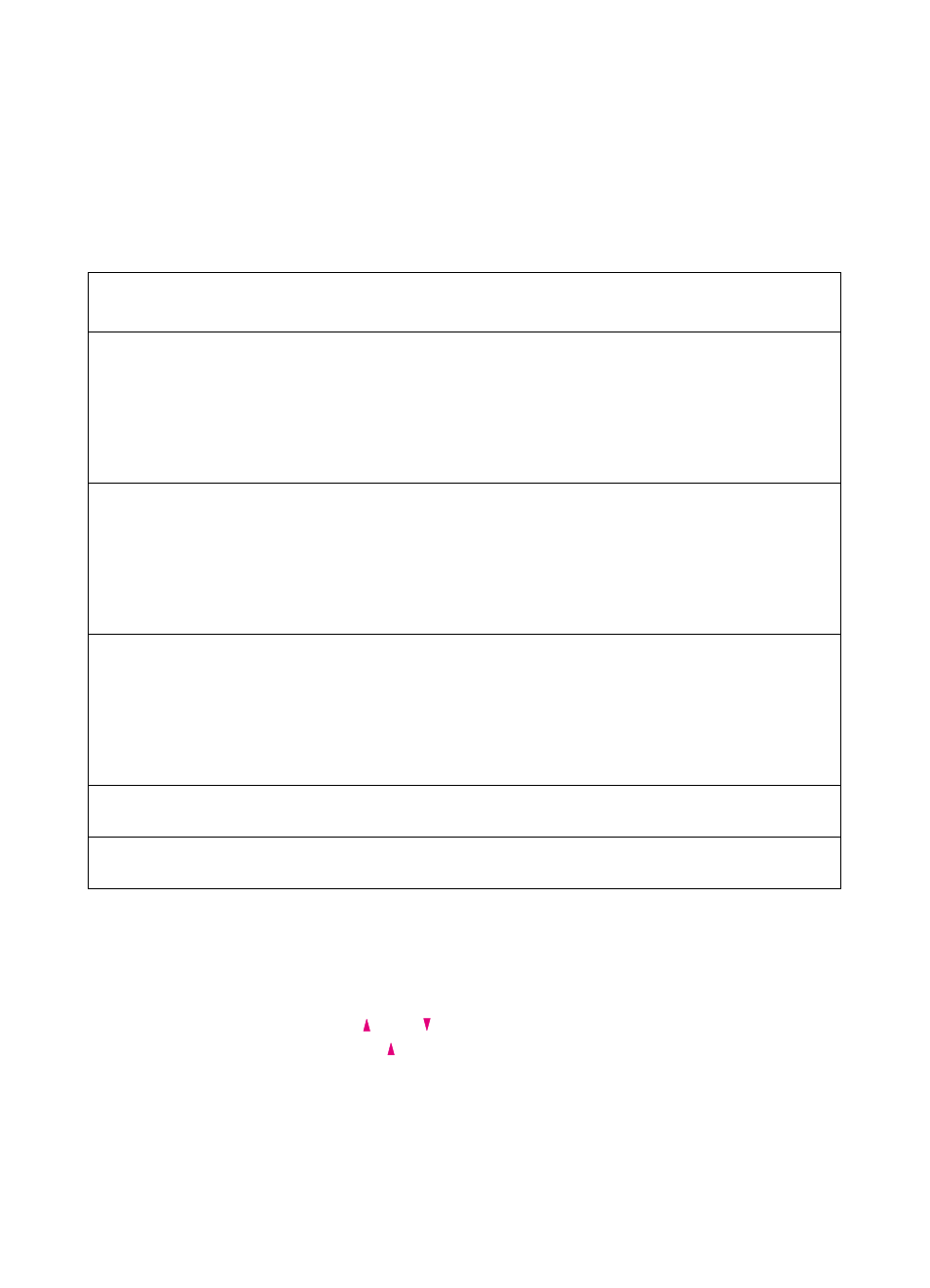
36 Chapter 2 - Working at the digital sender
EN
Selecting the Quality setting
The table below shows the Quality setting options. Choose the option
that most closely matches the type of document you have. For
example, if you were faxing a report containing a color pie chart, you
would choose the Color Document setting. Even though the
document is not faxed in color, it is faxed with the best quality for that
type of document.
To select the Quality setting
1
Press
S
ETTINGS
. The current Quality setting appears.
2
Using the and keys, choose an option. (If you continue
pressing the , you scroll the options for the Size setting.)
3
Press
O
K
to save the selection and exit the Settings screen.
Use this setting
For this type of document
When doing this
function
Color Document
The original has a mix of text and images.
Or, the original has a mix of color and black-and-
white areas.
E-mailing
Faxing
Copying
Sending to a PC
Sending to another program
Sending to an HP JetSend-
enabled device
B/W Document
The original contains text that must be clearly
transmitted. Or, the original is black and white.
E-mailing
Faxing
Copying
Sending to a PC
Sending to another program
Sending to an HP JetSend-
enabled device
Color-B/W Photo
The original is a photograph.
Or, it is most important that the colors or shades of
gray in an image be clear.
E-mailing
Faxing
Copying
Sending to a PC
Sending to another program
Sending to an HP JetSend-
enabled device
Fine Text (OCR)
The original contains text that needs to be
converted to editable text using OCR software.
Sending to another program
Hi-Res Color-B/W Photo
The original is a photograph or graphic that needs
to be reproduced.
Sending to another program
