Faxing documents – HP 9100c Digital Sender series User Manual
Page 42
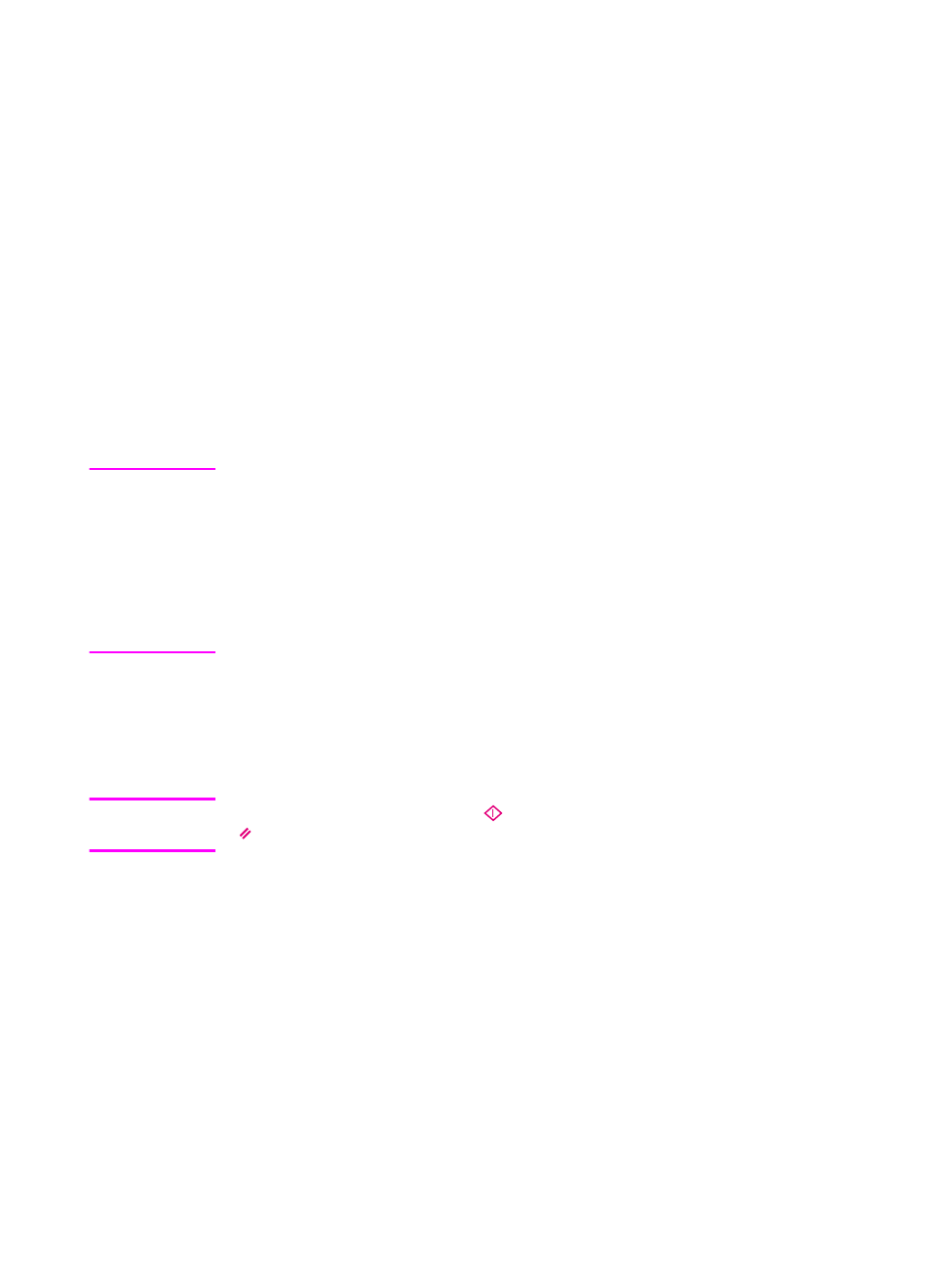
40 Chapter 2 - Working at the digital sender
EN
Faxing documents
If you see a function key labeled
F
AX
on the main screen, you can
send documents to fax destinations directly from the digital sender.
You can choose fax destinations in one or both of the following ways:
Type fax numbers manually.
Begin typing the name for a fax destination stored in the Public
Fax address book. As you type, the digital sender completes the
name.
If you are a registered user, you can also request e-mail notification of
the fax transmission. (This feature only works if your company’s LAN
fax program supports notification and the administrator has enabled
it.)
Hint
If a LAN fax program is not installed on your network but you have a
fax program on your computer, send the document to the target
program. Then, you can send the fax from there. (This assumes that
the fax program is compatible with the target program.) See “Sending
to a computer” on page 44 for more information.
Also send to the target program if you want to add text notes to a
scanned document before PC faxing it.
To fax documents
Note
At any time before pressing
to send the document, you can press
or
B
ACK
to return to the main screen without saving any settings.
1
Log in (if prompted) and press
F
AX
.
2
To enter a fax number in the FAX field:
• Type the fax number.
• Type the name of a fax destination stored in the Public Fax
address book. As you type, the digital sender completes the
name.
