Assigning a server profile to a bay, Unassigning a server profile from a bay – HP Insight Management-Software User Manual
Page 99
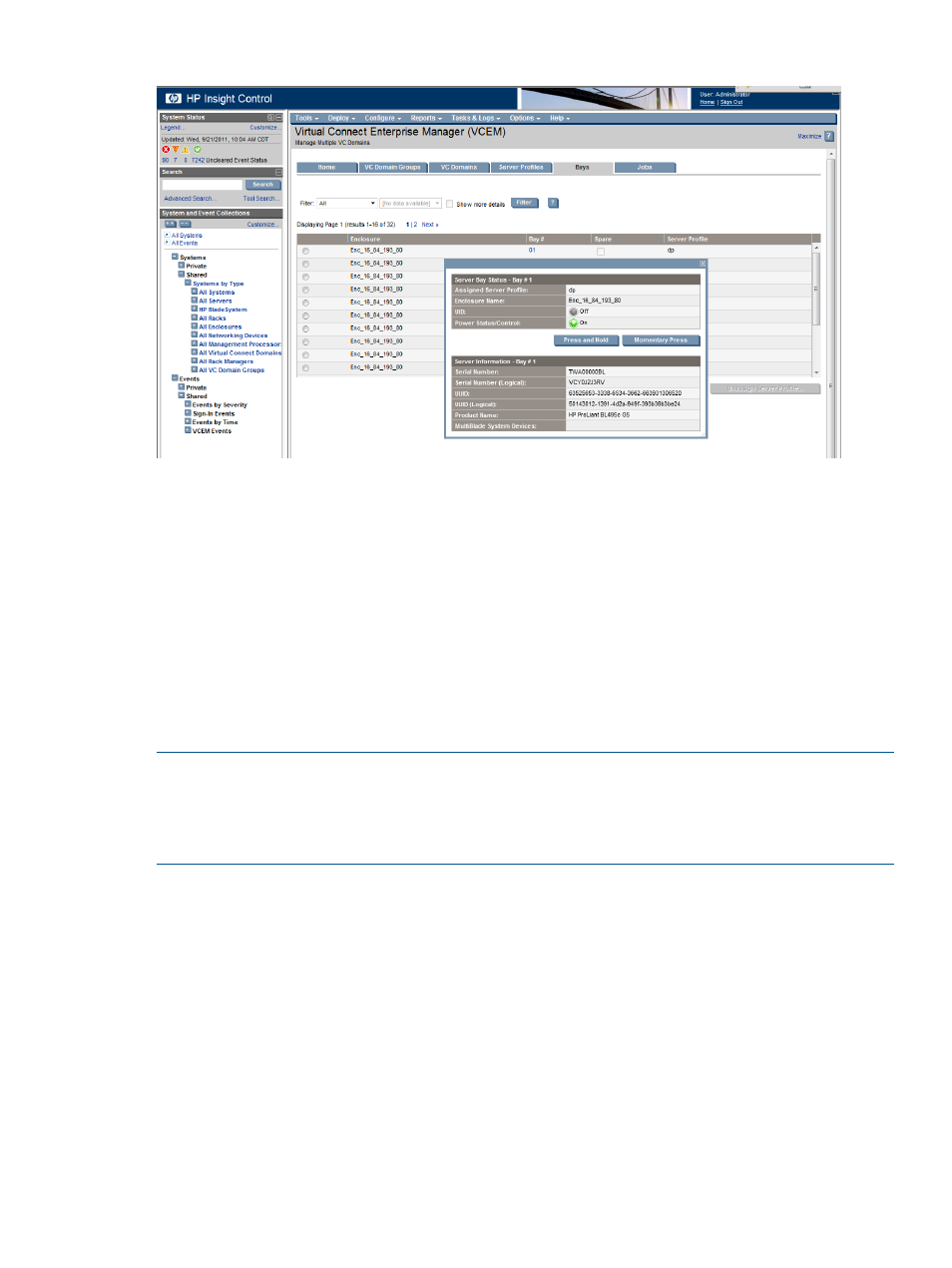
Figure 46 Bay status with press and hold
Assigning a server profile to a bay
You can assign a server profile to a bay only if the bay is not already associated with a server
profile and if the server is powered down. To assign a server profile to a bay:
1.
Click the Bays tab.
2.
(Optional) From the Filter list, select VC Domain or VC Domain Group, and click Filter.
3.
Select the bay.
4.
Click Assign Server Profile. The Assign Server Profile page appears.
5.
Select an unassigned server profile.
6.
Click OK. The Virtual Connect Enterprise Manager is executing the request
message appears.
7.
Click OK to go to the Jobs page and monitor job progress.
NOTE:
For VC firmware versions 3.15 and later, you are not able to assign a server profile to a covered
bay. An error message similar to the following is displayed:
Cannot assign server profile because the selected bay is covered.
Unassigning a server profile from a bay
You can only unassign a server profile from a bay if the bay is associated with a server profile
and if the server is powered down. To unassign a server profile from a bay:
1.
Click the Bays tab.
2.
(Optional) From the Filter list, select VC Domain or VC Domain Group.
3.
Select the bay for which you want to unassign a server profile.
4.
Click Unassign server profile. You are prompted to confirm the unassignment.
5.
Click OK. The Virtual Connect Enterprise Manager is executing the request
message appears.
6.
Click OK to go to the Jobs page and monitor job progress.
Assigning a server profile to a bay
99
