Removing vcem, Performing post-installation configuration tasks, Post-installation configuration tasks – HP Insight Management-Software User Manual
Page 17
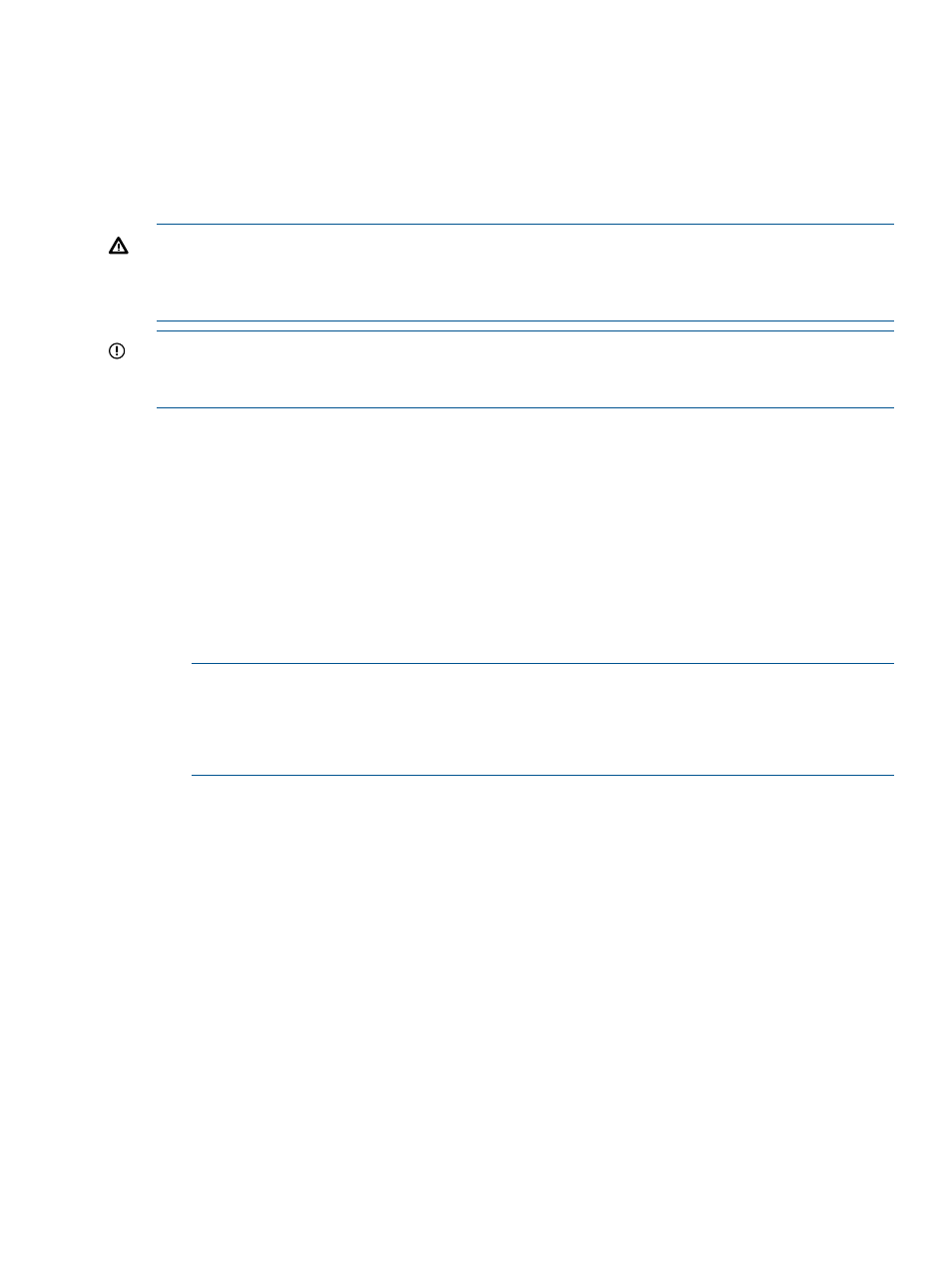
upgrading to a new version of VCEM on the same CMS, data migration with the Systems Insight
Manager data migration tool is not necessary. For more information, see the HP Insight Management
7.0 Installation and Configuration Guide.
To install VCEM, follow the steps provided in the HP Insight Management Installer. To access HP
Insight Management online help, click the ? icon in the upper right-hand corner of the window.
Removing VCEM
WARNING!
Removing VCEM could have significant implications. Before removing VCEM, verify
that no other upper level management products such as HP Matrix Operating Environment are
using VCEM capabilities. Uninstallation of VCEM requires a release of all VC Domains. Removing
VCEM also removes all VCEM-centric historical tracking of individual WWNs and MAC addresses.
IMPORTANT:
Before you remove VCEM, ensure that you have removed all VC Domains from
the VC Domain Groups that are under VCEM control. Otherwise, VCEM removal will not be
successful. For more information see
“Removing a VC Domain from a VC Domain Group” (page 46)
To remove VCEM:
1.
Choose from one of the following options:
•
Select Start
→All Programs→HP Insight Management→Uninstall HP Insight Management
and select HP Virtual Connect Enterprise Manager.
•
From the Control panel, click Add or Remove Programs, select HP Insight Management,
and click HP Virtual Connect Enterprise Manager.
2.
Confirm the removal.
After removing HP Virtual Connect Enterprise Manager, some files might not be removed.
Manually removing such files might cause an access denied error message. If this occurs,
reboot the server where VCEM is installed, and then remove the files.
NOTE:
The removal operation does not remove the following VCEM folder.
C:\Program Files\HP\Virtual Connect Enterprise Manager\
The VCEM folder does not cause any system damage or prevent VCEM from future
reinstallation.
3.
The removal logs are located in %systemdrive%\HPIC\logs\timestamp folder. The
%systemdrive% is the drive where the operating system is installed (such as C:) and the
timestamp
identifies the system clock timestamp.
Performing post-installation configuration tasks
Post-installation configuration tasks
If you are installing VCEM for the first time, perform the following post-installation tasks.
1.
Verify that the Virtual Connect module and HP Onboard Administrator firmware for all VC
Domains to be managed by VCEM meets the minimum requirements. For a complete list of
hardware, firmware, and software requirements, see
“Preparing for a VCEM installation”
.
2.
Select either of the following options:
•
Start
→ All Programs→HP Virtual Connect Enterprise Manager→HP Virtual Connect
Enterprise Manager
•
HP SIM
→Tools→ Integrated Consoles→ Virtual Connect Enterprise Manager (VCEM)
Removing VCEM
17
