Creating a server profile – HP Insight Management-Software User Manual
Page 74
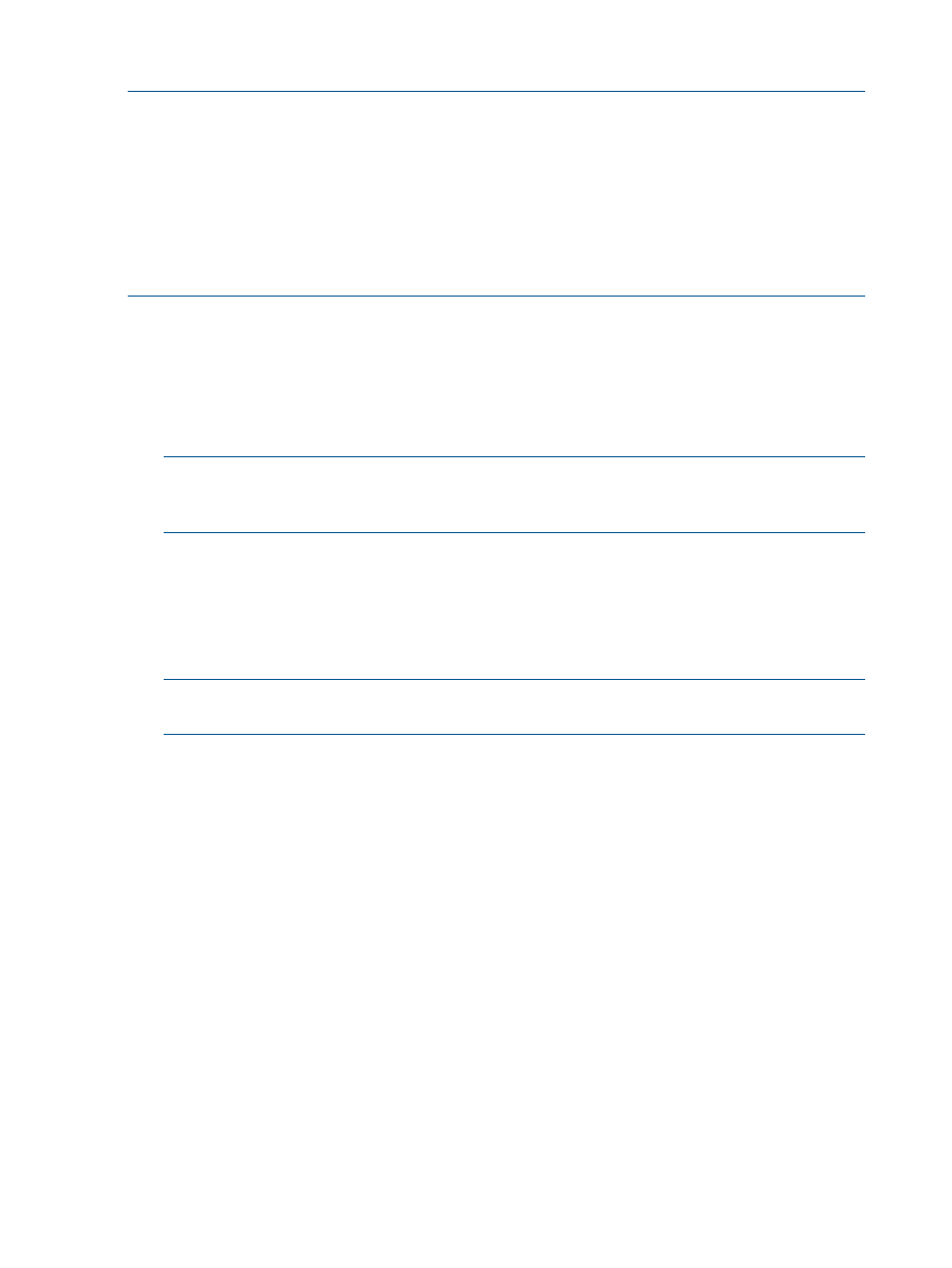
Creating a server profile
NOTE:
Keep the following server profile dependencies in mind:
•
Depending on the VC Domain version, the create server profile page displays a different set
of configurations. To verify the available features for each VC Domain version, see
•
In a VC Domain Group with VC firmware 2.1x, the 8 Gb FC module appears only if VCEM
detects it. If VCEM detects the 4 Gb FC module, then the maximum port speed will be 4 Gb.
•
The server profile can contain only one specified FC or iSCSI or FCoE boot option.
1.
From the Server Profiles page, click New.
2.
From the Member of VC Domain Group menu, select the VC Domain Group to which the
server profile will belong.
The Create New Server Profile information appears below the server profiles list.
3.
In the server profile name box, enter a unique server profile name.
4.
(Optional) Choose the network access group selection box.
NOTE:
Network access groups can be changed while creating or editing a server profile.
The connections using networks that do not belong to the newly selected network access group
are set back to unassigned.
A network access group associates a server profile with a subset of networks in the VC Domain
and ensures that the server profile is not connected to networks outside the subset. If a network
access group option is not selected, the Default option is used.
All networks are part of the default network access group. You can create other network access
groups through Virtual Connect Manager and decide which networks will be associated with
each network access group.
NOTE:
The VC Domain Group must have firmware version 3.3x or later to use network
access groups. See
for firmware information.
5.
(Optional) To use factory-assigned MAC addresses and WWNs, and override the
VCEM-provided settings, select Show advanced settings.
If you choose to use factory-assigned MAC addresses, WWNs, and serial numbers, these
changes apply to every Ethernet and Fibre Channel connection in a server profile.
•
To use server factory defaults for Ethernet MAC addresses, select Use Server Factory
Defaults for Ethernet MAC addresses.
•
To use server factory defaults for Fibre Channel WWNs, select Server Factory Defaults
for Fibre Channel WWNs.
•
To use server factory defaults for Serial Number, select Server Factory Defaults for Serial
Number.
6.
In the Ethernet network connections table, two Ethernet networks are created. Network names
are optional, however if you do not select a network name, the blade server NICs are not
able to access connectivity. You can select multiple networks using Ethernet network
connections. To add more connections, click Add Network Connection. To remove a connection,
click the X icon at the right side of the table.
74
Managing server profiles
