HP Insight Management-Software User Manual
Page 59
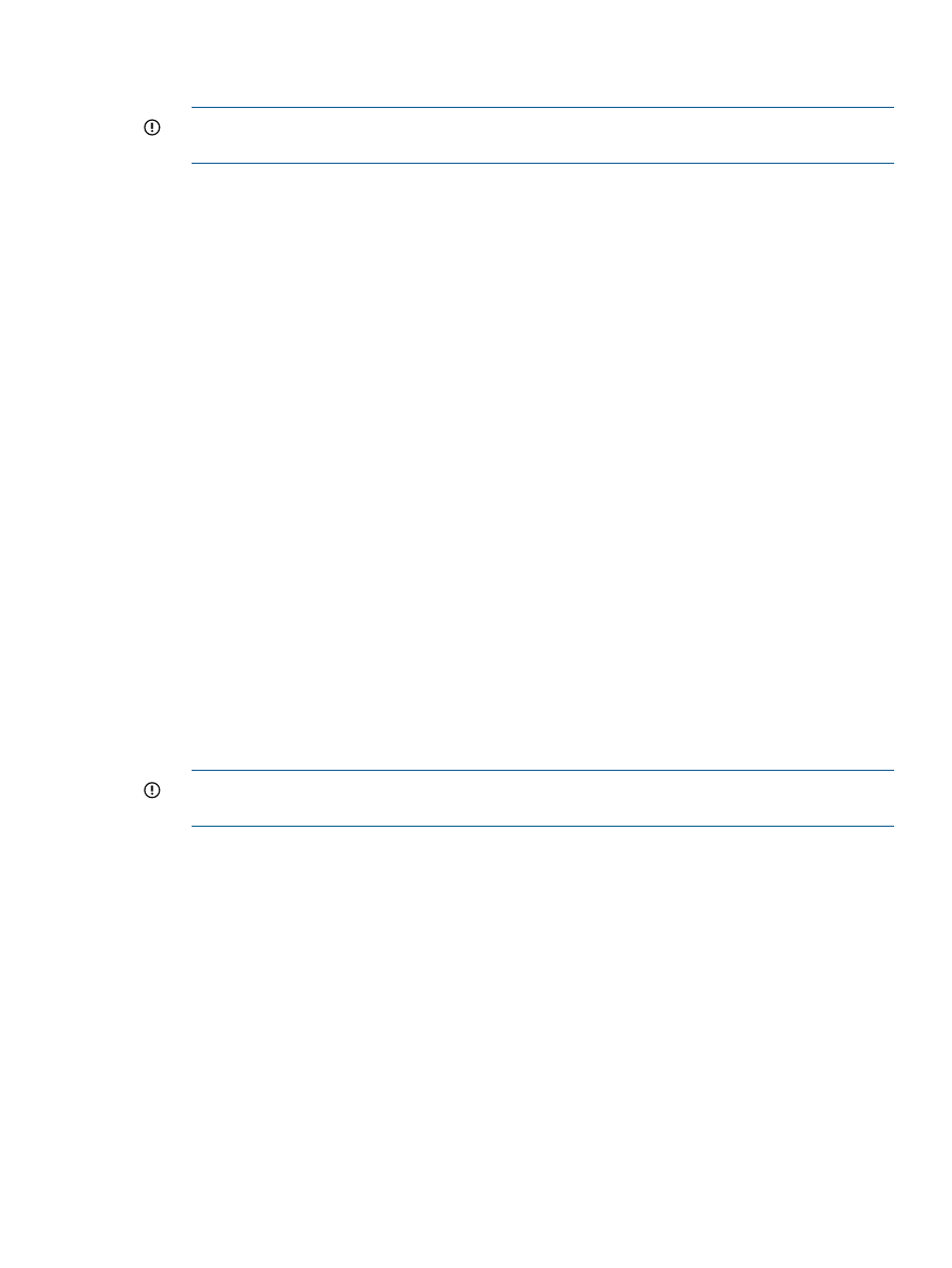
2.
Upgrade the VC Domain firmware to the latest version for FlexFabric support.
3.
Save the configuration.
IMPORTANT:
HP recommends that you save the configuration so that if there is a problem
with the VC firmware upgrade you can restore the system to the last configuration snapshot.
4.
Unassign any Flex-10 NICs with profile connections that are attached to the interconnect bays
being replaced. This can be done by unassigning the Ethernet connection in the profile. HP
recommends that you do this in order so you do not lose the MAC addresses.
5.
Delete any existing Ethernet network connections that were created using uplinks from the
interconnect bays being replaced.
6.
Remove the existing Ethernet modules from bays one and two.
7.
Add the two FlexFabric modules in both horizontally adjacent bays one and two.
8.
Follow the Virtual Connect Domain Setup Wizard, and select the option to restore the domain
for the saved configuration file in
.
9.
Create new Ethernet network connections and FC SAN Fabrics connections linked to the
FlexFabric module uplink ports.
10. Create a new VC Domain Group using the latest version of VC firmware in VCEM with this
VC Domain and using the HP Virtual Connect FlexFabric 10Gb/24port module.
After performing all the steps in
“Replacing VC Ethernet modules in interconnect bays one or two
with FlexFabric modules in an existing VCEM managed VC Domain” (page 58)
you can create,
or edit any existing server profiles and use the available networks or SAN Fabrics from the FlexFabric
module to create FCoE or iSCSI connections.
Replacing VC Ethernet in interconnect bays three to eight with FlexFabric in an existing
VCEM managed VC Domain
This scenario describes how to replace existing VC-Ethernet 10/10Gb-F modules in interconnect
bays three to eight with FlexFabric modules in an existing VC Domain. It also describes how to
start using FlexFabric functionality in existing or new server profiles.
1.
Remove the VC Domain from the existing VC Domain Group.
2.
Upgrade the VC Domain firmware to the latest version of VC firmware for FlexFabric support.
3.
Save the configuration.
IMPORTANT:
HP recommends that you save the configuration so that if there is a problem
with the VC firmware upgrade you can restore the system to the last configuration snapshot.
4.
Unassign any Flex-10 NICs with profile connections that are attached to the interconnect bays
being replaced. This can be done by unassigning the Ethernet connection in the server profile.
HP recommends that you do this in order so you do not lose the MAC addresses.
5.
Delete any existing Ethernet network connections that were created using uplinks from the
interconnect bays that are to be replaced.
6.
Remove the existing Ethernet modules from bays three, four, five and six.
7.
Add the two FlexFabric modules in both horizontally adjacent bays three and four.
8.
Create new Ethernet network connections and FC SAN Fabrics connections linked to the
FlexFabric module uplink ports.
9.
Create a new VC Domain Group with the latest version of firmware in VCEM using this VC
Domain (with the HP Virtual Connect FlexFabric 10Gb/24port module).
10. Reassign the existing Ethernet connections in the server profiles or add new connections to
the server profiles, depending on what was selected in
.
11. Edit an existing server profile and add a network connection that uses the FlexFabric uplink
port.
Using FlexFabric modules
59
