HP Storage Mirroring Software User Manual
Page 328
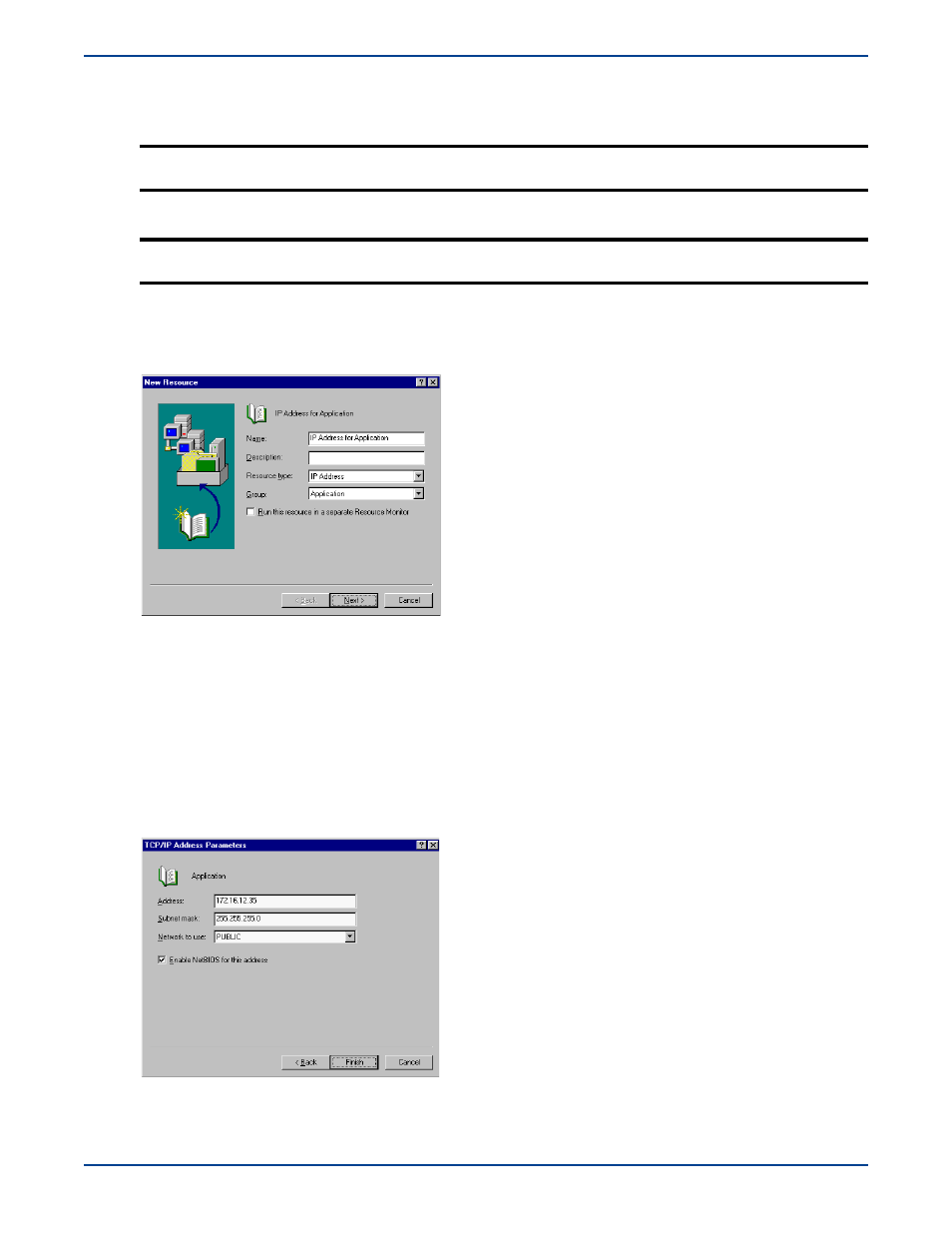
C
-
20
d.
Specify zero or one cluster node as the
Preferred Owner
. Do not specify both nodes. If a preferred node is selected
for a resource group, then the group will automatically move to its preferred node when that node comes online.
This does not affect manual moves of the group when both nodes are online.
e.
Click
Finish
to complete the creation of the new group.
2.
Create an IP Address resource for the new group.
a.
Right-click the group that you just created and select
New
,
Resource
.
b.
Specify the following fields on the New Resource dialog box:
!
Name
—Specify a name that identifies this resource as the IP address for the group. This name must be unique
within the cluster.
!
Description
—You can optionally add a more detailed description for this resource.
!
Resource type
—Specify
IP Address
.
!
Group
—The resource group name should be selected. If it is not, select the correct group name.
c.
Click
Next
to continue.
d.
Verify that both nodes appear as the
Possible Owners
and click
Next
to continue.
e.
There are no
Dependencies
required for an IP address resource. Click
Next
to continue.
f.
Specify the following fields on the TCP/IP Address Parameters dialog box:
!
Address
—Enter the static IP address that will be assigned to the application’s virtual server.
!
Subnet mask
—Enter the subnet mask associated with the IP address you just entered.
NOTE:
For the Preferred Node functionality to work for a resource group, Failback must be also be enabled
on the Properties Failback tab of that resource group.
NOTE:
You will be notified that the group was created successfully. Click
OK
to acknowledge the message
and return to the Cluster Administrator main screen.
