HP Storage Mirroring Software User Manual
Page 152
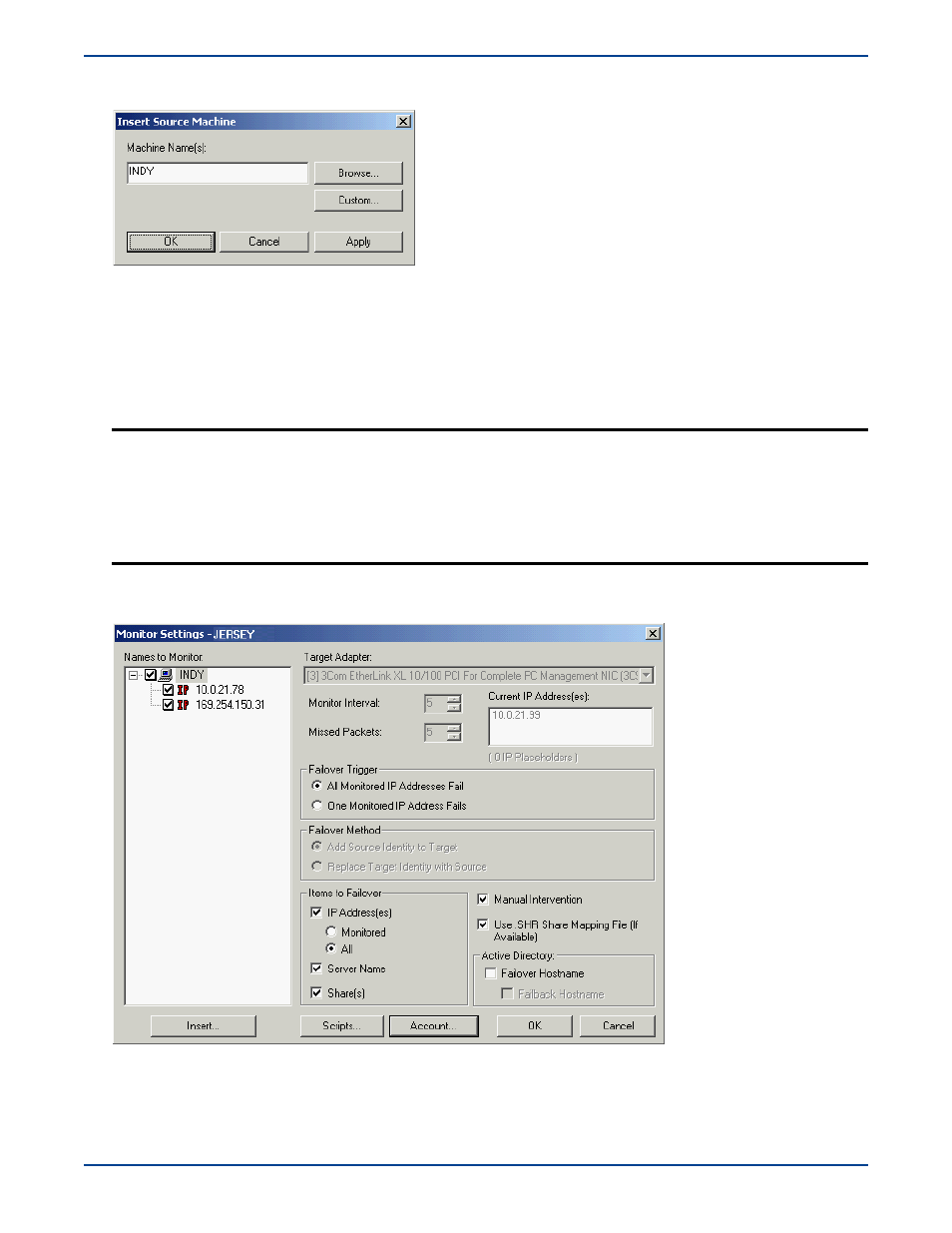
11
-
13
5.
Specify your source machine by any of the following methods:
!
Type the name of the machine that you want to monitor in
Machine Name(s)
and click
OK
. You can enter multiple
names if you want to monitor more than one machine by separating the names with a space.
!
Click
Custom
, specify the IP address (with or without a port number) of the machine you want to monitor, click
OK
.
!
Click
Browse
to search for a machine. Select a domain from the list box at the top of the Select Machine dialog box
to list the available machines for that domain. After highlighting a machine to be monitored (or selecting multiple
machines with the Ctrl or Shift keys), click
OK
.
6.
The Monitor Settings dialog box appears.
Adding or editing a source monitor is completed through the Monitor Settings dialog box. This dialog box is used to
configure all of the monitor settings.
The Monitor Settings dialog box is divided into five operational areas:
!
Source Machines and IP Addresses—
Names to Monitor
!
Target Machine Information—
Target Adapter
and
Current IP Address(es)
!
Monitor Requests and Responses—
Monitor Interval
and
Missed Packets
NOTE:
If you want to edit the monitor settings for a source machine that is currently being monitored, highlight
that source machine on the
Monitored Machines
tree on the main Failover Control Center screen and
click
Edit
. You will not get the Insert Source Machine dialog box, but will immediately open the Monitor
Settings dialog box.
If you want to discontinue monitoring a source machine, highlight that machine on the
Monitored
Machines
tree on the main Failover Control Center screen and click
Remove
. No additional dialog boxes
will open.
