Initiating failback, Initiating failback -18 – HP Storage Mirroring Software User Manual
Page 157
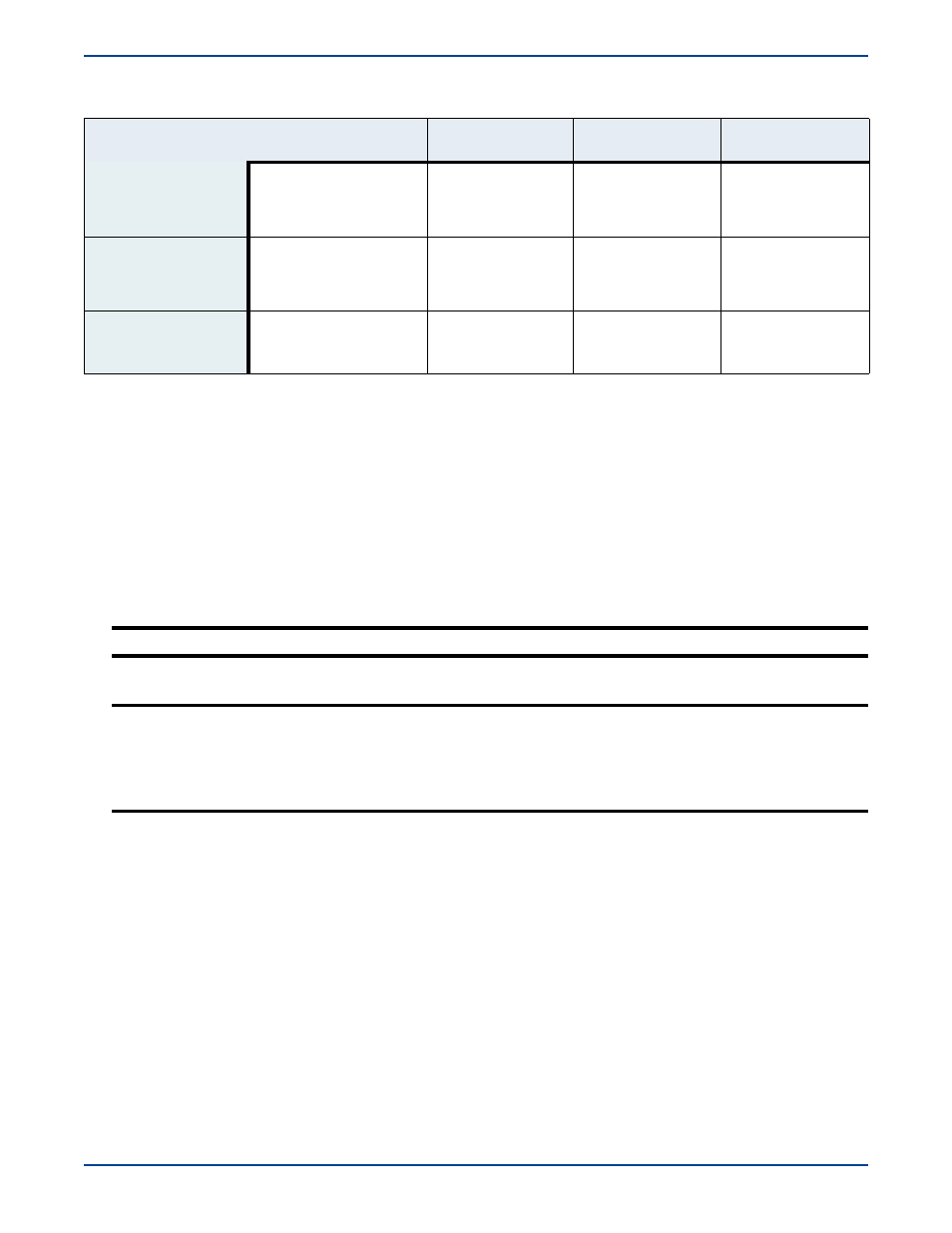
11
-
18
The following table identifies how the visual indicators change as the status of failover changes.
Initiating failback
When failover occurs, a source machine has failed. The steps below must be completed in order to complete failback without
IP address or name conflicts.
1.
Verify that your source machine is not connected to the network. If it is, disconnect it.
2.
Resolve the source machine problem that caused the failure.
3.
In the Failover Control Center, select the target machine that is currently standing in for the failed source.
Time to Fail
Countdown
Status Bar
Colored Bullets
Desktop Icon Tray
Source is Online
The Time to Fail counter is
counting down and resetting
each time a heartbeat is
received from the source
machine.
The status bar indicates
that the target machine
is monitoring the source
machine.
The bullets are green.
a
a. When the
Time to Fail
value has decreased by 25% of the entire timeout period, the bullet changes from green to
yellow, indicating that the target has not received a response from the source. The yellow bullet is a caution signal.
If a response from the source is received, the countdown resets and the bullets change back to green. If the countown
reaches zero without the target receiving a response from the source, failover begins.
The Windows desktop
icon tray contains a
failover icon with red and
green computers.
Source Fails and
Failover is Initiated
The Time to Fail countdown
value is 0.
The status bar displays
the source machine and
IP address currently
being assumed by the
target.
The bullets are red.
The Windows desktop
icon tray contains a
failover icon with red and
green computers.
Failover is Complete
The Time to Fail counter is
replaced with the
“Failed
Over”
message.
The status bar indicates
that monitoring has
continued.
The bullets are red.
The Windows desktop
icon tray contains a
failover icon with a red
computer.
WARNING:
Do not connect the source machine to the network at this time.
NOTE:
If your target machine has been replaced during failover because of the configuration you selected (perform
failover by replacing target identity with source), do not select your target from the
Target Machine
list.
Since the target has been replaced by the source, it no longer exists and the Failover Control Center will
retry for several minutues (possibly up to five minutes), until it finally fails in locating the target. After a
replace failover, select your source machine in the
Target Machine
list, which will be monitoring itself in
a failed over state, and perform failback. After failback, the target will be available again.
