Cluster to cluster configuration, Configuring the first cluster, Configure the virtual server on the first cluster – HP Storage Mirroring Software User Manual
Page 311: The first two configurations where t, Connection resource on the cluster
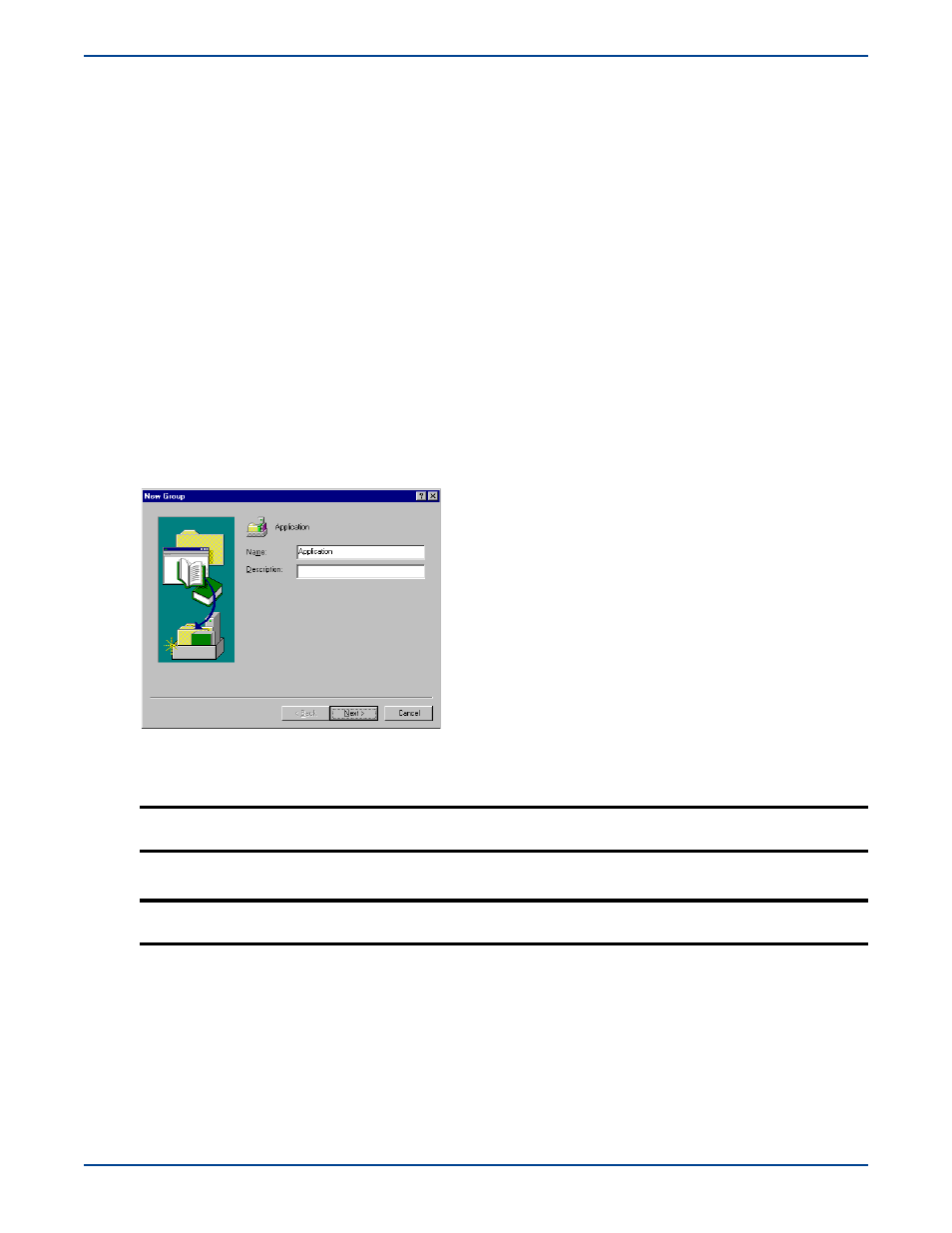
C
-
3
Cluster to Cluster Configuration
The following instructions are for a cluster to cluster configuration.
Configuring the first cluster
For the first cluster you will need to configure the virtual server, install and configure Storage Mirroring and configure the
Storage Mirroring replication set.
Configure the virtual server on the first cluster
Client machines need to access a server when looking for an application, printer, file share, or other resource. Network clients
will not be aware which node owns the resource. Therefore, a virtual server needs to be created. This virtual server must
have an IP address, a network name, and a disk resource. The virtual server will move between nodes as necessary,
transparent to the clients. The clients will always be able to see and access the resources hosted on the virtual server, no
matter which node owns it.
To create a virtual server you must create a resource group and add to it an IP address, network name, and a physical disk.
1.
Create a resource group for the virtual server.
a.
Select
Start
,
Programs, Administrative Tools
,
Cluster Administrator
and connect to the first cluster.
b.
Right-click the
Groups
folder on the left pane of the Cluster Administrator and select
New
,
Group
.
c.
Specify the
Name
and
Description
and click
Next
to continue.
d.
Specify zero or one cluster node as the
Preferred Owner
. Do not specify both nodes. If a preferred node is selected
for a resource group, then the group will automatically move to its preferred node when that node comes online.
This does not affect manual moves of the group when both nodes are online.
e.
Click
Finish
to complete the creation of the new group.
NOTE:
For the Preferred Node functionality to work for a resource group, Failback must be also be enabled
on the Properties Failback tab of that resource group.
NOTE:
You will be notified that the group was created successfully. Click
OK
to acknowledge the message
and return to the Cluster Administrator main screen.
