Setting up snmp, Enabling snmp agents, Enabling the snmp agent – HP LeftHand P4000 Virtual SAN Appliance Software User Manual
Page 93
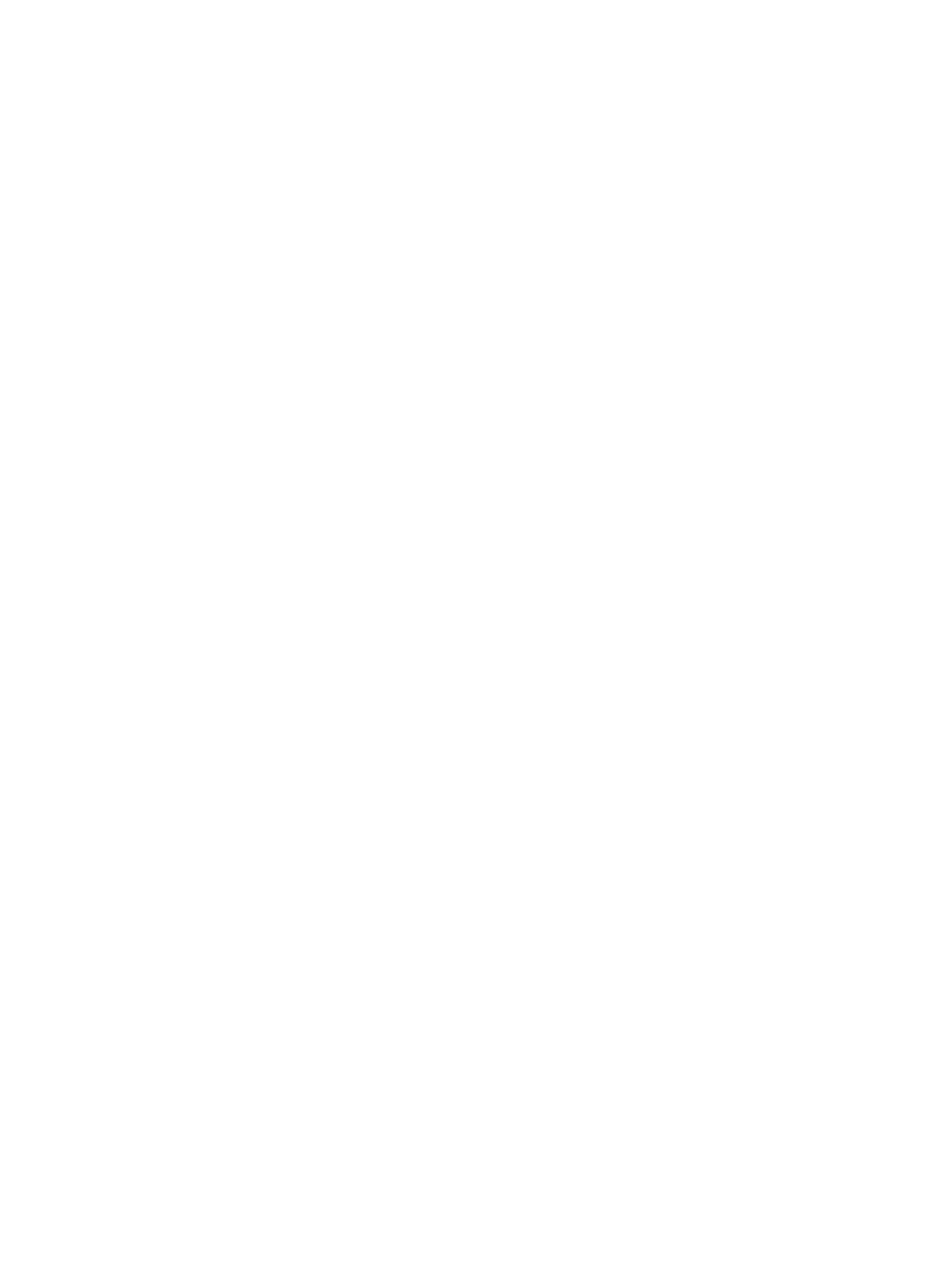
4.
Click Add Recipient.
5.
In the Address field, enter the email address.
6.
Select the following:
•
Severity of the events
•
Message type
•
Language
7.
Click OK.
8.
Click Apply or Apply and Test.
Setting up SNMP
The management group can be monitored using an SNMP client. You can also enable SNMP traps
to receive system alerts. The Management Information Base (MIB) is read-only and supports SNMP
versions 1 and 2c. See
“Installing the LeftHand Networks MIB” (page 96)
for a list of MIBs.
After installing SAN/iQ version 9.0, the SNMP agent on the storage system is enabled by default
and allows read-only access using the community string public. You can change this configuration,
unless you are using HP Insight Remote Support, which requires the community string must be set
to public. To receive notification of events, you must configure SNMP traps.
If using the HP System Management Homepage, view the SNMP settings there. You can also start
SNMP and send test v1 traps.
Enabling SNMP agents
Most storage systems allow enabling and disabling SNMP agents. After installing version 9.0,
SNMP will be enabled on the storage system by default.
Configuring SNMP includes these tasks:
•
Enabling the SNMP Agent and adding a community string, if necessary
The community string acts as an authentication password. It identifies hosts that are allowed
read-only access to the SNMP data. The community public typically denotes a read-only
community. This string is entered into an SNMP client when attempting to access the system.
•
Configuring access control
Enabling the SNMP agent
1.
In the navigation window, log in to the management group.
2.
In the tree, select Events
→SNMP.
3.
Click SNMP Tasks and select Edit SNMP General Settings.
4.
Select the Enabled radio button to activate the SNMP Agent fields.
5.
Enter the Community String. If using Insight Remote Support, the community string must be set
to Public.
6.
[Optional] Enter System Location information for the storage system.
For example, this information may include the address, building name, room number, and so
on.
7.
[Optional] Enter System Contact information.
Normally this will be the SAN/iQ administrator information, such as email address or phone
number for the person to contact about the storage system.
8.
Click OK.
9.
Continue with configuring access control for SNMP clients.
Setting up SNMP
93
