Upgrading the cmc – HP LeftHand P4000 Virtual SAN Appliance Software User Manual
Page 26
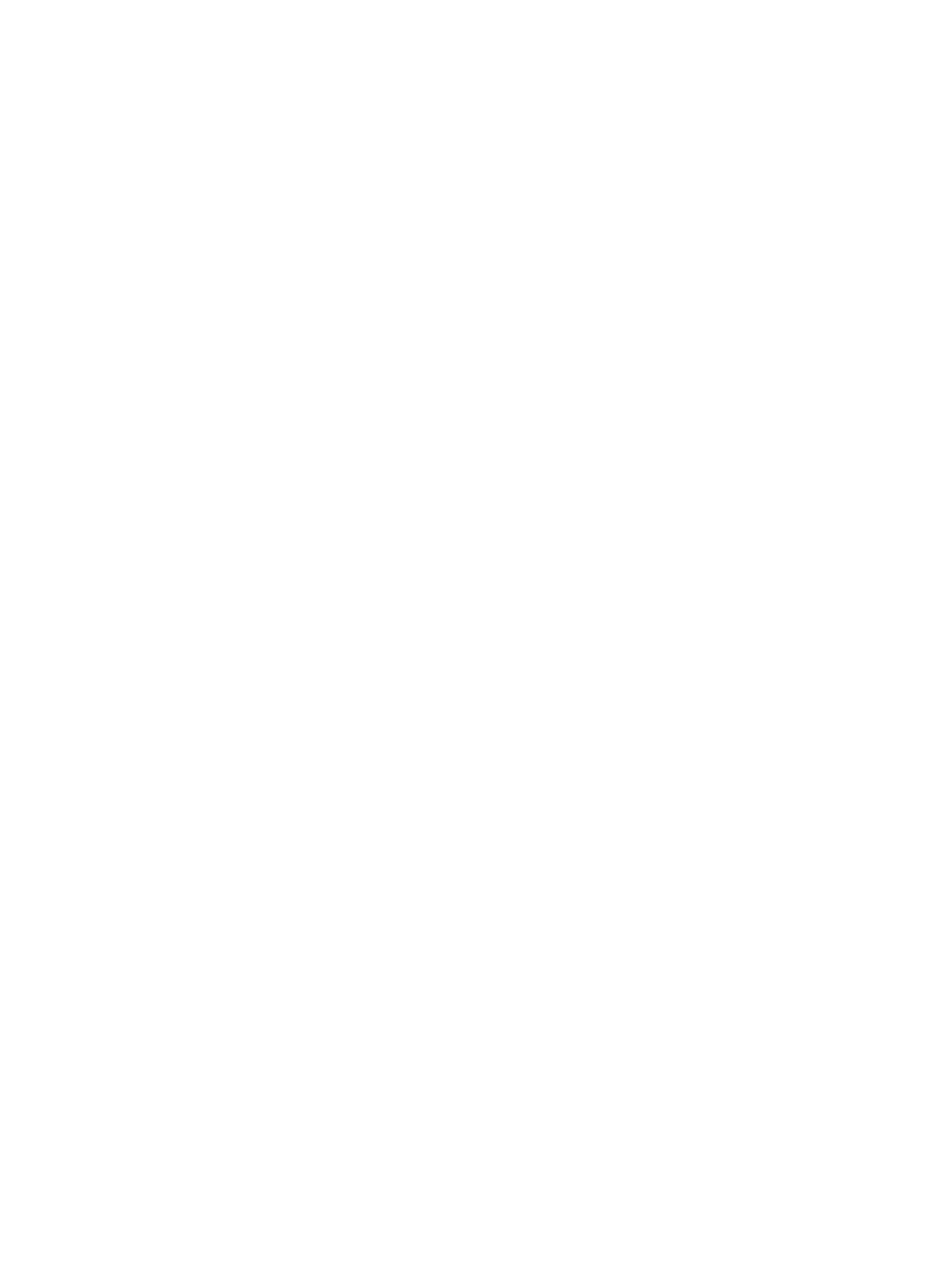
•
Software Up to Date—System has checked for upgrades, and no upgrades are available.
•
Upgrades Available—Upgrades are available. Click for more information.
•
Check for Upgrades—Appears briefly until the system connects to the FTP site to check for
upgrades. Persists when the system cannot access the FTP site to check for upgrades. Click to
see a message on the Upgrades tab.
To check for upgrades online:
1.
Click Upgrades Available or Check for Upgrades.
The Upgrades tab opens, with the list of available upgrades. If you are using VSS, the HP
DSM for MPIO, or the CLI, it also lists the most current versions of those programs.
The system accesses an FTP site and determines which patch and upgrade files you need. If
you do not have all of the files, the Start Download button is displayed.
If you see a message about a problem connecting to the download site, check your Internet
connection and click Check for Upgrades.
2.
If the button is displayed, click Start Download.
Patch and upgrade files download to your download directory. To verify or change the
download directory, see
“Setting upgrade preferences” (page 25)
.
If you decide not to install some upgrades now, the next time you check for upgrades, the
system will not download files you already have.
3.
Continue with the upgrading process.
To upgrade the CMC, see
.
To upgrade storage systems in a management group or available systems, see
storage systems in a management group or available storage systems” (page 28)
.
To check for upgrades in an offline environment:
1.
Install the Version 9.5 CMC on a computer that can connect to the Internet outside of a firewall.
2.
Start the CMC.
3.
Select Configuration Summary and click the Upgrades tab. Click Start Download to download
all the upgrade and patch files to the computer where the CMC is installed.
4.
Click Help
→Preferences→Upgrades.
5.
Note the download directory. This is where all the upgrade files were downloaded. The default
location in Microsoft Windows is Program Files
→HP→P4000→UI→downloads.
6.
Close the CMC.
7.
Return the computer to your own network.
8.
Copy the downloaded files to a network share location or to portable media, or use the CMC
on that computer to upgrade your storage systems. If you do copy the files to a network
location, any CMC you use to do upgrades must point to that network location to see the files.
a.
Click Help
→Preferences→Upgrades.
b.
Browse to the network location where you copied the files.
c.
Click OK to close the Preferences window and continue with the upgrade.
Upgrading the CMC
HP recommends that you upgrade to the latest version of the SAN/iQ software for your storage
systems, and to the latest CMC. You can also use the latest CMC to manage storage systems,
management groups and clusters that are running earlier versions of the SAN/iQ software. For
example, a Version 9.5.x CMC will manage clusters of storage systems running Version 9.0
SAN/iQ software.
26
Working with storage systems
