Checking status of dedicated boot devices, Checking boot device status, Getting there – HP LeftHand P4000 Virtual SAN Appliance Software User Manual
Page 30
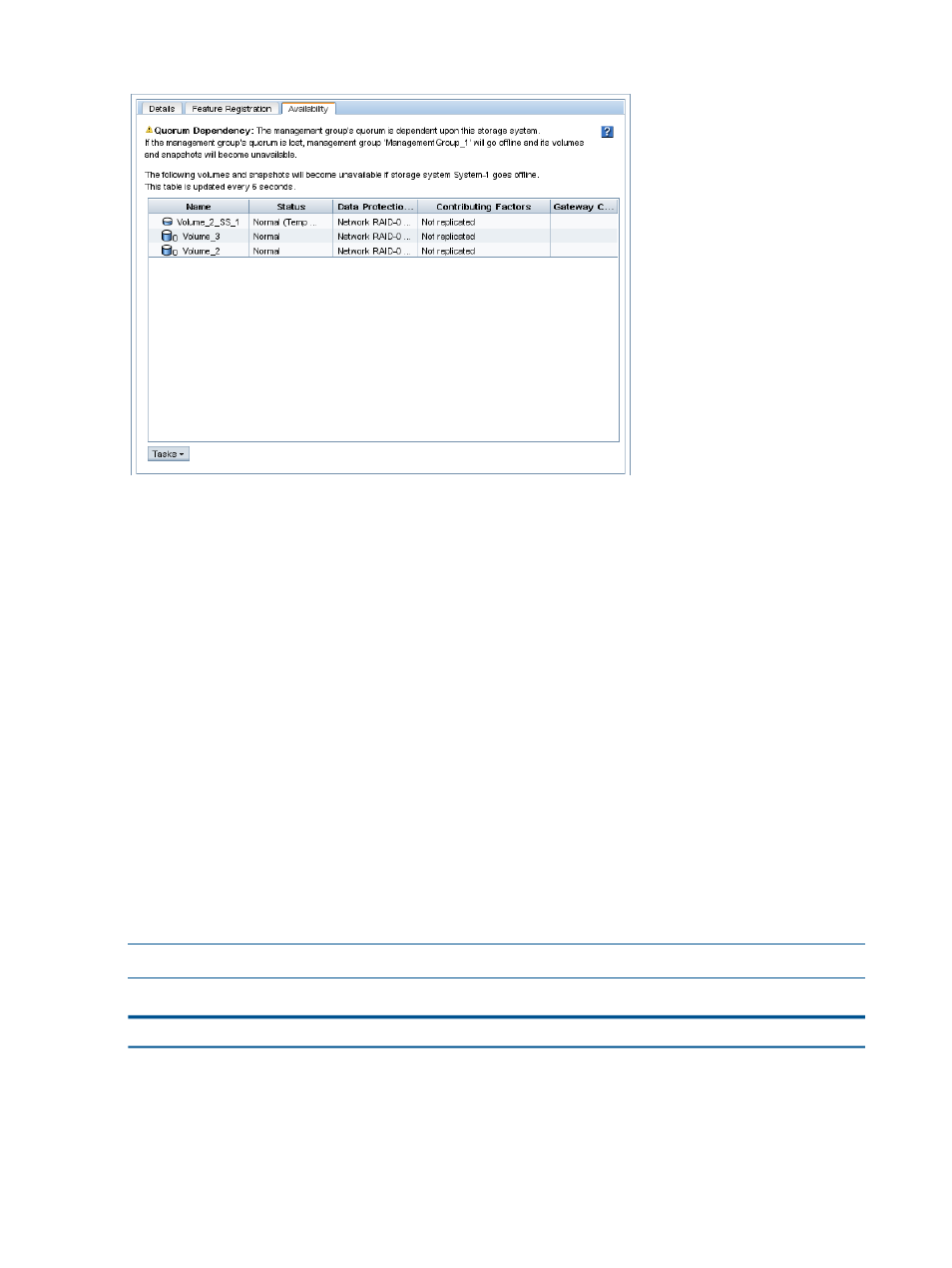
Figure 7 Availability tab
Checking status of dedicated boot devices
Some storage systems contain either one or two dedicated boot devices. Dedicated boot devices
may be compact flash cards or hard drives. If a storage system has dedicated boot devices, the
Boot Devices tab appears in the Storage configuration category. Storage systems that do not have
dedicated boot devices will not display the Boot Devices tab.
In storage systems with two dedicated boot devices, both devices are active by default. If necessary,
compact flash cards can be deactivated or activated using the buttons on this tab. However, you
should only take action on these cards if instructed by HP Technical Support.
Checking boot device status
View dedicated boot device status in the Boot Devices tab window in the Storage category in the
storage system tree.
Getting there
1.
Select a storage system in the navigation window and log in if necessary.
2.
Open the tree below the storage system and select Storage.
3.
Select the Boot Devices tab.
The status of each dedicated boot device on the storage system is listed in the Status column.
describes the possible status for boot devices.
NOTE:
Some statuses only occur in a storage system with two boot devices.
Table 6 Boot device status
Description
Boot device status
The device is synchronized and ready to be used.
Active
The device is ready to be removed from the storage system.
It will not be used to boot the storage system.
Inactive
The device encountered an I/O error and is not ready to
be used.
Failed
30
Working with storage systems
