Editing remote log targets, Deleting remote logs – HP LeftHand P4000 Virtual SAN Appliance Software User Manual
Page 102
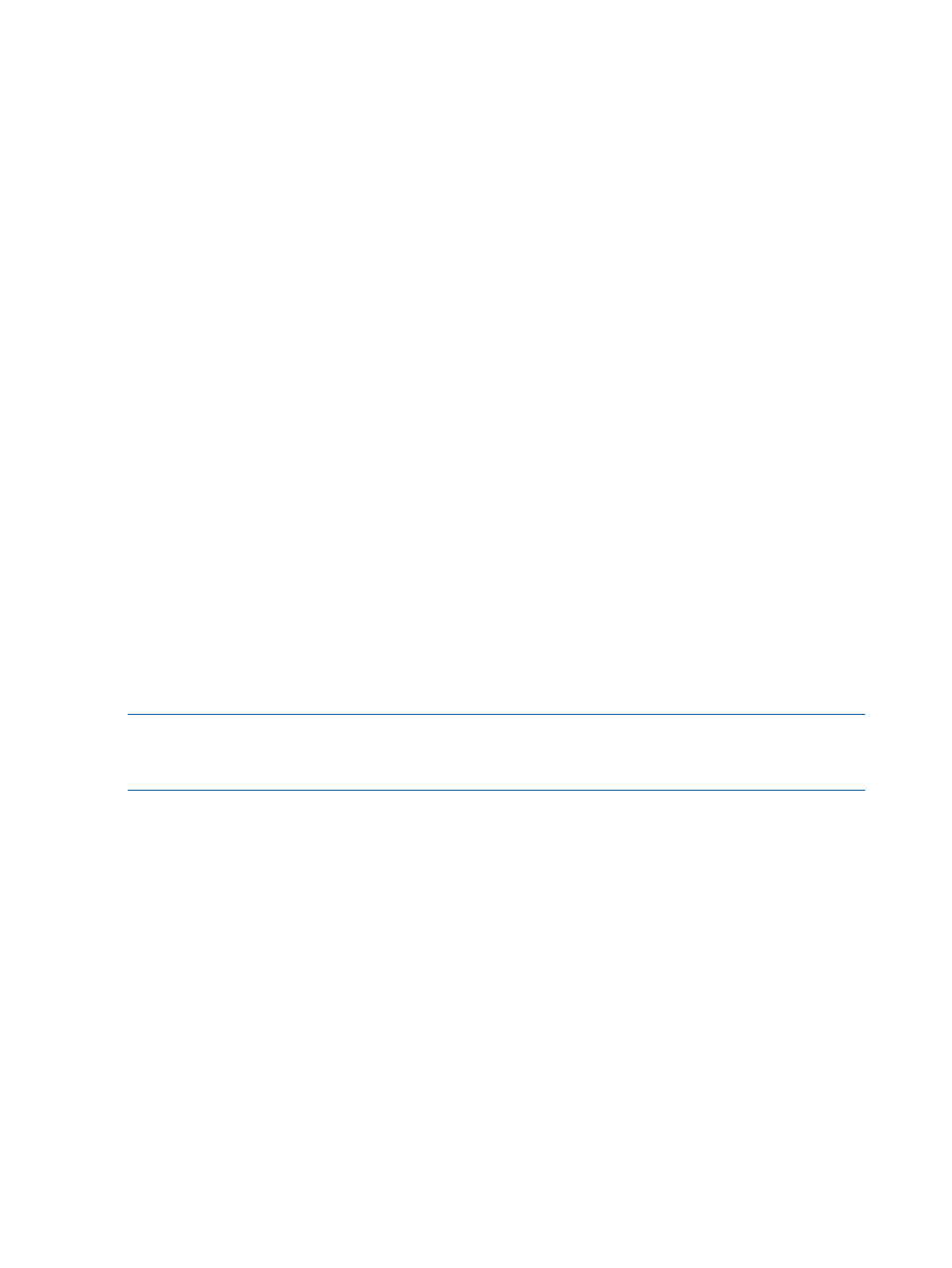
To export the summary:
1.
From the CMC menu bar, select Tasks
→System Summary.
2.
Click Export.
3.
Select a location for the file, and rename it if desired.
4.
Click Export.
Configuring a remote log and remote log destination
Use remote log files to automatically write log files to a computer other than the storage system.
For example, direct the log files for one or more storage systems to a single log server in a remote
location. The computer that receives the log files is called the Remote Log Target.
You must also configure the target computer to receive the log files.
1.
Select a storage system in the navigation window.
2.
Open the tree below the storage system and select Diagnostics.
3.
Select the Log Files tab.
4.
Click Log File Tasks and select Add Remote Log Destination.
5.
In the Log Type list, select the log to direct to a remote computer.
The Log Type list only contains logs that support syslog.
6.
In the Destination field, enter the IP address or host name of the computer that will receive the
logs.
For a Windows operating system, find out the name of the remote computer with Control Panel
> System Properties > Computer Name.
7.
Click OK.
The remote log appears in the Remote logs list on the Log Files window.
Configuring the remote log target computer
Configure syslog on the remote log target computer. Refer to the syslog product documentation for
information about configuring syslog.
NOTE:
The string in parentheses next to the remote log name on the Log Files tab includes the
facility and level information that you will configure in syslog. For example, in the log file name:
auth error (auth.warning) the facility is “auth” and the level is “warning.”
Editing remote log targets
Select a different log file or change the target computer for a remote log:
1.
Select a storage system in the navigation window.
2.
Open the tree below the storage system and select Diagnostics.
3.
Select the Log Files tab.
4.
Select the log in the Remote logs list.
5.
Click Log File Tasks and select Edit Remote Log Destination.
6.
Change the log type or destination and click OK.
7.
Ensure that the remote computer has the proper syslog configuration.
Deleting remote logs
1.
Select a storage system in the navigation window.
2.
Open the tree below the storage system and select Diagnostics.
3.
Select the Log Files tab.
4.
Click Log File Tasks and select Delete Remote Log Destination.
5.
Click OK on the confirmation window.
102 Monitoring the SAN
