Editing a snapshot, Scheduling snapshots, Best practices for scheduling snapshots of volumes – HP LeftHand P4000 Virtual SAN Appliance Software User Manual
Page 166
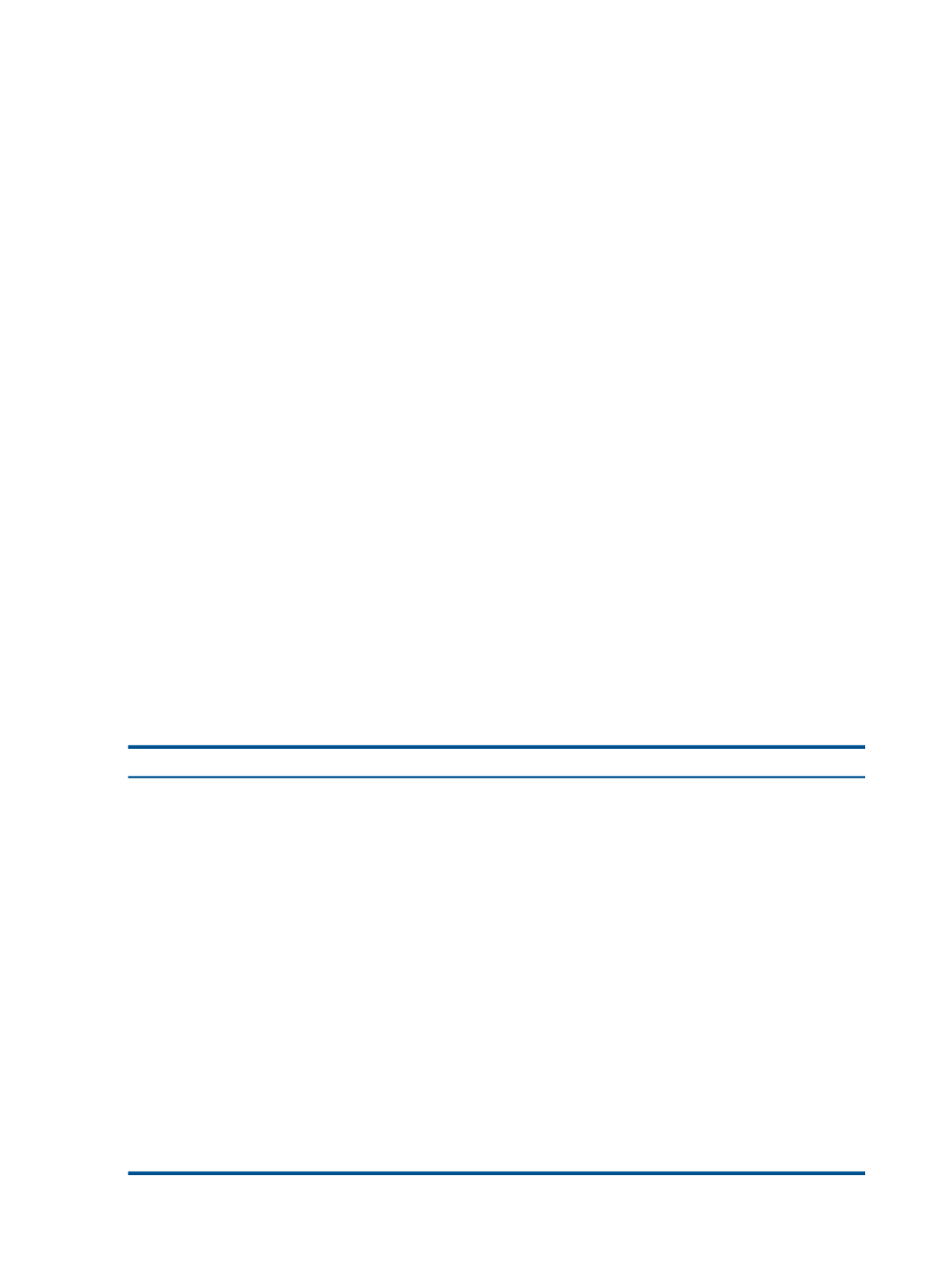
Editing a snapshot
You can edit both the description of a snapshot and its server assignment. The description must be
from 0 to 127 characters.
1.
Log in to the management group that contains the snapshot that you want to edit.
2.
In the navigation window, select the snapshot.
3.
Click Snapshot Tasks on the Details tab, and select Edit Snapshot.
4.
Change the description as necessary.
5.
Change the server assignment as necessary.
6.
Click OK when you are finished.
Scheduling snapshots
Use schedules to create a series of snapshots up to a specified number, or for a specified time
period. After the specified time period, or accumulated number of snapshots, the earliest snapshot
is deleted when the new one is created. For example, you plan to keep a series of daily snapshots
for one week, up to five snapshots. After creating the sixth snapshot, the earliest snapshot is deleted,
thereby keeping the number of snapshots on the volume at five. A schedule can also create a single
snapshot and then delete it when it is no longer needed. Snapshot schedules can also be paused
and resumed.
Scripting snapshots, either recurring or single snapshots, can also take place on the server side.
Scripted snapshots offer greater flexibility for quiescing hosts while taking snapshots, and for
automating tasks associated with volumes and their snapshots.
Best practices for scheduling snapshots of volumes
•
If you do not have an NTP server configured, before you create the schedule, you should
refresh the time setting of the management group to ensure that the storage systems are all
set to the correct time.
•
Configure schedules to snapshot a volume during off-peak hours. If setting schedules for multiple
volumes, stagger the schedules with at least an hour between start times for best results.
Table 48 Planning the scheduling for snapshots
What it means
Requirement
Scheduling snapshots should be planned with careful
consideration for capacity management as described in
Plan for capacity management
“Managing capacity using volume size and snapshots”
(page 148)
. Pay attention to how you want to retain
snapshots and the capacity in the cluster. If you want to
retain
It is possible for the new snapshot and the one to be
deleted to coexist in the cluster for some period of time.
If there is not sufficient room in the cluster for both
snapshots, the scheduled snapshot will not be created, and
the snapshot schedule will not continue until an existing
snapshot is deleted or space is otherwise made available.
The minimum recurrence you can set for snapshots is 30
minutes. The maximum number of snapshots (scheduled
Plan scheduling and retention policies
and manual combined) you can retain is 50 snapshots per
volume. There are practical limits to the number of
snapshots that a particular SAN can support and still
maintain adequate performance. For information on
optimum configuration limits, performance, and scalability,
see
“Configuration Summary overview” (page 109)
166 Using snapshots
