Auto performance protection and the vsa, Auto performance protection and other clusters, Checking storage system status – HP LeftHand P4000 Virtual SAN Appliance Software User Manual
Page 138: If status is storage system overloaded
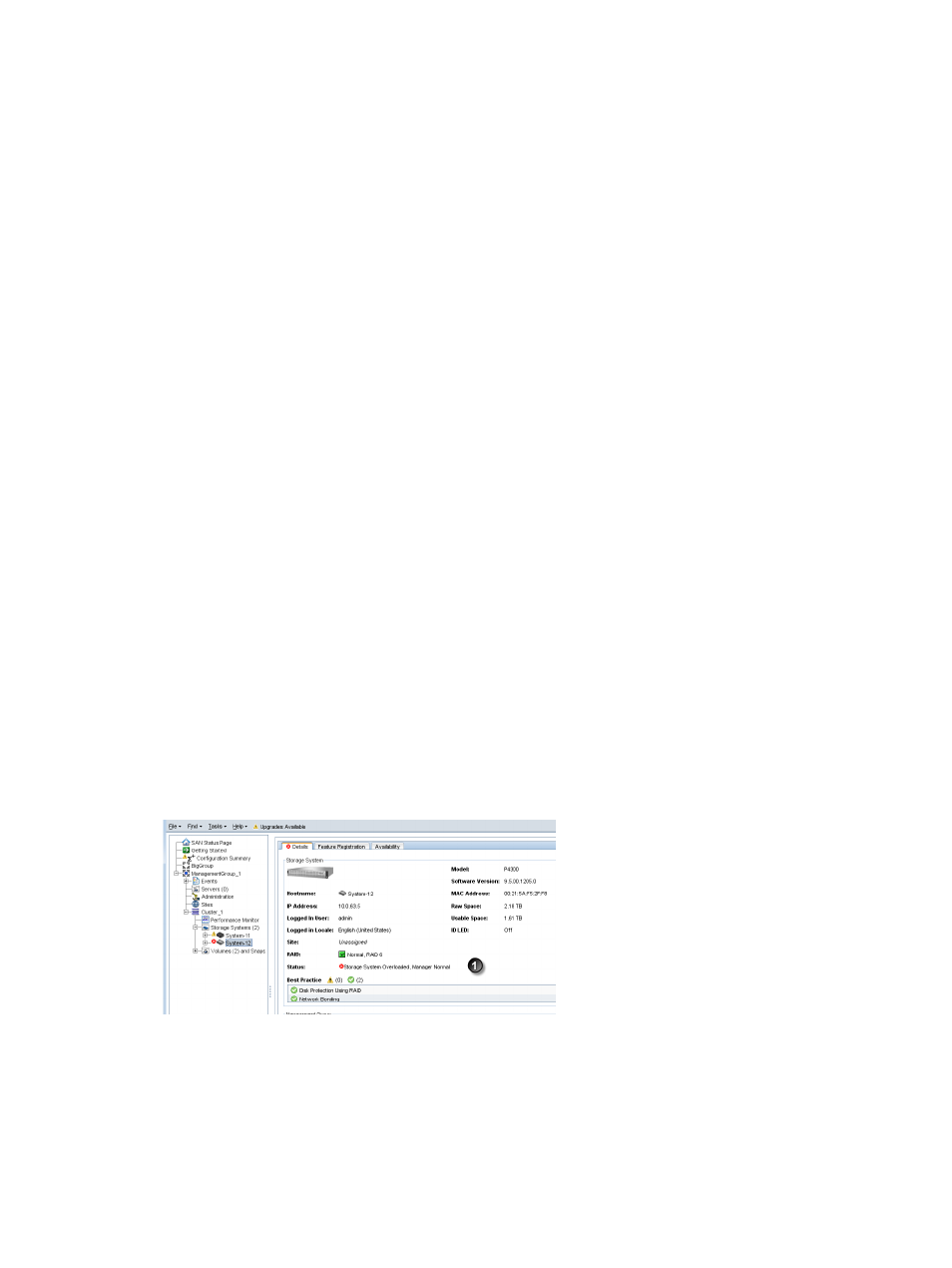
Auto Performance Protection is indicated by two unique statuses reported on the Details tab. You
will also receive event notifications on these statuses. For information about setting up event
notification, see
“Configuring events” (page 89)
•
Storage System Overloaded. The Overloaded status indicates that operations to the storage
system are completing too slowly. During the overloaded state, volume availability is maintained
while the storage system is quarantined in the cluster. While the storage system is quarantined
it does not participate in I/O, which should relieve the performance degradation.
After the operations return to normal (in 10 minutes), the storage system is returned to active
duty and resynced with the data that has changed since its quarantine. Volumes that depend
on this storage system will then show “Resyncing” on the volume Details tab.
•
Storage System Inoperable. The Inoperable status indicates that the storage system is unable
to repair the slow I/Os, which may indicate a potential hardware problem. Volumes that
depend on this storage system are unavailable. For information about how to determine volume
availability, see the section
“Determining volume and snapshot availability” (page 29)
.
Rebooting the storage system may return the status to Normal.
Auto Performance Protection and the VSA
The VSA will not report the Overloaded status, because there is no way to determine what may
be affecting I/O on the underlying hardware. However, the VSA can accurately report when I/Os
are not completing, and can return the Inoperable status.
Auto Performance Protection and other clusters
Auto Performance Protection operating on a storage system in one cluster will not affect performance
for other clusters in the management group.
Checking storage system status
Easily identify whether Auto Performance Protection is active on a storage system in a cluster with
performance issues.
1.
Select the affected storage system in the navigation window.
The storage system icon will be blinking in the navigation tree.
2.
Check the Status line on the Details tab.
Figure 57 Checking the storage system status on the Details tab
1. Status line
If status is Storage System Overloaded
Wait up to 10 minutes and check the status again. The status may return to Normal and the storage
system will be resyncing.
138
Working with clusters
