Adding a server connection, Managing server connections – HP LeftHand P4000 Virtual SAN Appliance Software User Manual
Page 199
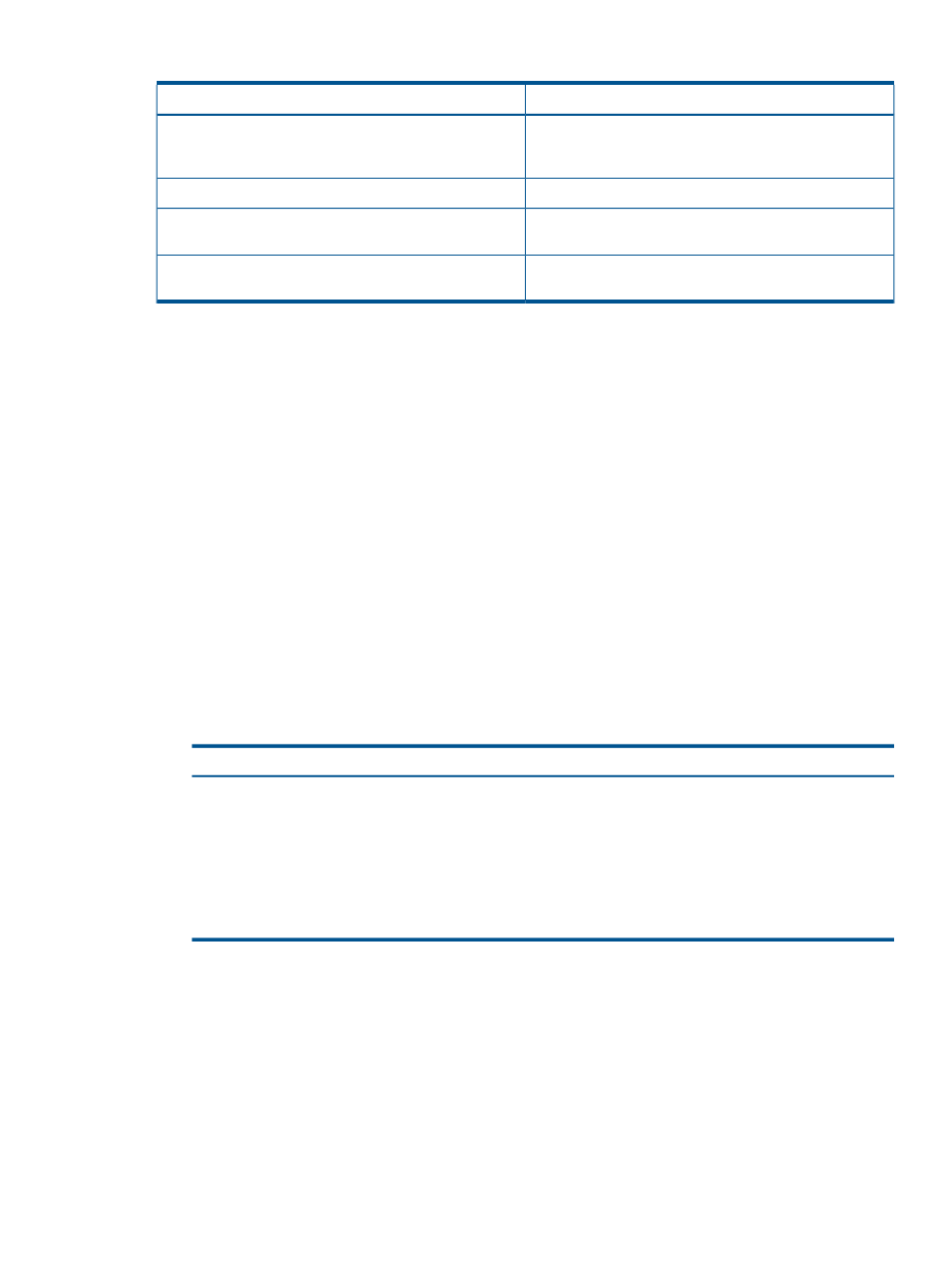
Table 57 Characteristics for servers (continued)
Description and requirements
Item
The name, or iqn string, of the iSCSI initiator. Open the
iSCSI initiator and look for the string there. You can copy
the string and paste it into the field.
Initiator Node Name
Configures iSCSI load balancing for the server connections.
Enable load balancing
Enables initiators to log on to a volume without
authenticating their identity.
CHAP not required
Requires initiators to authenticate before they can log on
to a volume.
CHAP required
Adding a server connection
1.
In the navigation window, log in to the management group.
2.
Click Management Group Tasks, and select New Server.
3.
Enter a name and description (optional) for the server connection.
4.
If you are taking VMware application-managed snapshots, enter the Controlling Server IP
Address.
5.
Select Allow access via iSCSI.
6.
If you want to use iSCSI load balancing and your initiator is compliant, select Enable load
balancing.
7.
In the Authentication section, select CHAP not required.
If later, you decide you want to use CHAP, you can edit the server connection (see
server connections” (page 200)
). For more information, see
“Authentication (CHAP)” (page 231)
.
8.
In the Initiator Node Name field, enter the iqn string.
9.
Click OK.
10.
[Optional] To use CHAP, edit the server connection you just configured and complete the
fields necessary for the type of CHAP you intend to configure, as shown in
.
Table 58 Entering CHAP information in a new server
Complete these fields
For this CHAP Mode
1-way CHAP
• CHAP name
• Target secret—minimum of 12 characters
2-way CHAP
• CHAP name
• Target secret—minimum of 12 characters
• Initiator secret—minimum of 12 characters; must be
alphanumeric
11.
Click OK.
The server connection appears in the management group in the navigation window.
You can now assign this server connection to volumes, giving the server access to the volumes.
For more information, see
“Assigning server connections access to volumes” (page 203)
Managing server connections
Manage your server connections:
•
“Editing server connections” (page 200)
•
“Deleting server connections” (page 200)
Managing server connections 199
