Working with events, Viewing new events, Filtering the events list – HP LeftHand P4000 Virtual SAN Appliance Software User Manual
Page 90: Viewing new events filtering the events list
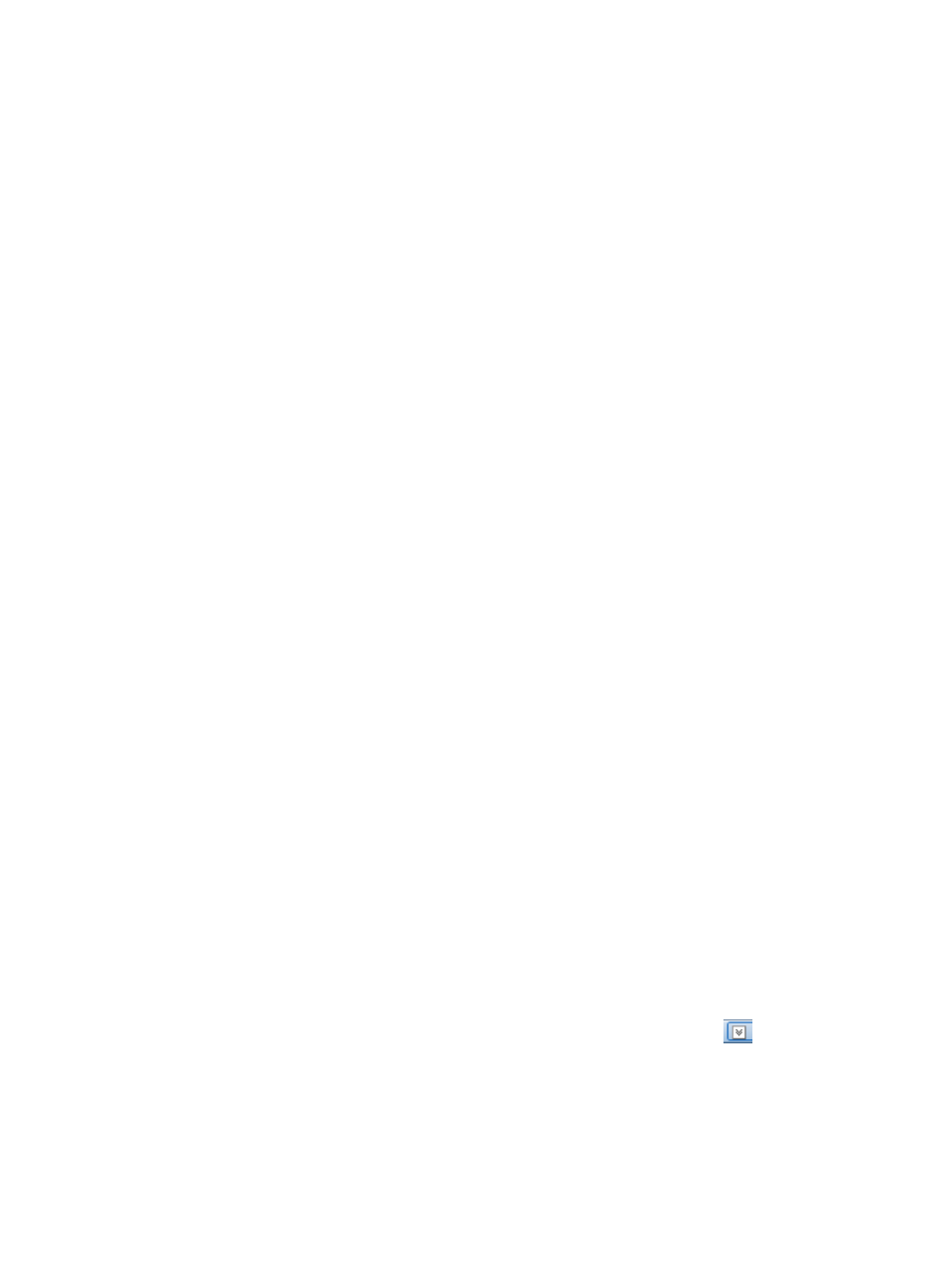
1.
In the navigation window, log in to the management group.
2.
Select Events in the tree.
3.
Click Event Tasks, and select Open Events in Window.
The events open in a separate window. Use this window to filter, view details, and export
events.
4.
To close the window, click Close.
Working with events
The Events node offers multiple ways to manage and use event data. Filter events to control the
information displayed, and export the data for use in a spreadsheet or other analysis tool.
Viewing new events
When new events occur after you log in to a management group, (New) appears next to the Events
node.
To view new events:
1.
Click New Events on the toolbar to bring in the newest events.
2.
Sort by the Date/Time column to view the newest events.
Filtering the events list
To filter events you must first log in to the management group and select Events in the tree. Filter
events listed in the Events node the following ways:
•
Using the Filters list
•
Changing the date range
•
Using the filters panel
To use the Filters list:
1.
From the Filters list, select an option to filter on.
Options in bold are predefined filters you cannot change. Options that are not bold are custom
filters that you have saved from the filters panel, described in
“Saving filter views” (page 91)
2.
Click Apply.
To remove the filter, click Reset.
To change the date range:
1.
In the From list, select Choose From, and select the date.
2.
Click OK.
3.
In the To list, select Choose To, and select the date.
4.
Click OK.
5.
Click Update.
Combine these date range filters with the options available in the filters panel described below.
To use the filters panel:
1.
In the Events window, open the filters panel by clicking the expand button
(right side
below the toolbar).
2.
Use the filter lists to narrow the list of events.
If you select options from more than one filter list, the system does an “and,” so that all of the
selected options must apply to an event for the event to stay in the Events list.
3.
Click Apply on the Events toolbar.
The events list displays only those events matching the selected criteria.
90
Monitoring the SAN
