Adding group membership to a user, Removing group membership from a user, Deleting an administrative user – HP LeftHand P4000 Virtual SAN Appliance Software User Manual
Page 81: Managing administrative groups, Default administrative groups, Adding administrative groups
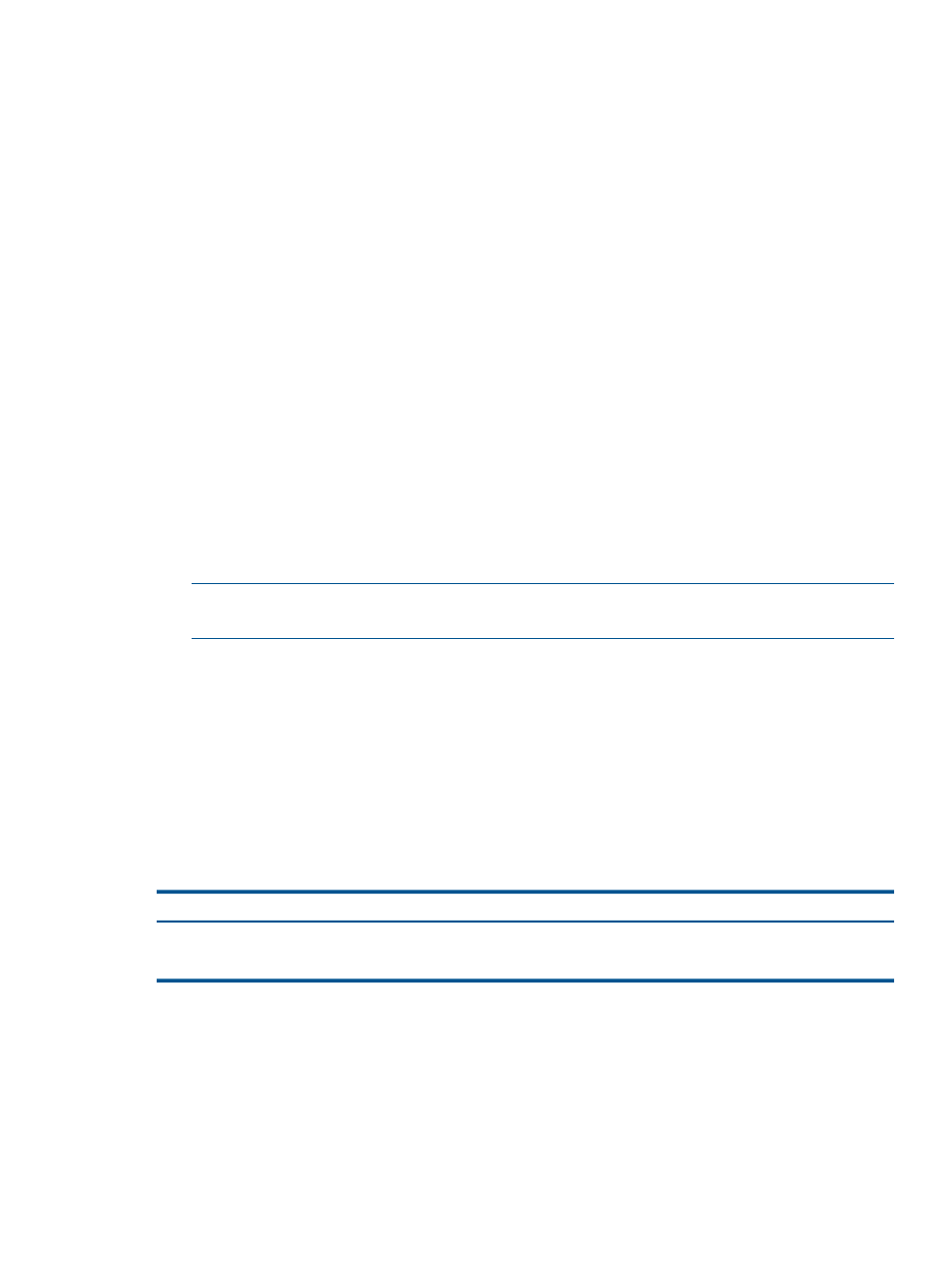
Adding group membership to a user
1.
Log in to the management group, and select the Administration node.
2.
Select a user in the Users table.
3.
Click Administration Tasks in the tab window, and select Edit User.
4.
Click Add in the Member Groups section.
5.
Select the groups to which to add the new user.
6.
Click OK.
7.
Click OK to finish editing the administrative user.
Removing group membership from a user
1.
Log in to the management group, and select the Administration node.
2.
Select a user in the Users table.
3.
Click Administration Tasks in the tab window, and select Edit User.
4.
In the Member Groups section, select the group from which to remove the user.
5.
Click Remove.
6.
Click OK to finish editing the administrative user.
Deleting an administrative user
1.
Log in to the management group, and select the Administration node.
2.
Select a user in the Users table.
3.
Click Administration Tasks in the tab window, and select Delete User.
4.
Click OK.
NOTE:
If you delete an administrative user, that user is automatically removed from any
administrative groups.
Managing administrative groups
When you create a management group, two default administrative groups are created. Use these
groups and/or create new ones.
Default administrative groups
The two default administrative groups and the permissions granted to those groups are listed in
. Users assigned to either of these groups assume the privileges associated
with that group.
Table 26 Using default administrative groups
Management capabilities assigned to group
Name of group
Manage all functions (read/write access to all functions)
Full_Administrator
View-only capability to all functions (read only)
View_Only_Administrator
Administrative groups can have:
•
Different levels of access to the storage system, such as read/write
•
Access to different management capabilities for the SAN, such as configuring network
capabilities
Adding administrative groups
When you create a group, you also set the management permissions for the users assigned to that
group. The default setting for a new group is Read Only for each category.
Managing administrative groups
81
