Adding users to an existing group, Removing users from a group, Deleting administrative groups – HP LeftHand P4000 Virtual SAN Appliance Software User Manual
Page 83
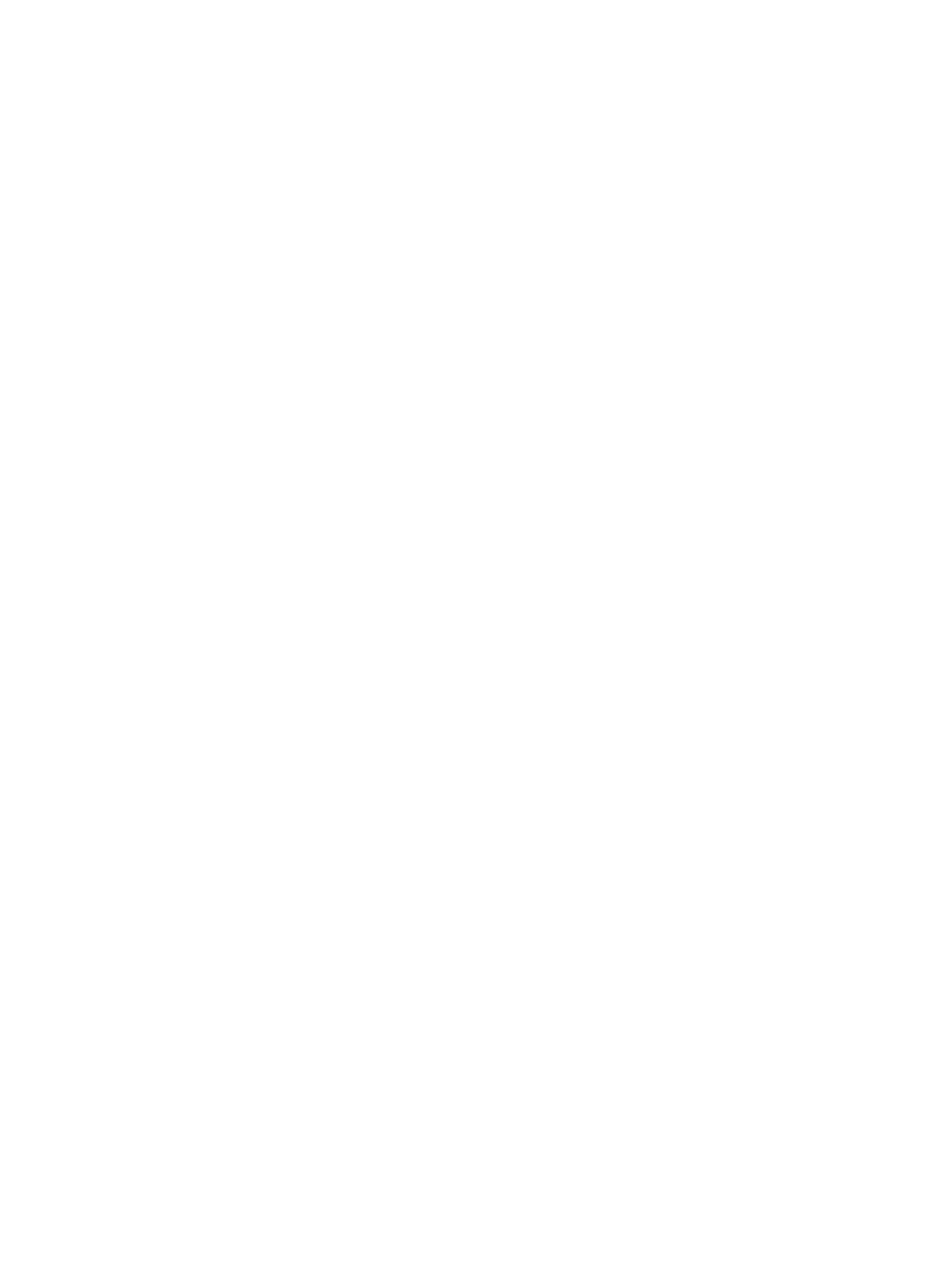
•
Different levels of access to the storage system, such as read/write
•
Access to different management capabilities for the storage system, such as creating
volumes
When you create a group, you also set the management capabilities available to members
of a group. The default setting for a new group is Read Only for each category.
3.
Click the permission level for each function for the group you are creating.
See
“Descriptions of group permissions” (page 82)
for a description of the permission levels.
4.
Click OK to finish.
Adding users to an existing group
1.
Log in to the management group, and select the Administration node.
2.
Click Administration Tasks in the tab window, and select Edit Group.
3.
Click Add in the Users section.
4.
Select one or more users from list of administrative users to add to the group.
5.
Click Add.
6.
Click OK to finish creating a new group.
Removing users from a group
1.
Log in to the management group, and select the Administration node.
2.
Click Administration Tasks in the tab window, and select Edit Group.
3.
Select one or more users to remove from the group.
4.
Click Remove.
5.
Click OK to finish.
Deleting administrative groups
Delete all users from a group before you delete the group.
1.
Log in to the management group, and select the Administration node.
2.
Click Administration Tasks in the tab window, and select Delete Group.
3.
Click OK on the confirmation window.
4.
Click OK to finish.
Managing administrative groups
83
