Apple Macintosh 6500 User Manual
Page 73
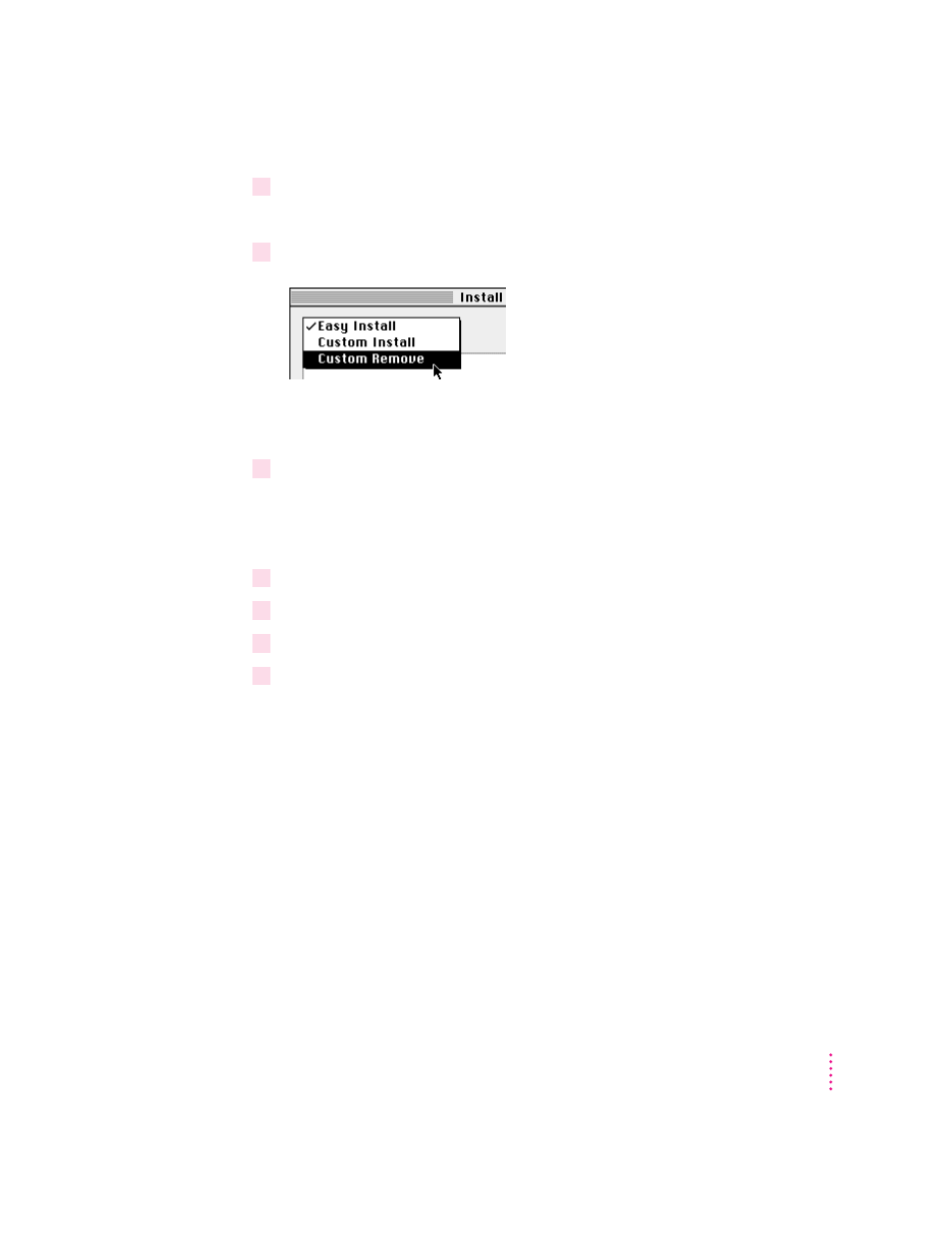
5
If the Installer’s Welcome screen appears, click OK.
The Easy Install dialog box appears.
6
Choose Custom Remove from the pop-up menu.
The Custom Remove dialog box appears, listing the software components that
can be removed.
7
Scroll through the list of components, clicking the checkbox next to each component
you want to remove.
To get additional information about each component listed, click the box with
the letter i in it to the right of the component.
8
Click Remove.
9
Follow the instructions that appear on the screen.
10
When you see a message reporting that the removal was successful, click Quit.
11
Restart your computer.
The software is removed and your computer is ready to use. If you want to
remove more software, you can repeat the steps in this section.
73
Installing and Using Application Programs
