Rebuild your desktop – Apple Macintosh 6500 User Manual
Page 125
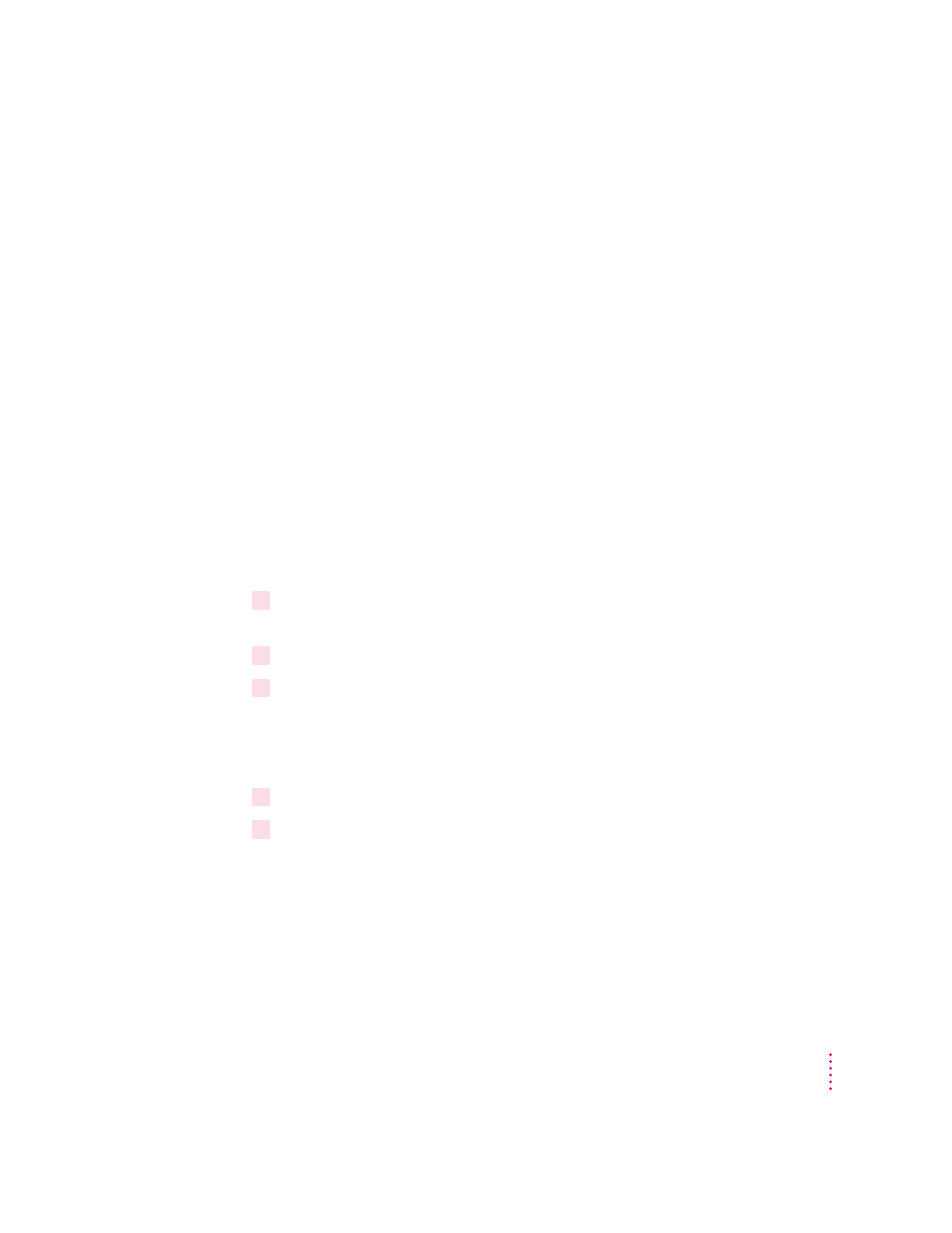
Rebuild your desktop
A process known as “rebuilding the desktop” helps your Macintosh keep
track of data on your startup disks. (Although the hard disk in your computer
is usually the startup disk, you can start up from any other disk that has
system software installed.) It’s a good idea to rebuild your desktop once a
month or so.
Rebuilding your desktop can solve a number of problems. For example, when
application documents are no longer represented by application-specific icons
(and are instead represented by generic icons on the desktop), rebuilding the
desktop fixes the problem. Afterward, appropriate icons should appear for
all documents.
Some extensions may interfere with rebuilding your desktop. To prevent
problems, you’ll need to turn off all extensions except Macintosh Easy Open
before you rebuild your desktop. When you finish rebuilding the desktop, turn
the extensions you normally use back on.
To rebuild the desktop of a startup disk, follow these steps:
1
Open the Extensions Manager control panel by choosing Extensions Manager from the
Control Panels submenu of the Apple (
K
) menu.
2
From the Sets pop-up menu, choose Save Set.
3
In the Save Set dialog box, type a name for your currently selected extensions (for
example, “My Extensions”) and click OK. The name of your set is added to the Sets
pop-up menu.
This saves your current set of extensions.
4
Choose All Off from the Sets pop-up menu to turn off all extensions.
5
Turn on Macintosh Easy Open by clicking it in the list so that a checkmark appears
beside it.
You can find Macintosh Easy Open by scrolling down the list of extensions.
Macintosh Easy Open appears under the heading “Control Panels.”
125
Troubleshooting
