Doing a clean installation of system software – Apple Macintosh 6500 User Manual
Page 166
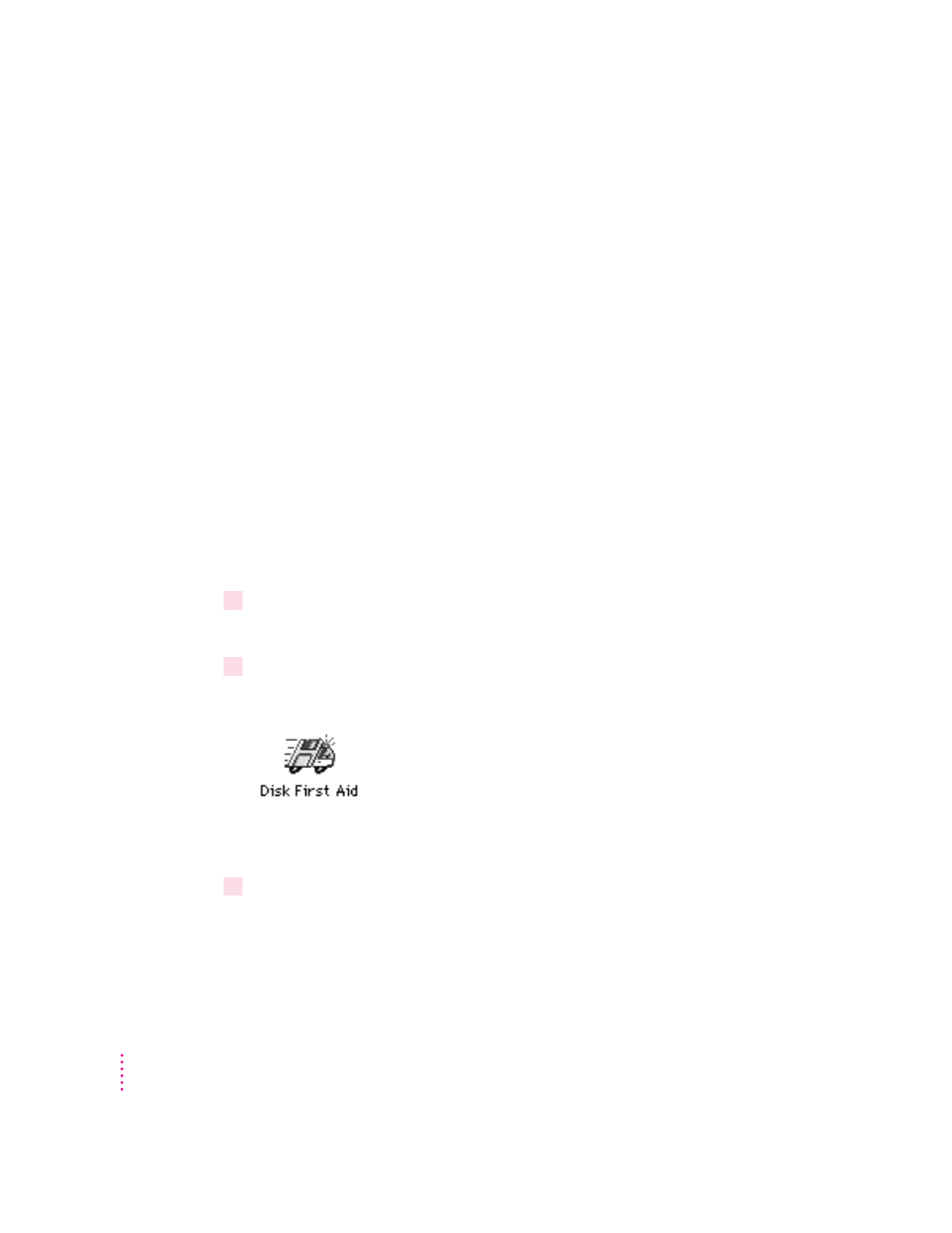
Doing a clean installation of system software
This section outlines what is commonly called a “clean” installation of system
software. A clean installation allows you to discover which item in your
System Folder is causing a problem. A clean installation creates a brand new
System Folder and saves everything in your original System Folder in a
different location. You can then follow the instructions in “Replacing Your
Special Software” later in this section to reinstall system extensions, control
panels, and other special software one at a time from the old System Folder to
the new System Folder. This procedure allows you to determine which item
in the old System Folder was the source of the problem.
Do a clean installation if you can’t determine what is damaged in your System
Folder (especially if you think any special software, such as control panels,
system extensions, or custom utilities, may be causing the problems you’re
experiencing). You should also do a clean installation if you’re still having
problems with your computer after you’ve reinstalled system software by
doing a normal installation.
To do a clean installation, follow these steps:
1
Start up your computer from the CD-ROM disc that contains system software .
See “Starting Up From a CD-ROM Disc” earlier in this chapter.
2
Find and open the Disk First Aid icon.
You may need to look in a folder called Disk Tools to find Disk First Aid.
After Disk First Aid starts, follow the instructions on the screen. Disk First
Aid checks your hard disk for any problems.
3
When Disk First Aid has finished checking your hard disk, choose Quit from the
File menu.
166
Chapter 9
