If your computer’s performance decreases – Apple Macintosh 6500 User Manual
Page 150
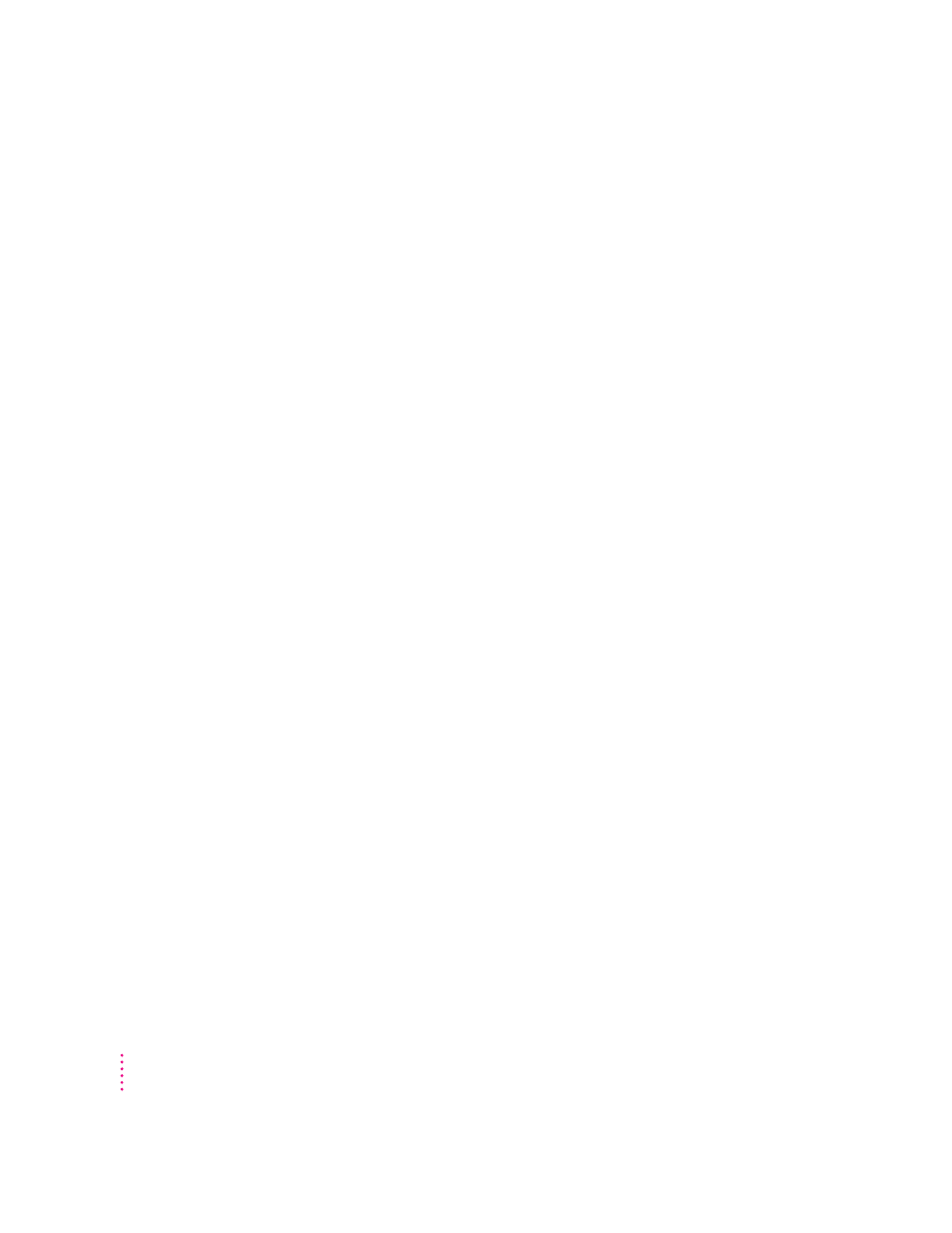
If your computer’s performance decreases
If you notice a decrease in your computer’s speed and general performance
after you install special software (a control panel, system extension, or custom
utility), it may be because the software is not compatible with Macintosh
computers built with the PowerPC microprocessor.
m
To find out if a system extension or control panel is the problem, hold
down the Shift key while you restart the computer. This temporarily turns
off control panels and extensions. If the computer performs better without
these software items, one of them is likely to be the problem. (If you just
added new software, its system extension, control panel, or custom utility is
potentially the cause of the problem.)
To find out which software is the problem, use the Extensions Manager
control panel (in the Control Panels folder, available in the Apple [K]
menu) to turn off a system extension or set of extensions and then restart
your computer. (If you just added new software to your computer, its
system extension is the most probable cause of the problem.) For detailed
instructions, see the information about managing system extensions in the
“Customizing Your Computer” topic area of Macintosh Guide (or Mac OS
Guide), available in the Guide (h) menu. If the computer performs better
when an extension is turned off, contact the extension’s manufacturer for
information or an upgrade.
m
Use the Memory control panel to turn off virtual memory. For more
information on virtual memory, see the “Memory” topic area of Macintosh
Guide (or Mac OS Guide), available in the Guide (h) menu.
If you still do not notice an improvement, you may want to reinstall system
software on your startup hard disk. See the instructions later in this chapter in
“Installing or Reinstalling System Software.”
If you typically use several application programs at the same time, your
computer’s performance will increase if you install more RAM (random-
access memory). See Appendix B, “Installing Expansion Cards or Additional
Memory.”
150
Chapter 9
