Apple Macintosh 6500 User Manual
Page 146
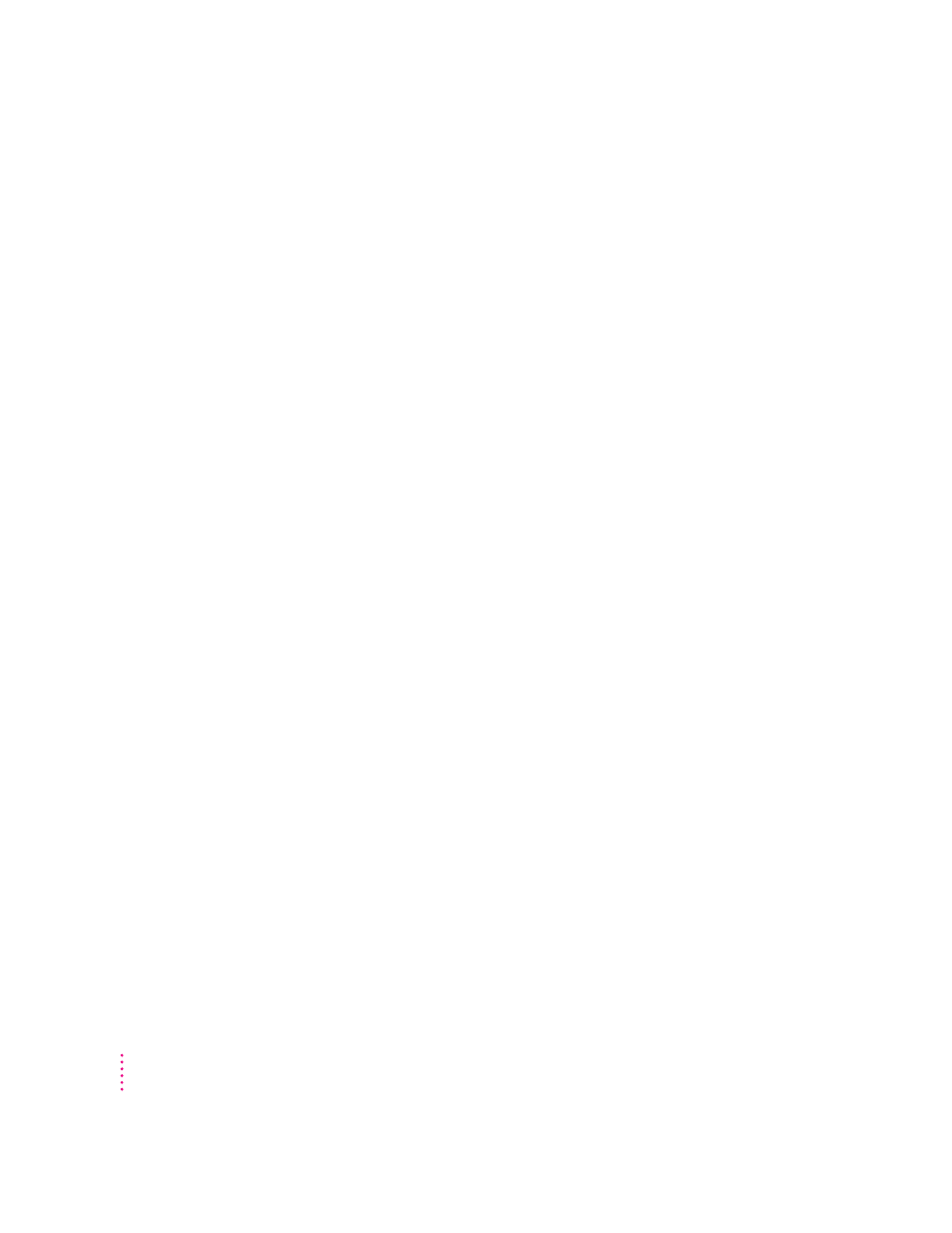
Your computer displays the message “This is not a Macintosh disk: Do you want to
initialize it?” when you insert a CD-ROM disc in the CD-ROM drive.
m
Make sure that the Foreign File Access and Audio CD Access CD-ROM
extensions are installed and turned on. You can find them in your
Extensions folder in the System Folder on your hard disk. If they are not
turned on, use the Extensions Manager control panel in the Control Panels
folder, available in the Apple (K) menu to turn them on. (Click to put
checkmarks beside them.) Then restart your computer.
m
Make sure the CD-ROM software is installed. (The CD-ROM software is
already installed on Macintosh computers that come with CD-ROM drives.)
If you installed a CD-ROM drive after buying your computer, see the
manual that came with the drive.
m
The disc may use a format that the computer cannot recognize. Ask the
disc’s manufacturer for a disc that a Macintosh can recognize.
Your computer unexpectedly ejects a CD-ROM disc without giving you any error message.
m
Make sure the disc is flat in the tray and the disc label is facing up.
IMPORTANT
If you’re using a small (8 cm) disc, make sure it’s centered
within the tray’s inner ring and the computer is absolutely level. An
improperly seated small disc in your computer may result in damage to
the disc, the CD-ROM drive, or both.
m
The disc may need to be cleaned. (See “Handling CD-ROM Discs” in the
section “Handling Your Computer Equipment” in Appendix A.) If there are
visible scratches on the shiny side of the disc, you may be able to remove
them with a CD-ROM disc polishing kit (available from your audio CD
dealer). If the scratches can’t be removed, you need to replace the disc.
m
The disc may be damaged. Try another disc in the drive, and try the
original disc in another drive. If the original drive reads other discs or if
the original disc also doesn’t work in another drive, the disc is probably
damaged. You need to replace it.
146
Chapter 9
