Installing system software – Apple Macintosh 6500 User Manual
Page 163
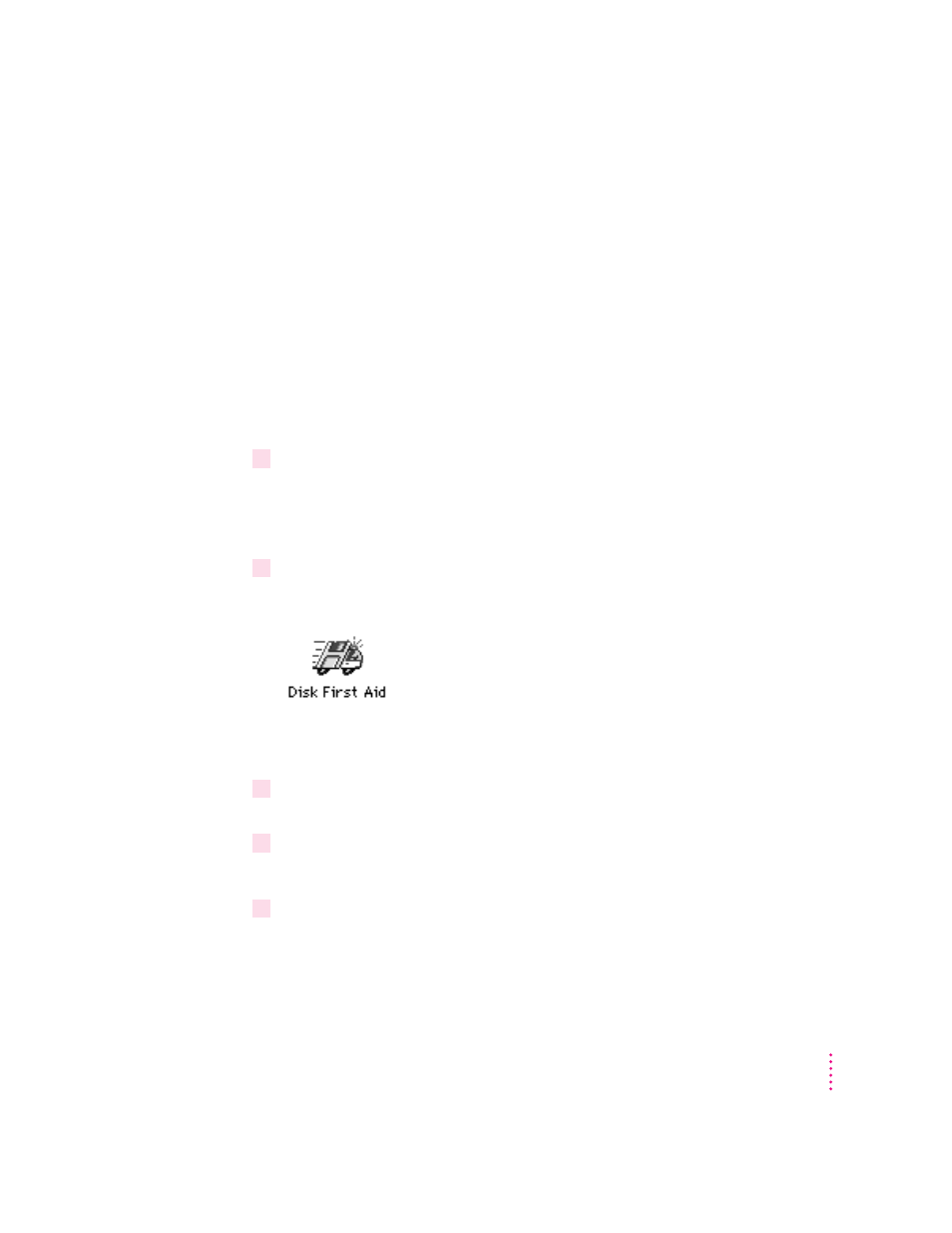
Installing system software
Follow the steps in this section to do what is commonly called a “normal”
installation of system software.
If you’re installing system software on a hard disk for the first time, make sure
that your hard disk has been initialized, a process that prepares the disk to
store information. If you see the hard disk’s icon on the desktop when you
start up the computer, the disk has been initialized. If no hard disk icon
appears when you start up, see “Initializing a Hard Disk” earlier in this
chapter for instructions on doing that.
To do a normal installation, follow these steps:
1
Start up your computer from the CD-ROM disc that contains system software (or from
the
Disk Tools disk, if your computer does not have a CD-ROM drive).
See “Starting Up From a CD-ROM Disc” or “Starting Up From a Floppy
Disk” earlier in this chapter.
2
Find and open the Disk First Aid icon.
You may need to look in a folder called Disk Tools to find Disk First Aid.
After Disk First Aid starts, follow the instructions on the screen. Disk First
Aid checks your hard disk for any problems.
3
When Disk First Aid has finished checking your hard disk, choose Quit from the
File menu.
4
Open the Drive Setup application.
You use the Drive Setup application to update your hard disk.
5
In the list of drives, click your startup disk.
163
Troubleshooting
