Problems using photo cds – Apple Macintosh 6500 User Manual
Page 149
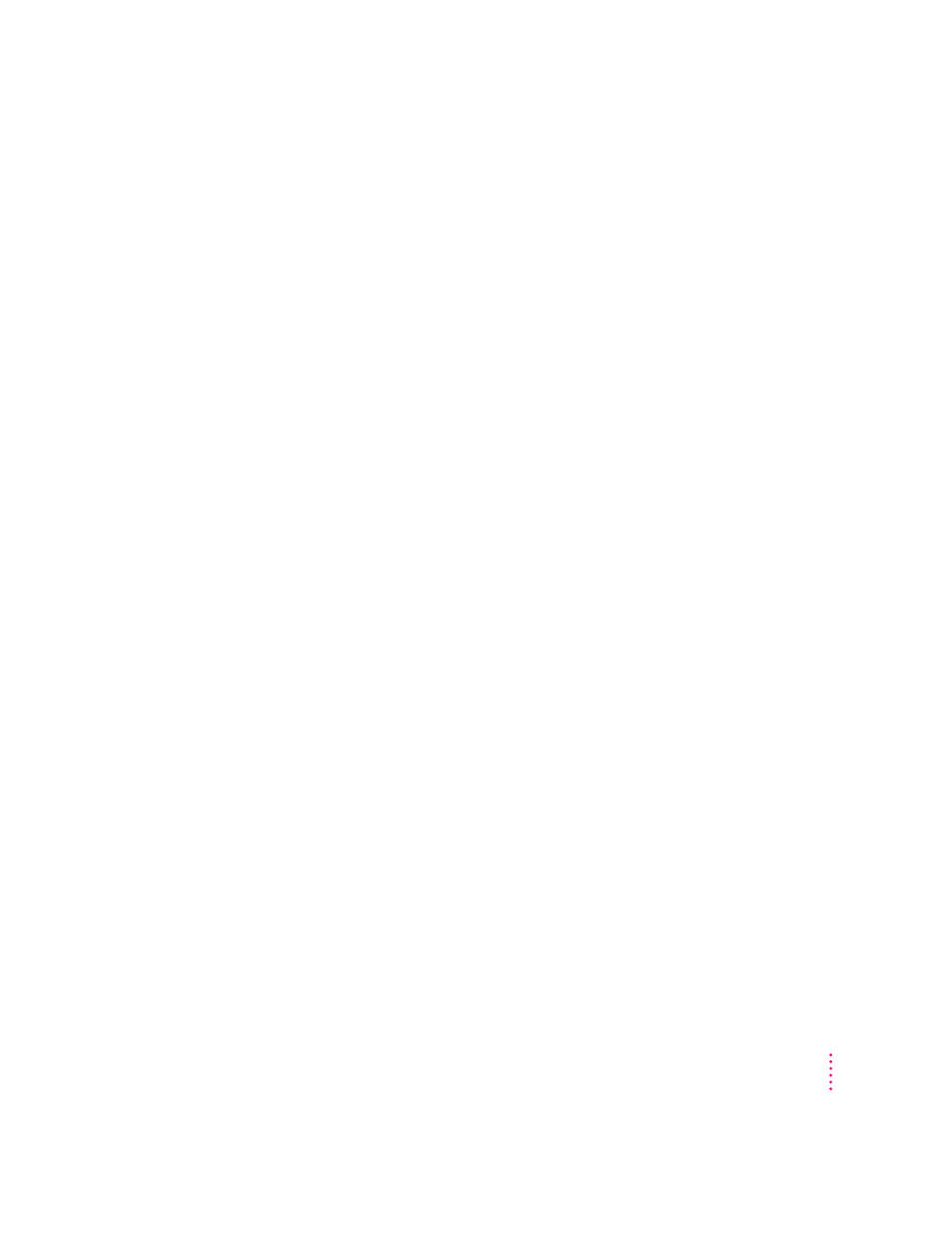
Problems using Photo CDs
You insert a Photo CD disc, but its icon doesn’t appear on the desktop.
m
Reinstall the CD-ROM and QuickTime software. The easiest way to do
this is by reinstalling your system software, following the instructions later
in this chapter in “Installing or Reinstalling System Software.”
Your computer does not display color icons for individual images on a Photo CD.
m
Your computer may be low on memory. To view color icons, restart your
computer and then reopen the Photos folder. See the “Memory” topic area
of Macintosh Guide (or Mac OS Guide), available in the Guide (h) menu,
for more information on managing memory.
After you open an image file on a Photo CD, the image is scrambled, colors are displayed
incorrectly, or no image appears in the window.
m
The application you are using may not be designed to work with large
(high-resolution) image files. You can open the image with another
application or you can assign more memory to the application. (See the
“Memory” topic area of Macintosh Guide [or Mac OS Guide], available in
the Guide [h] menu, for more information on managing memory.)
After you open an image on a Photo CD, your system is “frozen” and does not respond
to any input, or you have a “bomb” message on your screen.
m
Restart your computer. (If you need help restarting your computer, see
“Start Over by Restarting Your Computer” in the section “If You Have
Trouble” at the beginning of this chapter.) The application you are using
may not be designed to work with large (high-resolution) image files. You
can open the image with another application or you can assign more
memory to the application. See the “Memory” topic area of Macintosh
Guide (or Mac OS Guide), available in the Guide (h) menu, for more
information on managing memory.
149
Troubleshooting
