Apple Macintosh 6500 User Manual
Page 137
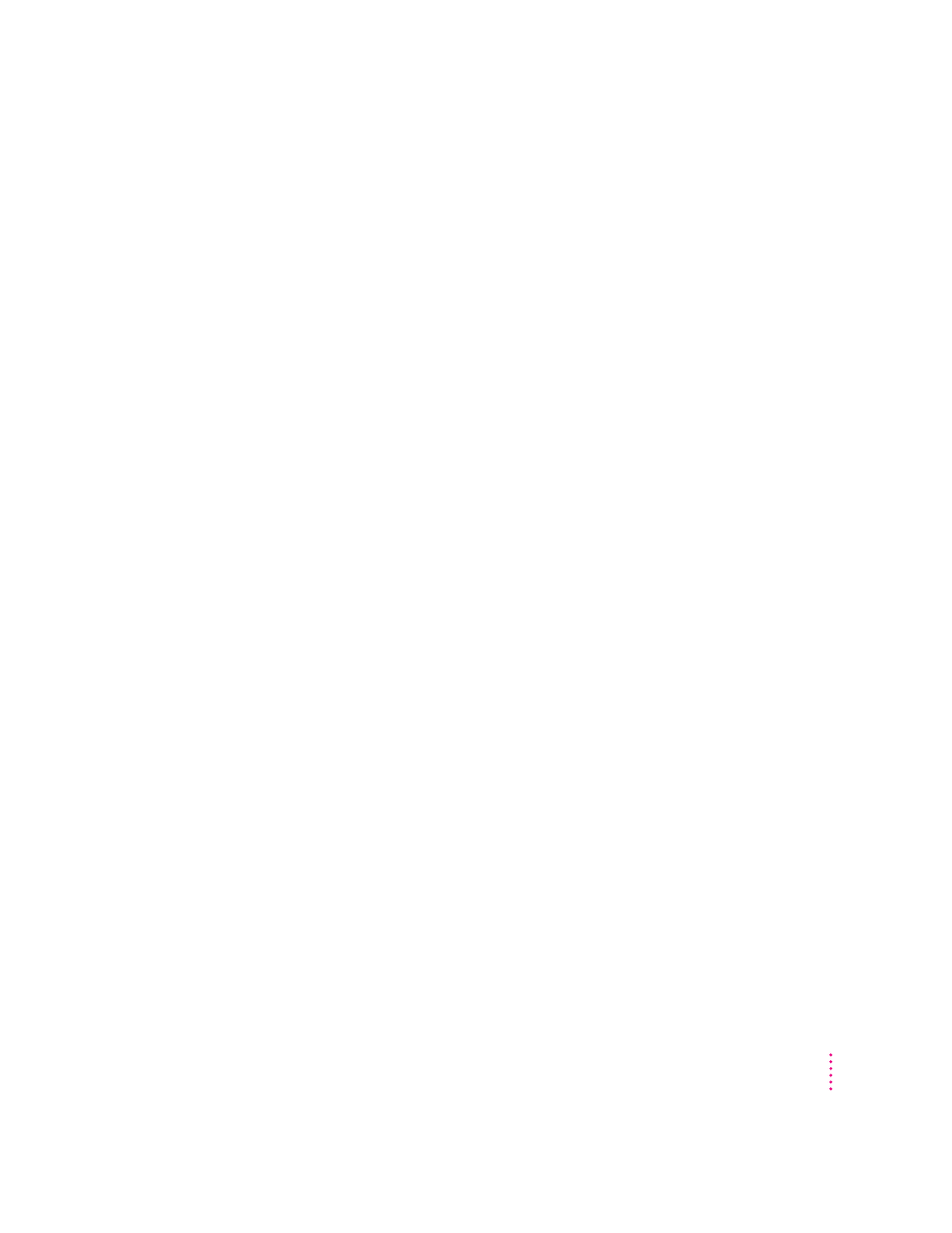
m
Signals from the mouse are not reaching the computer, either because the
mouse needs cleaning or because there is something wrong with it.
Clean the mouse according to the instructions in Appendix A of this book.
If you have another mouse or pointing device, try connecting and using it.
(Turn the computer off before connecting it.) If the new device works, there
is probably something wrong with the mouse you replaced.
If none of these procedures solves the problem, consult the service and
support information that came with your computer for instructions on how to
contact an Apple-authorized service provider or Apple for assistance.
Typing on the keyboard produces nothing on the screen.
One of the following is probably the cause:
m
You haven’t selected any text or set the insertion point (i).
Make sure the program you want to type in is the active program. Then
place the pointer (8
)
in the active window and click to set an insertion point
(i) or drag to select text (if you want to replace the text with your typing).
m
If the computer beeps every time you press a key, Easy Access is probably
turned on. Open the Extensions Manager control panel in the Control
Panels folder in the Apple (K) menu. Click the checkmark next to Easy
Access to remove the checkmark and to turn off Easy Access. Then restart
your computer.
m
The keyboard is not connected properly.
Turn off the computer by pressing the standby power button (®) at the
back of the computer. With the computer off, check that the keyboard cable
is connected properly at both ends. Then start up the computer again.
m
Some system software features are turned on that affect the way the
keyboard works.
Open Easy Access from the control panels listed under the Apple (K)
menu and turn off Sticky Keys, Slow Keys, and Mouse Keys.
137
Troubleshooting
