Locking and unlocking the mouse – Apple Macintosh 6500 User Manual
Page 189
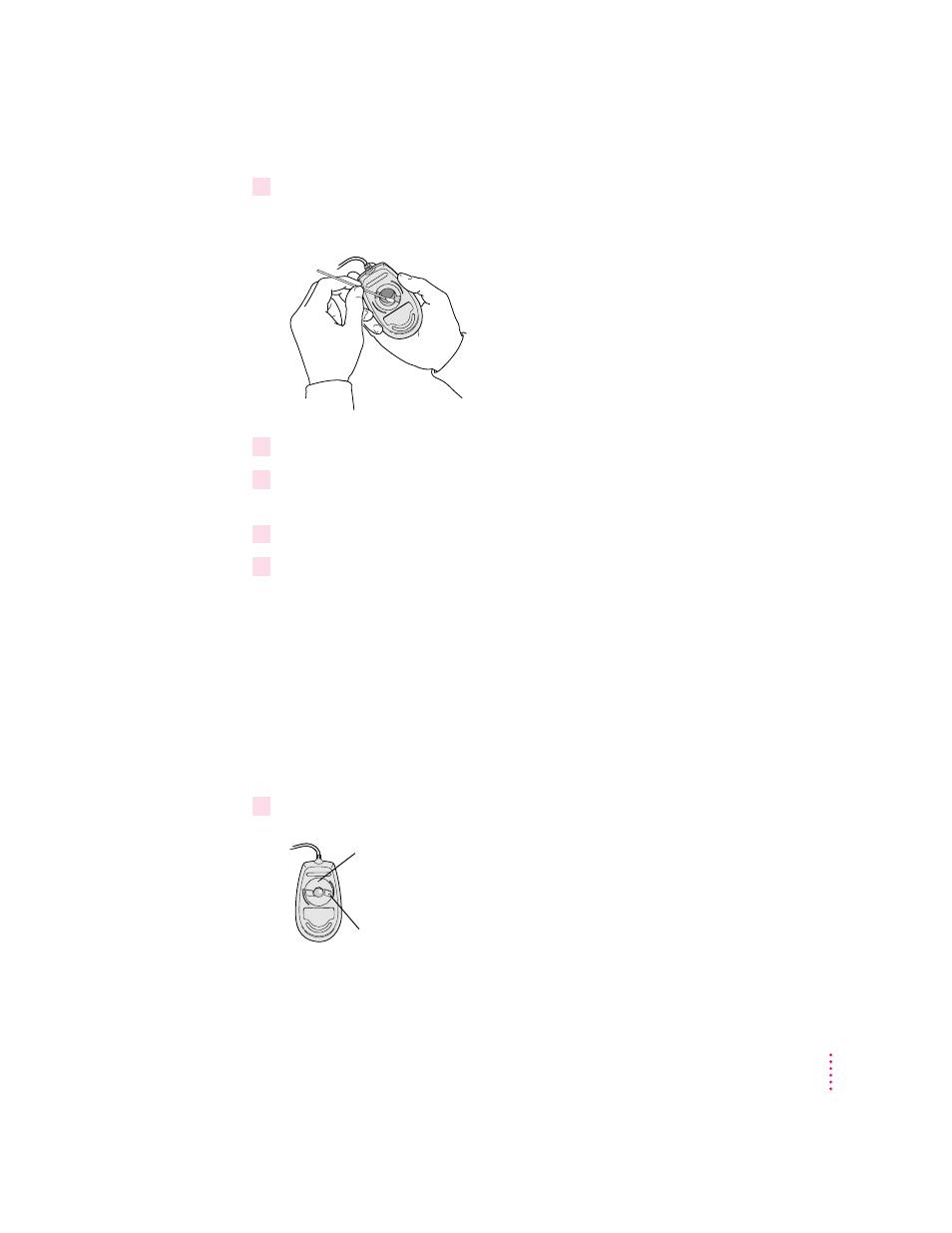
4
Clean the three small rollers inside the mouse with a cotton swab moistened with water.
Rotate the rollers to clean all around them.
5
Wipe the mouse ball with a clean, soft, dry, and lint-free cloth.
6
If necessary, wash the mouse ball with warm soapy water (use a mild soap such as a
dishwashing liquid) and then dry the mouse ball thoroughly.
7
Gently blow into the mouse case to remove any dust that has collected there.
8
Put the ball and the ring back in place.
Your mouse should roll smoothly across your mouse pad or desk. If it doesn’t,
repeat these instructions carefully.
Locking and unlocking the mouse
Some mouse devices can be locked so that the ball can’t be removed. A
locking mouse has a small hole on the plastic ring.
To lock the mouse, follow these steps:
1
Insert a straightened paper clip into the hole on the plastic ring.
Insert a straightened paper clip into this hole.
(The hole may be located here on your mouse.)
189
Health, Safety, and Maintenance Tips
