Using your computer’s video features – Apple Macintosh 6500 User Manual
Page 55
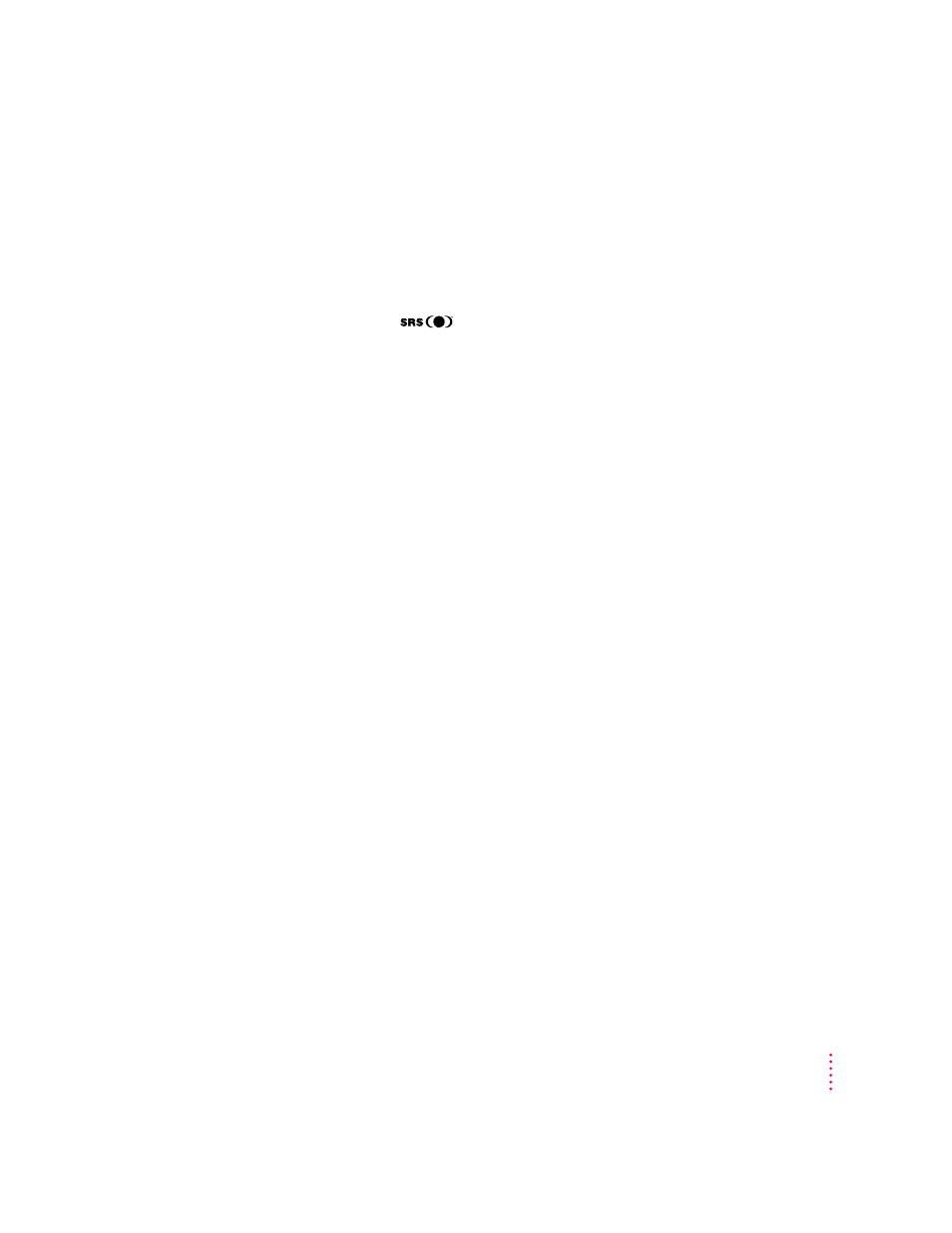
Connecting headphones
You can connect headphones to either the headphone jack (f) on the front
of the computer, to external speakers, or to your monitor if it has a
headphone jack.
Note: To listen through headphones connected to external speakers, you
should turn off
3D Surround Sound. To turn off 3D Surround Sound,
open the Monitors & Sound control panel in the Control Panels folder in the
Apple (K) menu and click the checkbox to remove the X next to “Enabled.”
Also, if you have connected your headphones to the monitor and notice that
the sound quality isn’t high, you should either turn off 3D Surround Sound or
get updated monitor software from the monitor’s manufacturer.
For more information on listening with headphones, see the “Sound” topic area
of Macintosh Guide (or Mac OS Guide), available in the Guide (h) menu.
Using your computer’s video features
Depending on the options that came with it (or options you install later), you
can use your computer to display the computer’s images on a second monitor
or television. You may also be able to display, edit, and store video images from
a video camera, video cassette recorder (VCR), or other video input equipment.
The next section describes how to connect a second monitor to your computer
to increase screen space. For information about connecting video input
equipment such as cameras or VCRs, refer to the manuals that came with
your video input card (for example, the Apple Video System manual) and
with your video equipment.
55
Expanding Your Computer and Using Its Special Features
