Troubleshooting 3d acceleration – Apple Macintosh 6500 User Manual
Page 151
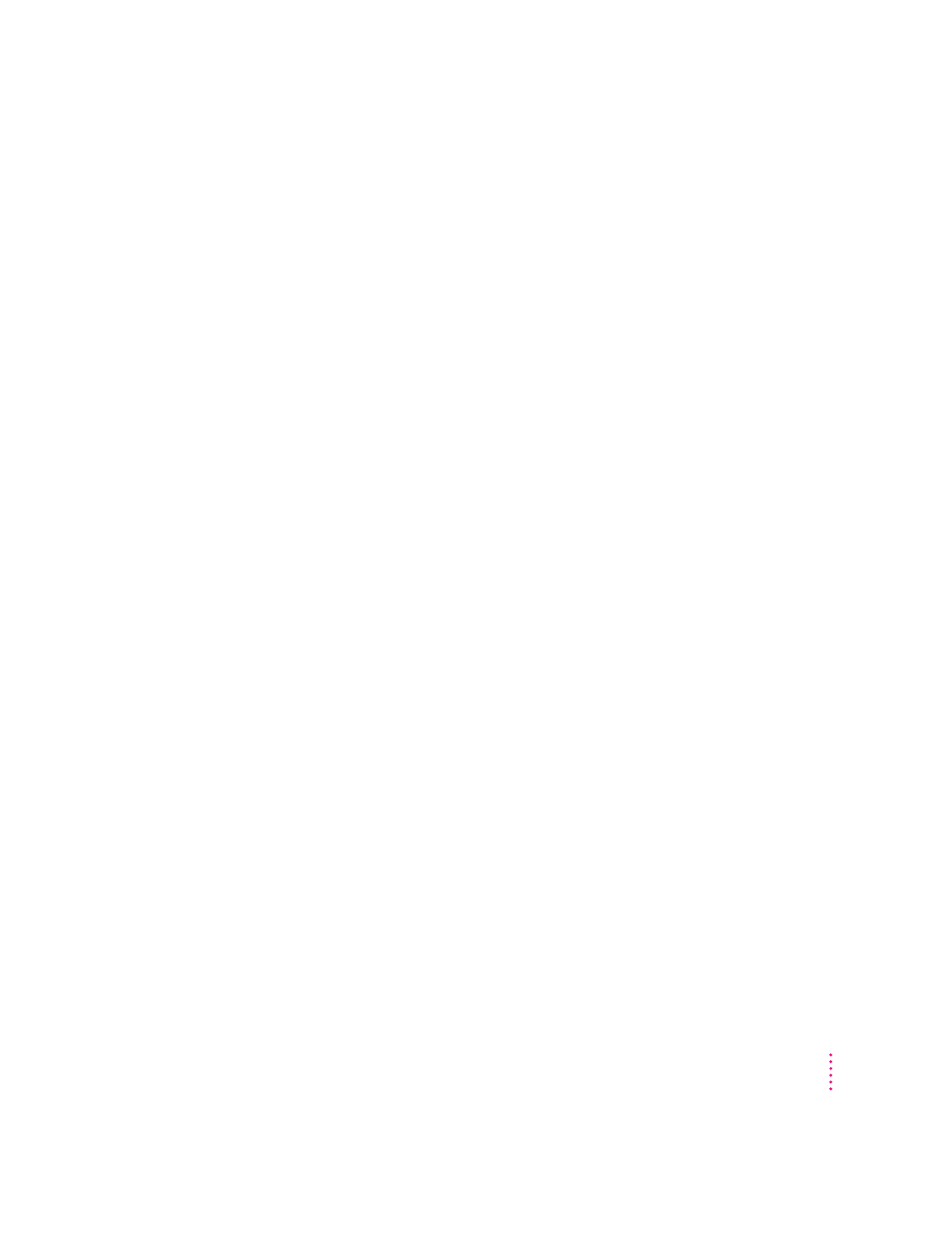
Troubleshooting 3D acceleration
The performance advantage of any 3D accelerator varies depending on the
type of scene being rendered. You may find that some applications show the
benefits of acceleration more than others.
3D rendering does not appear to be accelerated.
Check the following items:
m
Make sure that your monitor resolution is set to 640 x 480 at 16 bit
(thousands of colors). Refer to the Technical Information booklet for modes
that support 3D acceleration. (Note: 3D acceleration is not enabled in 8-bit
[256 color] mode.
m
Make sure that your application uses QuickDraw 3D. Some older 3D
applications don’t use QuickDraw 3D for rendering, and cannot be
accelerated.
m
If the control strip is overlapping or touching the 3D window, hide the
control strip or move the window.
m
Some applications allow you to turn hardware acceleration on or off. Check
your application’s documentation to be sure that hardware acceleration is
turned on.
m
Check that the following files are in the Extensions folder, which is in the
System Folder:
m
ATI 3D Accelerator
m
ATI Graphics Accelerator
m
ATI Video Memory Manager
Your 3D application appears to have performance problems.
m
Turn off virtual memory.
Apple Computer recommends turning off virtual memory whenever you use
3D applications.
151
Troubleshooting
