Apple Macintosh 6500 User Manual
Page 48
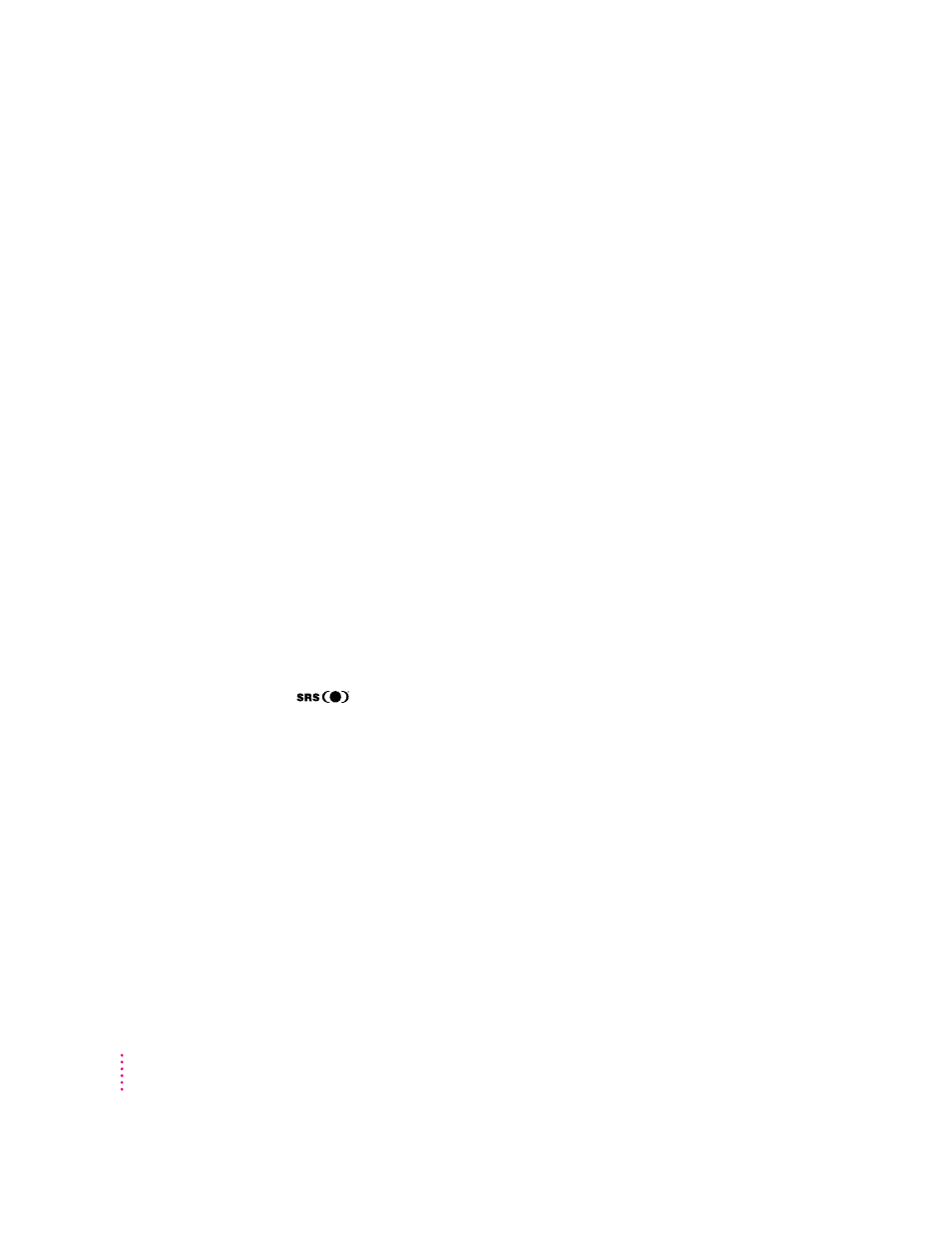
Adjusting volume and sound
There are several ways to adjust the volume on your computer:
m
Use the volume control button on the front of the computer (marked with
the - icon, above the power-on light).
m
Use the volume controls on the front of your monitor if your monitor
comes with them.
m
Use the volume control slider in the AppleCD Audio Player program if you
are playing an audio CD. The AppleCD Audio Player can be found in the
Apple (K) menu.
m
Use the volume control sliders in the Monitors & Sound control panel,
which is in the Control Panels folder in the Apple (K) menu. See the
“Sound” topic area of Macintosh Guide (or Mac OS Guide), available in
the Guide (h) menu for more information about using Macintosh system
software to control sound.
Tip: You may prefer to set the Sound Out Level slider in the Monitors &
Sound control panel to the middle of the slider bar. This makes it easier for
you to gauge the adjustments you make with other volume controls.
For more information about sound, see the “Sound” topic area of Macintosh
Guide (or Mac OS Guide), available in the Guide (h) menu.
Listening with 3D Surround Sound
The
3D Surround Sound technology broadens the sound you hear if
you attach external speakers or if your monitor has built-in speakers. 3D
Surround Sound makes the speakers sound as if they are set wider apart, and
you can hear many “points” of sound around you. (3D Surround Sound may
not work through headphones. To turn off 3D Surround Sound, click to
remove the X in the checkbox next to “Enabled” in the Monitors & Sound
control panel.)
Using a monitor with built-in speakers
If you have a monitor with built-in speakers, you can adjust the amount of
bass sound you hear coming from the computer’s subwoofer by adjusting the
subwoofer balance control (Ï) on the back of your computer.
48
Chapter 3
