Apple Macintosh 6500 User Manual
Page 145
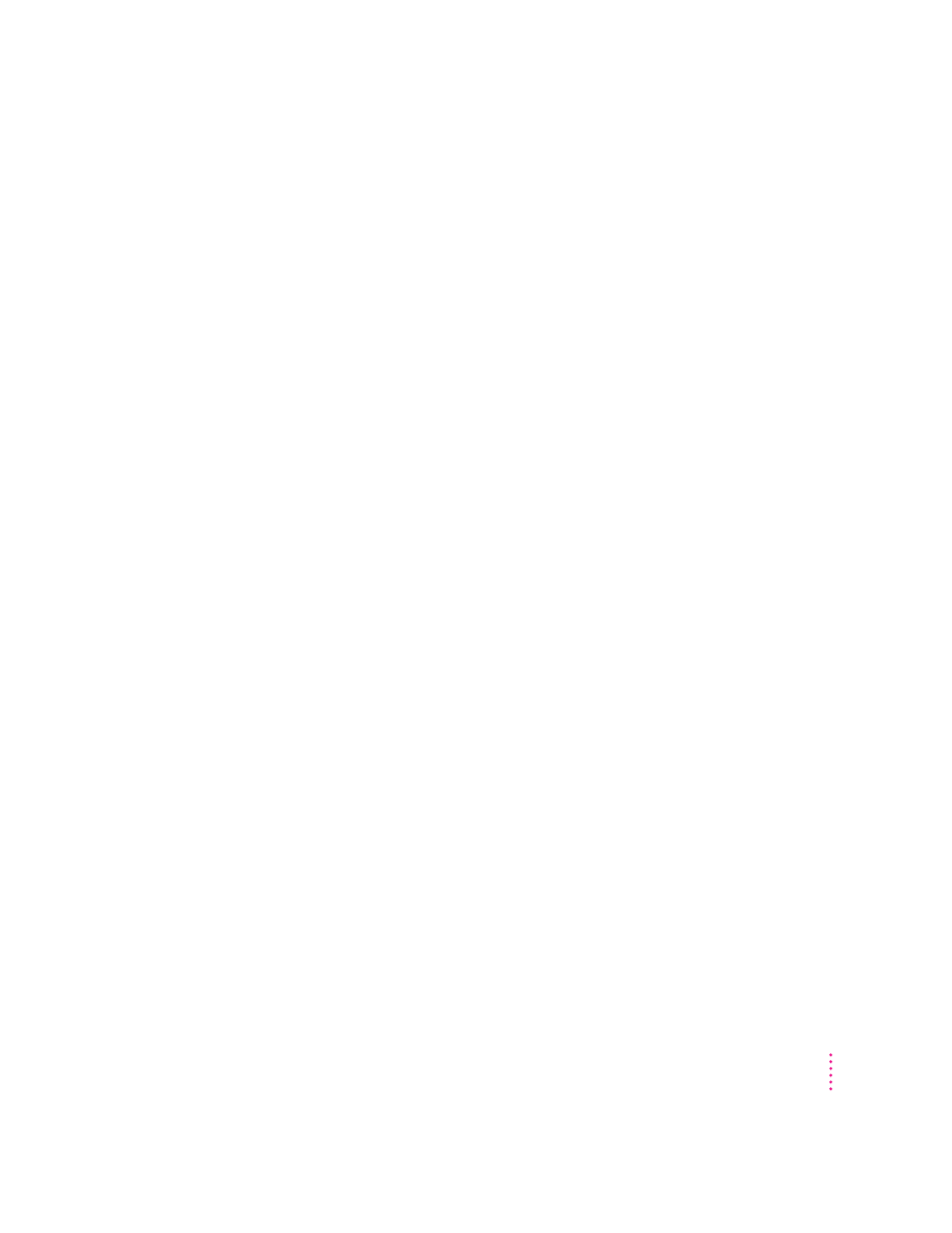
Problems using CD-ROM discs
You insert a CD-ROM disc, but its icon doesn’t appear on the Macintosh desktop.
m
Make sure that the disc label is facing up and the disc is centered in the
tray. If you are using a small (8 cm) disc, make sure your computer is as
level as possible and the disc is centered within the inside ring on the tray.
m
Make sure the tray is closed all the way.
m
Try restarting your computer.
m
Try starting your computer from the CD-ROM disc that contains system
software while holding down the C key. (See the section “Starting Up From
a CD-ROM Disc” later in this chapter). If only the hard disk icon appears
on the desktop, then there may be a hardware problem with your CD-ROM
drive. If the CD-ROM disc icon appears above the hard disk icon, reinstall
your CD-ROM software. The easiest way to do this is by reinstalling your
system software following the instructions later in this chapter, “Installing
or Reinstalling System Software.”
CD-ROM software is already installed on Macintosh computers that come
with CD-ROM drives. You can reinstall it by reinstalling your system
software, following the instructions later in this chapter, “Installing or
Reinstalling System Software.”
m
Make sure that the Apple CD-ROM extension is turned on in the
Extensions Manager control panel. Open the Extensions Manager control
panel in the Control Panels folder, available in the Apple (K) menu. Click
to put a checkmark next to “Apple CD-ROM,” then restart your computer.
m
If you installed the CD-ROM drive after you bought your computer, make
sure the CD-ROM software is installed. Refer to the documentation that
came with the CD-ROM drive. (The CD-ROM software is already installed
on Macintosh computers that come with CD-ROM drives.)
m
If file sharing is on and you are having trouble ejecting a disc, turn file
sharing off in the Sharing Setup control panel in the Control Panels folder,
available through the Apple (K) menu.
145
Troubleshooting
