Recorder menu, Product information mode, Product information – West Control Solutions ProVU 4 User Manual
Page 63
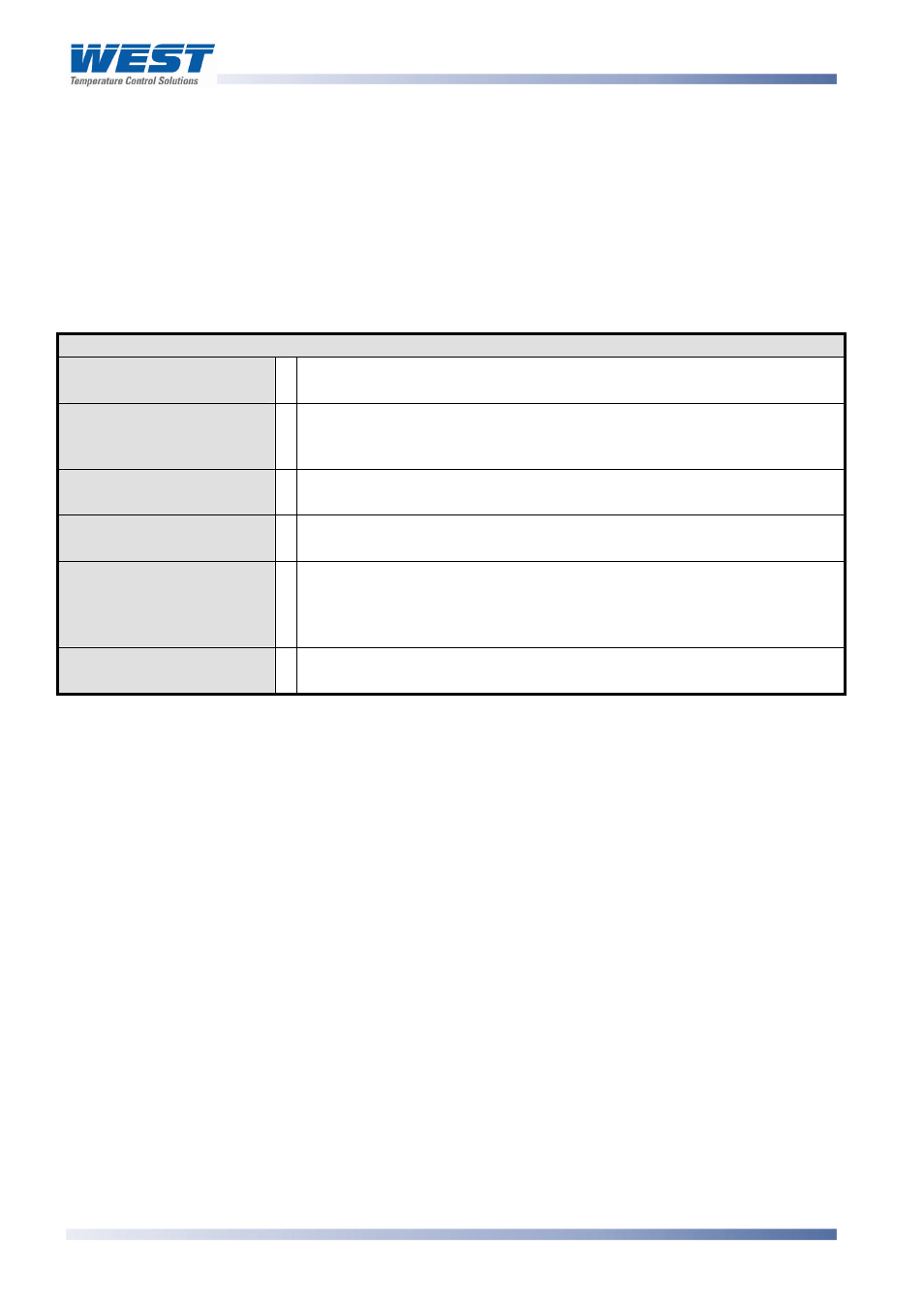
ProVU4 Controller, Profiler & Recorder/Controller - Product Manual
Page 62
Configuration & Use
59407, Issue 1 – March 2008
Recorder Menu
This menu controls the starting and stopping of the Data Recorder and the deletion of
previous recordings. Refer to the Recorder Configuration sub-menu in Configuration Mode
for information about how to setup the data to be recorded and the recording interval.
See to the Data Recorder Option section for more details on the use of the recorder and it’s
features.
Table 23. Recorder Menu Screens
Recorder Menu:
Recorder Mode
Unlocking
Enter correct code number to access Data Recorder Menu.
Recording In Progress
Warning
Shown if a recording is in progress when Recorder Menu entered. -
Allows access to the Recording Start/Stop screen only, until the
recording is stopped.
Start/Stop Data
Recording
Manually Stop, or Start a new recording. – if Log Trigger is Recorder
Menu Start/Stop.
Abort Recording
Forces a recording to Stop, overriding the selected record trigger. – if
Log Trigger is During Alarms; Digital Input A or B; or During Profile.
Recorder Status
Information
Shows if a recording is in progress; the recording mode; memory
usage per sample; memory remaining and the recording time
remaining. The time remaining is adjusted for any alarm/events that
have already occurred, but does allow for future alarms/events
Delete Recording
Clears the recorder memory.
Caution:
Permanently removes All
recorded data.
Product Information Mode
This is a read only mode describing the instrument and the options fitted to it.
Navigating Product Information Mode
Press
to move forward or
to move backwards through the displayed
information.
Hold down
and press
to return to the Main Menu
Scrolling “Help Text” is shown at the bottom of the screens to aid navigation.
