Thermo Fisher Scientific CyberScan DO 600 User Manual
Page 33
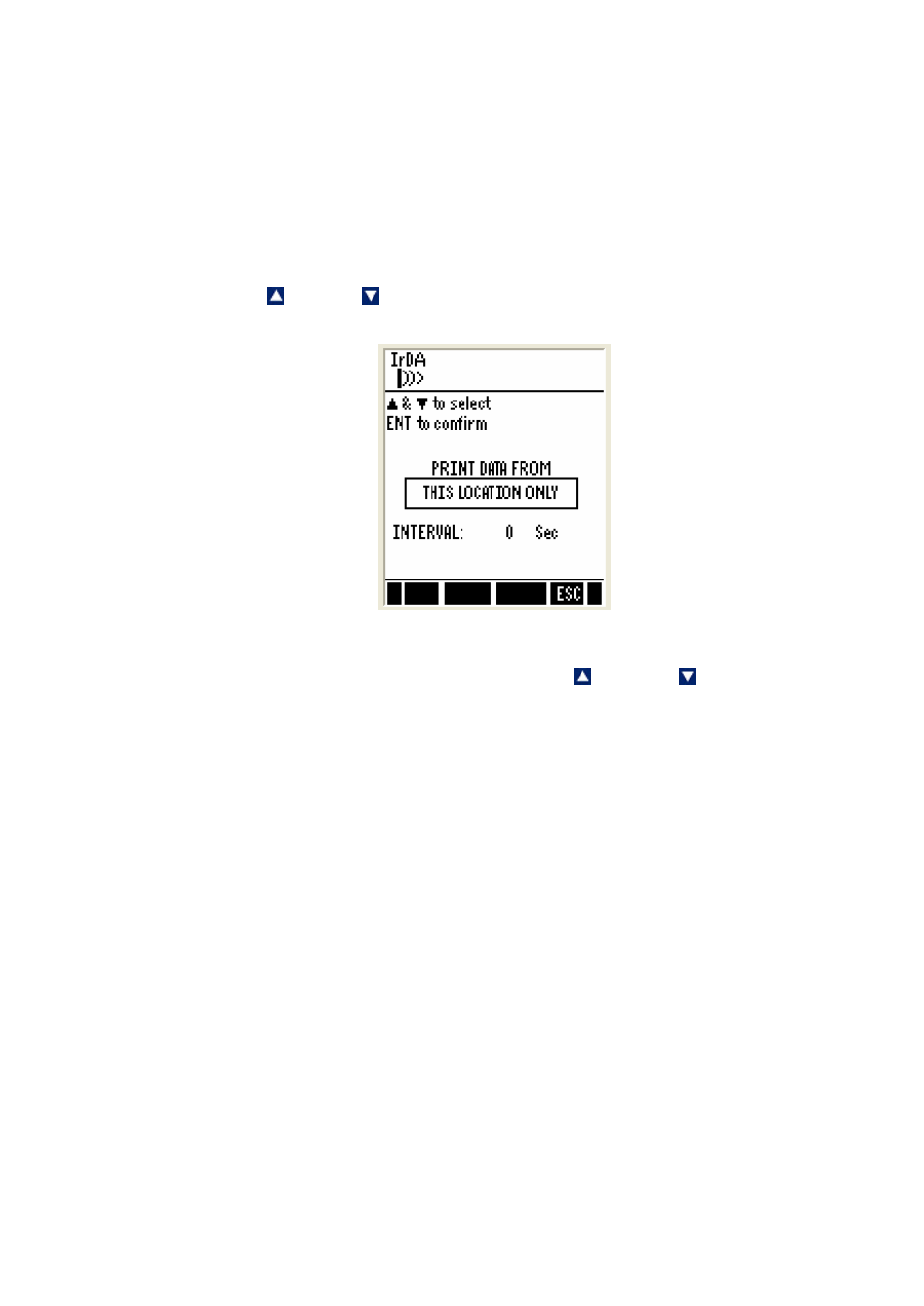
25
5.2.4 Transferring stored data to the Computer (CyberComm) through IrDA
1. Make sure the CyberComm 600 application is up and running (Refer to the
manual in the software packaging to install).
2. Make sure your meter’s IrDA port is facing the IrDA port of the computer.
3. Go to the ‘stored data viewing’ screen as shown above diagram (Use MEM
[F2] key.
4. Press PRIN (F2). The screen appears for you to select printing options.
5. Press up or down arrow key to select either ‘all (memory) locations’ or
the ‘current memory location’, and then press ENTER key.
6. If you have selected ALL LOCATIONS, then you can specify the time
interval in between each transfer. Press up or down arrow key to
select from 1 to 50 second intervals then press ENTER key.
7. At the CyberComm screen on your computer, press Find Device button.
8. Once CyberComm finds the meter, click the Connect button to establish a
connection.
9. Data will be sent from your meter to the computer through IrDA and the
connection will stop automatically when the transfer is complete.
10. You can save the transferred data in your choice format : .txt, .xls etc.
