Enable/disable module, Type monitor, Enable/disable module type monitor – Fire-Lite MS-9200UDLSC Addressable Fire Alarm Control Panel User Manual
Page 77
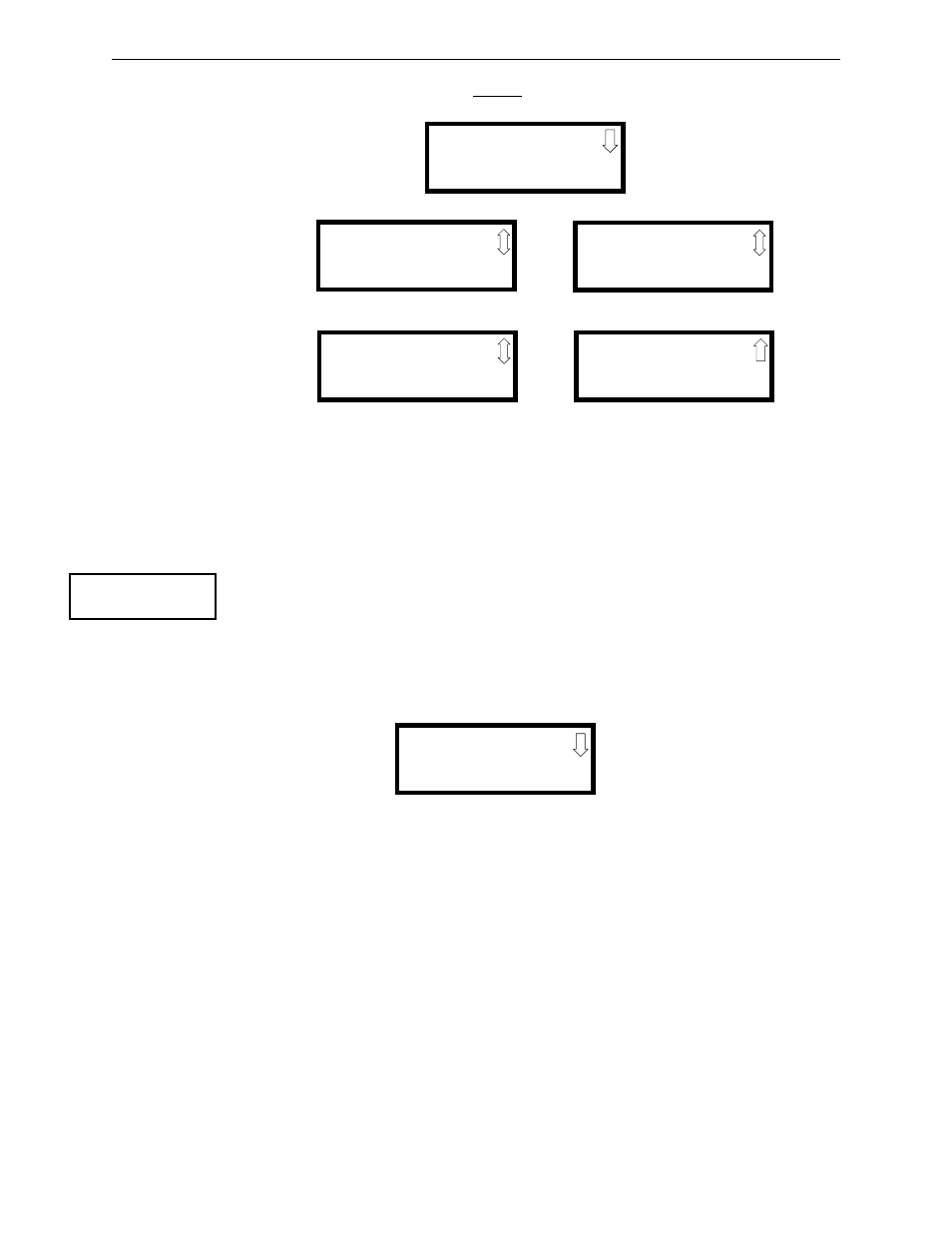
MS-9200UDLS Series Manual — P/N 52750:H 4/14/2014
77
Master Programming Level
Programming
If the selected address corresponds to a monitor module, a screen displaying information about the
module with the selected address will be displayed as illustrated in the following:
Enable/Disable Module
To Enable or Disable the monitor module, press the 1 key while viewing the Edit Module Screen
#2. Each press of the key will toggle the screen between Enabled Yes and Enabled No. If Enabled
No is selected, the module will not be polled by the control panel, preventing the module from
reporting alarms and troubles to the panel. The control panel will indicate a system trouble
condition and the Disable LED with turn on if any devices are disabled.
Type Monitor
Using the PS-Tools Upload/Download utility program, unique user-defined monitor types can be
created and loaded into the FACP for later use. The FACP response to the activation of a user-
defined type is the same as most previous standard types in the list, thus allowing a variety of user-
defined types and responses. To select the type of monitor module being programmed, press the 2
key while viewing the Edit Monitor Screen #2. This will cause the control panel to display the
following Monitor Type Screens:
Pressing the down arrow key will display additional Monitor Type screens. While viewing one of
the Monitor Type screens, select the type of monitor module being programmed by pressing the
corresponding keypad number key. The display will return to the Edit Monitor Screen #2 which
will show the new type selection.
Table 3.1 on page 78 lists the Monitor Types and their respective functions.
NORMAL MONITOR
ZNNN
1M012
EDIT MONITOR 1M012
1=ENABLED YES
2=TYPE MONITOR
Edit Monitor Screen #2
EDIT MONITOR 1M012
1=PRE-SIGNAL NO
Edit Monitor Screen #3
EDIT MONITOR 1M012
1=WALKTEST YES
2=ZONE ASSIGNMENT
00
Edit Monitor Screen #4
EDIT MONITOR 1M012
1=ADJECTIVE/NOUN
2=DESCRIPTION
Edit Monitor Screen #5
EDIT MONITOR
1=ENABLED
2=TYPE MONITOR
Edit Monitor Screen #2
MONITOR TYPE
1=PULL-STATION
2=USER-DEFINED-1
3=WATERFLOW
Monitor Type Screen #1
