4 walktest, Walktest – Fire-Lite MS-9200UDLSC Addressable Fire Alarm Control Panel User Manual
Page 130
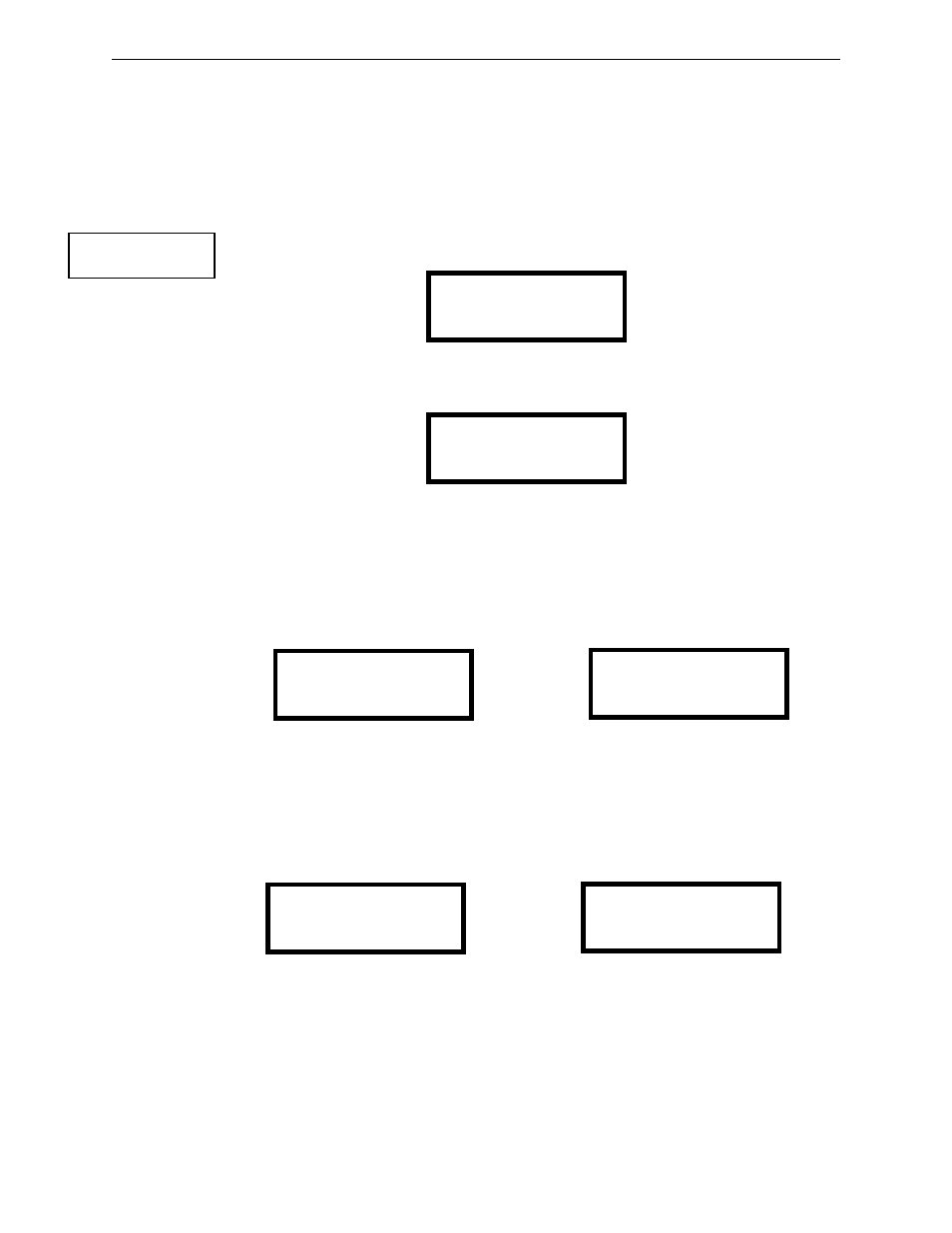
130
MS-9200UDLS Series Manual — P/N 52750:H 4/14/2014
Programming
Maintenance Programming Level
The Zone No Output feature allows the programmer to view the zones which have not been
programmed to at least one output device (not including general alarm Zone 00). The example in
the preceding screen indicates that Zones 05, 07, 09, 10 and 11 have been programmed to an
addressable detector with an address of 001 on loop 1 but have not been programmed to any output
devices. Use the up and down arrow keys to view all the zones without output assignments.
3.7.4 Walktest
To perform a walktest, press 1 while viewing Maintenance Screen #2. The following screen will be
displayed:
The operator can press 1 to perform a silent walktest or 2 to perform an audible walktest. Pressing
1 or 2 will cause the control panel to enter Walktest Mode and will display the following screen:
From this screen, it is possible to view the walktest log, untested system points or a summary of the
addressable devices tested during the current walktest. The user can select between any of these
screens without interrupting the current walktest session. The walktest session will not end until
the Unit In Walktest screen is exited by pressing the Escape key to return to the Walktest Screen.
Pressing 1 for View Walktest Log while viewing the Unit In Walktest screen will cause a screen
similar to one of the following two screens to be displayed:
If there are no events in the current walktest session, the first screen will be displayed, indicating no
events have been stored in the walktest log. If any events have been stored, a screen similar to the
second will be displayed indicating the latest event. As walktest events occur, the display will
change to indicate the latest event. All stored events can be scrolled on the screen by pressing the
up or down arrow keys. To return to the first event, press the 1st Event key.
Pressing 2 for View Points while viewing the Unit In Walktest screen will display one of the
following screens:
If the system has no points installed, the first screen will be displayed. If points are installed, the
second screen will be displayed, which allows the viewing of all untested system points and their
status relating to the current walktest session. The up and down arrow keys will allow viewing of
all untested points. If a point is tested while it is being displayed, the screen will update and display
the next untested point. The first line indicates the total number of untested points. The second line
displays information about an untested point. A description on the bottom of the screen will
indicate if the displayed point has been disabled, if the Walktest option has been disabled for that
point or if the point is not yet tested. The up and down arrow keys allow the user to scroll through
all untested points.
PROGRAMMING
1=WALKTEST
2=SYSTEM
3=ZONE SETUP
Maintenance Screen #2
WALKTEST
1=SILENT
2=AUDIBLE
3=VIEW RESULT
Walktest Screen
UNIT IN WALKTEST
1=VIEW WALKTEST LOG
2=VIEW POINTS
3=VIEW SUMMARY
Unit In Walktest Screen
NO EVENTS IN
WALKTEST LOG
OR
ALARM: MONITOR
NORTH CLASSROOM
Z001
1015A 012308 1M006
NO POINTS IN
SYSTEM
OR
UNTESTED POINTS 010
1D001 SMOKE (PHOTO)
NOT TESTED
