2 user programming, User programming – Fire-Lite MS-9200UDLSC Addressable Fire Alarm Control Panel User Manual
Page 64
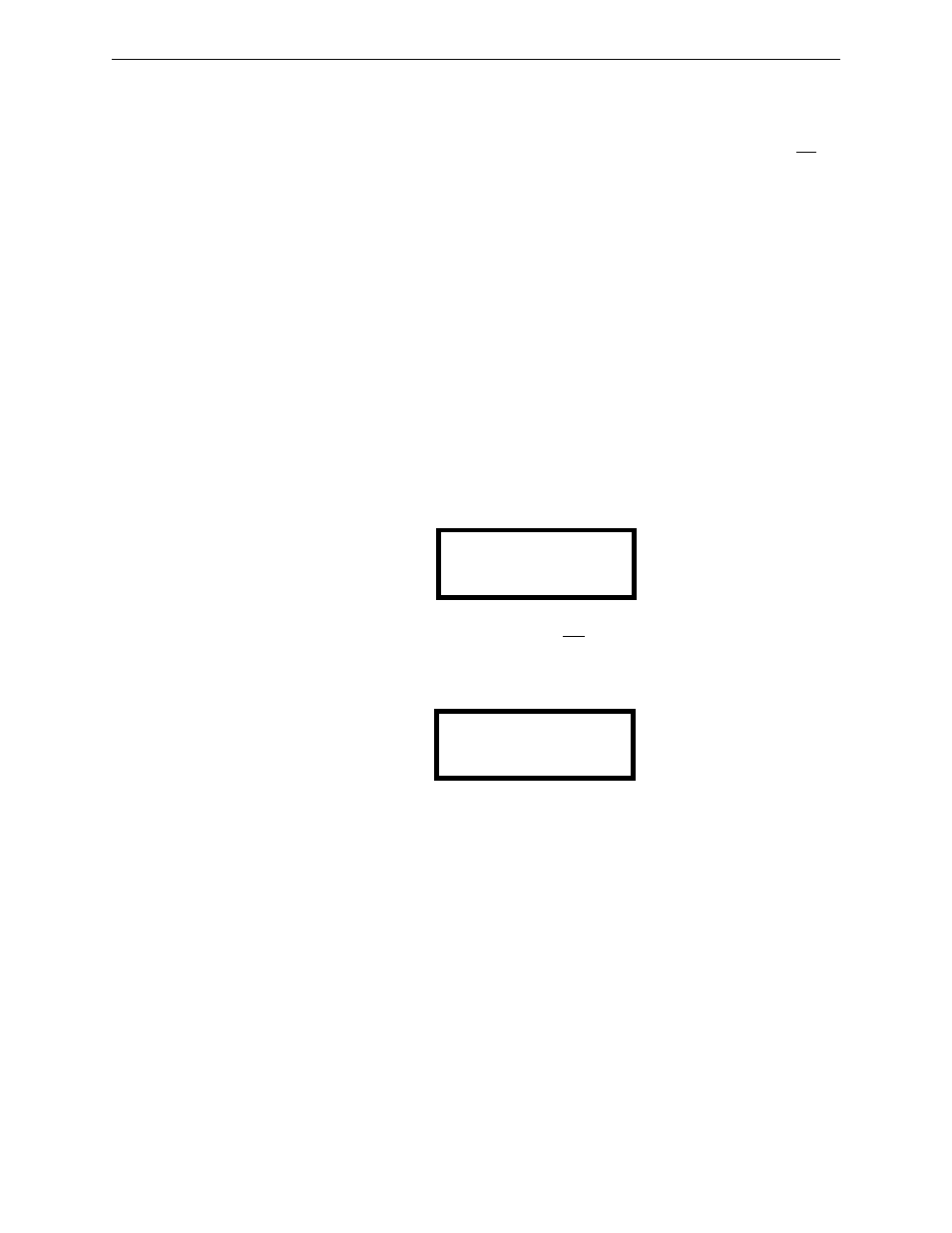
64
MS-9200UDLS Series Manual — P/N 52750:H 4/14/2014
Programming
User Programming
3.2 User Programming
The MS-9200UDLS is completely field programmable and requires no special software skills.
While programming the MS-9200UDLS, the fire protection capabilities of the control panel are
enabled.
Site-specific programming may be accomplished in any of the following ways:
•
Autoprogramming Feature - This is a convenient method for quickly bringing the FACP
addressable SLC devices on-line without the necessity of programming each device
individually. Refer to “Autoprogram” on page 66 for a detailed description of
Autoprogramming.
•
Manual programming or editing, using the FACP keypad or a PC keyboard
•
Remote Programming and Editing Feature - allows creation and editing of site-specific custom
programs using a Windows-based computer and modem. For programs requiring a large
amount of data entry, this method may be preferred. A PK-CD programming CD-ROM can be
ordered for this purpose.
•
Local Programming and Editing Feature - allows creation and editing of site-specific custom
programs using a Windows-based computer and the FACP USB connection. For programs
requiring a large amount of data entry, this method may be preferred. A PK-CD programming
CD-ROM can be ordered for this purpose.
The System All Normal screen will be displayed in a programmed system with no active alarms,
troubles or supervisories, as illustrated below:
Read Status mode can be entered while the panel is in any mode of operation. If an alarm or
supervisory event exists at the panel, the event must be cleared before entering Programming mode.
To access any of the programming or read status features, the Enter or Mode key must be pressed,
which will cause the LCD to display the following:
Pressing 1, while this screen is being displayed, will cause the control panel to enter the Read
Status Mode which allows the user to view the programmed features and status of the control panel
The Read Status feature is not password protected. Refer to “Read Status” on page 144 for a
detailed description of this feature.
Pressing 2 will select user Programming Mode which may only be accomplished by an authorized
person. After pressing 2, a screen will prompt for a password. After entering the correct password,
the user may select from a list of programming options.
Pressing 3 will select Remote Download which allows the user to enable the remote programming
option. Refer to “Remote Site Upload/Download” on page 156.
Exit Programming, Read Status
The programmer can exit any mode by repeatedly pressing the keypad ESC (Escape) key until the
display reads System All Normal. Note that the data which is entered during Programming mode
is not saved until the programmer exits this mode by repeatedly pressing the ‘ESC’ key. If the Reset
key is pressed or power is lost before exiting Programming mode, all data just entered will be lost.
SYSTEM ALL NORMAL
10:00A 012106
1=READ STATUS MODE
2=PROGRAMMING MODE
3=REMOTE DOWNLOAD
