Analyze batches and multi-batches – Luminex 100 IS User Manual, Version 2.1 User Manual
Page 119
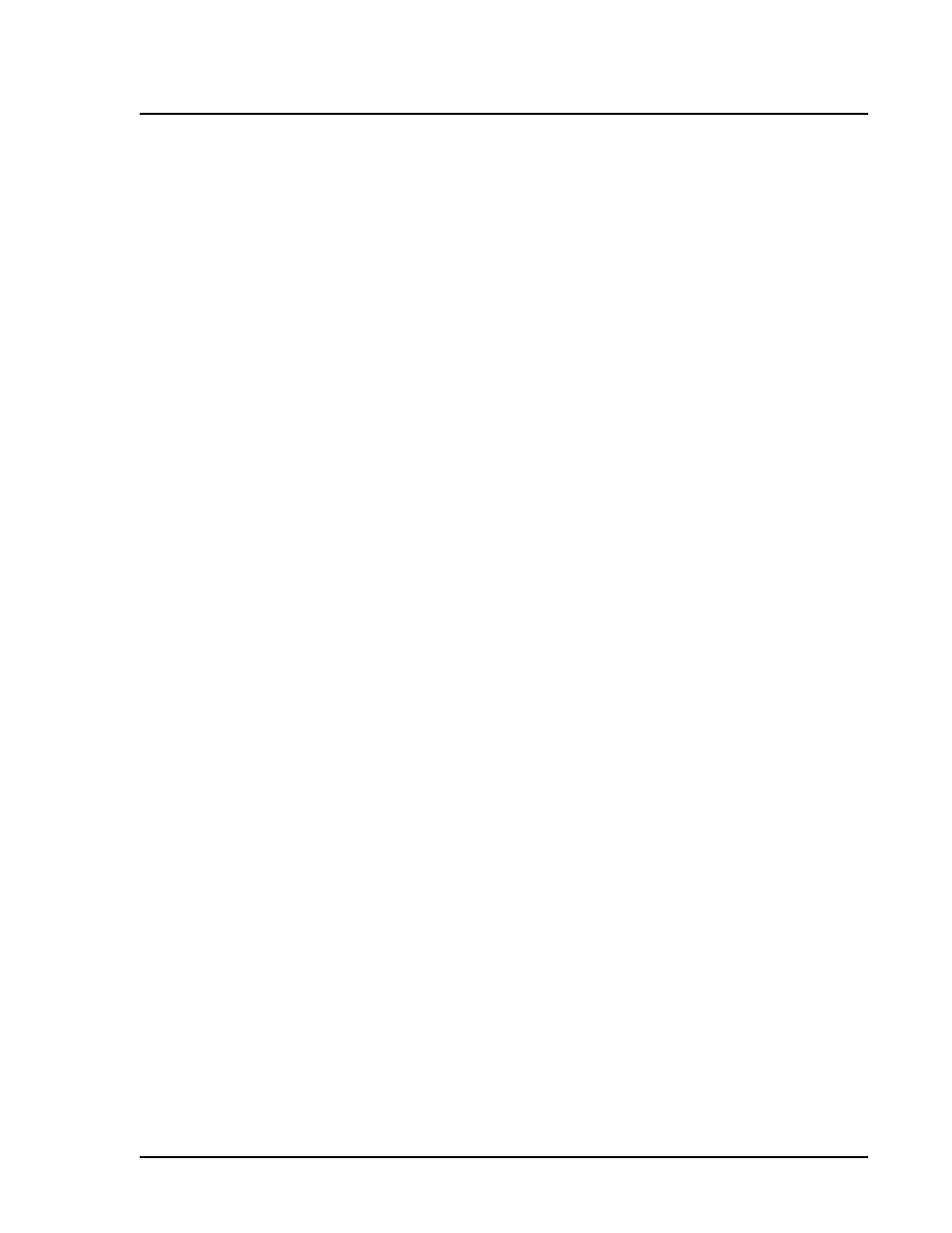
x
MAP Technology
Software Tour
PN 89-00002-00-070 Rev. A
7 - 55
Selecting Cancel All stops batch acquisition, and you will be able to
process it again. Therefore, be very sure that you want to cancel the
current batch, multi-batch, command series, or operation.
To cancel an acquisition once it has begun:
1. Click Cancel All on the main screen. The current series of
commands or batches clear from the system.
Upon cancelling, the system stops its activity regardless of its status.
The system highlights the well in which the acquisition process
ended.
Analyze Batches
and Multi-Batches
When your batch or multi-batch completes, the system can analyze
the results using the Data Reduction feature.
When you analyze batches, the system shows each test result within
your batch in greater detail. These tools include an Errors tab listing
the errors that occurred during your batch’s processing. Another tool
is the Standards tab which lists tests in the batch, a regression chart
for each test, and lists for the standard or control reagents applied to
each sample. Yet another tool is the samples tab, in which the system
shows the results for each sample within the batch in tabular form.
Begin Data
Reduction
Immediately Upon
Completing
Acquisition
The system lets you set the system to Auto-start Data Reduction
immediately upon completing a run.
To change the system settings to immediately begin data
reduction upon completing sample acquisition:
1. Click Tools from the menu bar and select Options. The Options
dialog box appears.
2. Click the General tab, if necessary.
3. Click the Auto-start data interpretation option box to change
the system settings. The successfully enabled setting shows a
check mark in the option box.
When you complete the sample acquisition process, the system
will automatically begin reducing data.
Analyze Data From
Processed
Batches
When analyzing data, the system lets you analyze only processed
batches.
