Luminex 100 IS User Manual, Version 2.1 User Manual
Page 102
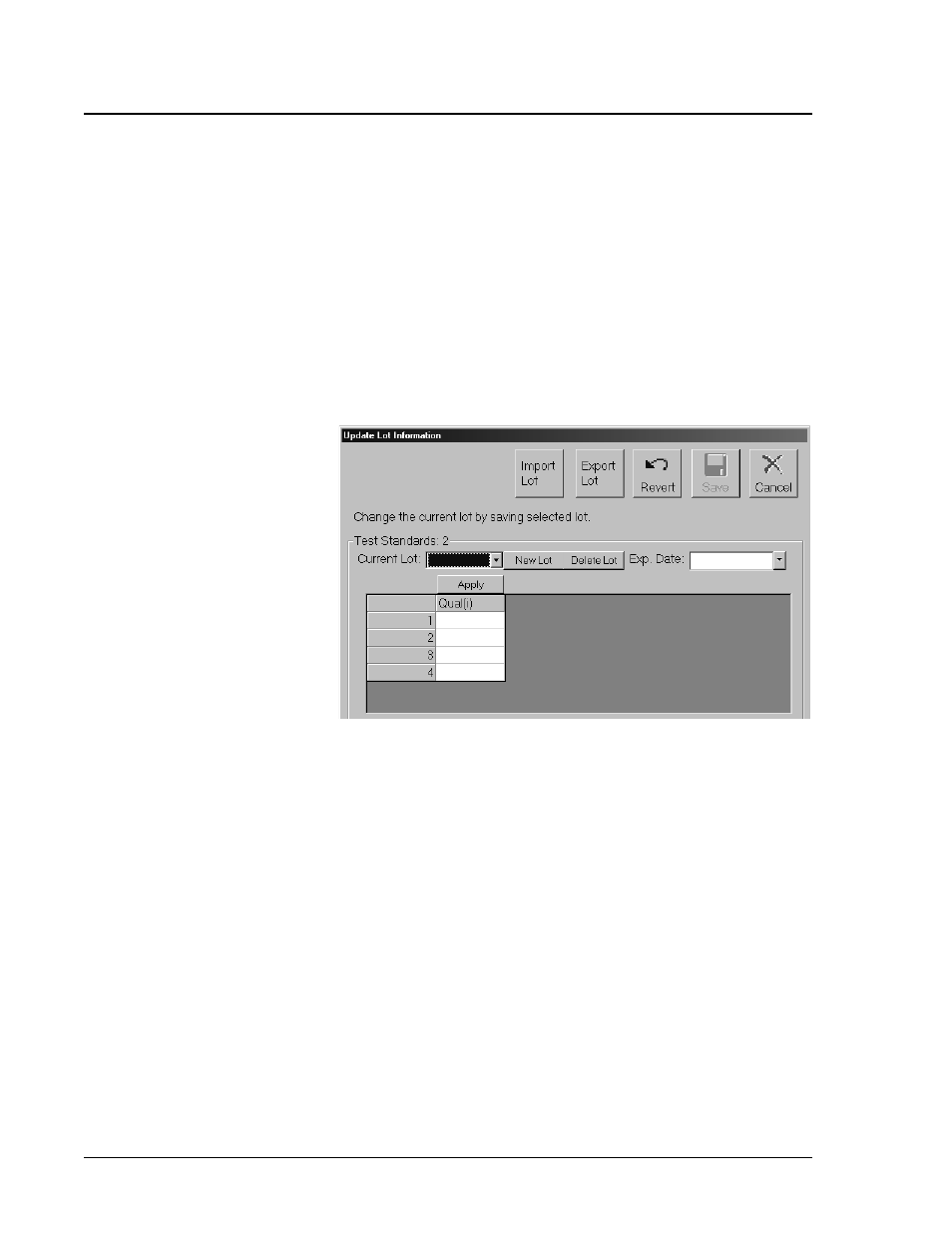
100 IS S Users Manual Version 2.1
x
MAP Technology
7 - 38
PN 89-00002-00-070 Rev. A
Import Lots To
Existing
Templates
You may need to import a lot from another computer or from a
diskette or CD ROM when you are adding or updating lots to be
associated with a template.
To import lots to an existing template:
1. Click New Lot from the Home tab. An Open Template dialog
box appears.
2. Select the template to which you want to associate the imported
lot and click Open. An Update Lot Information dialog box
appears.
Figure 72. Update Lot Information Dialog Box
3. Click Import Lot. An Open Lot dialog box appears.
4. Select the lot that you want to import and click Open. The lot
imports to your system.
Export Lots
You may need to export a lot to another location for various reasons.
For instance, you may need to share a template and its associated lots
with a coworker to test on another instrument.
To export a lot associated with a template:
1. Click New Lot from the Home tab. An Open Template dialog
box appears.
2. Select the template to which you want to associate the imported
lot and click Open. An Update Lot Information dialog box
appears.
