Updating via a memory card created with linkware – Atec Fluke-OF-500 User Manual
Page 98
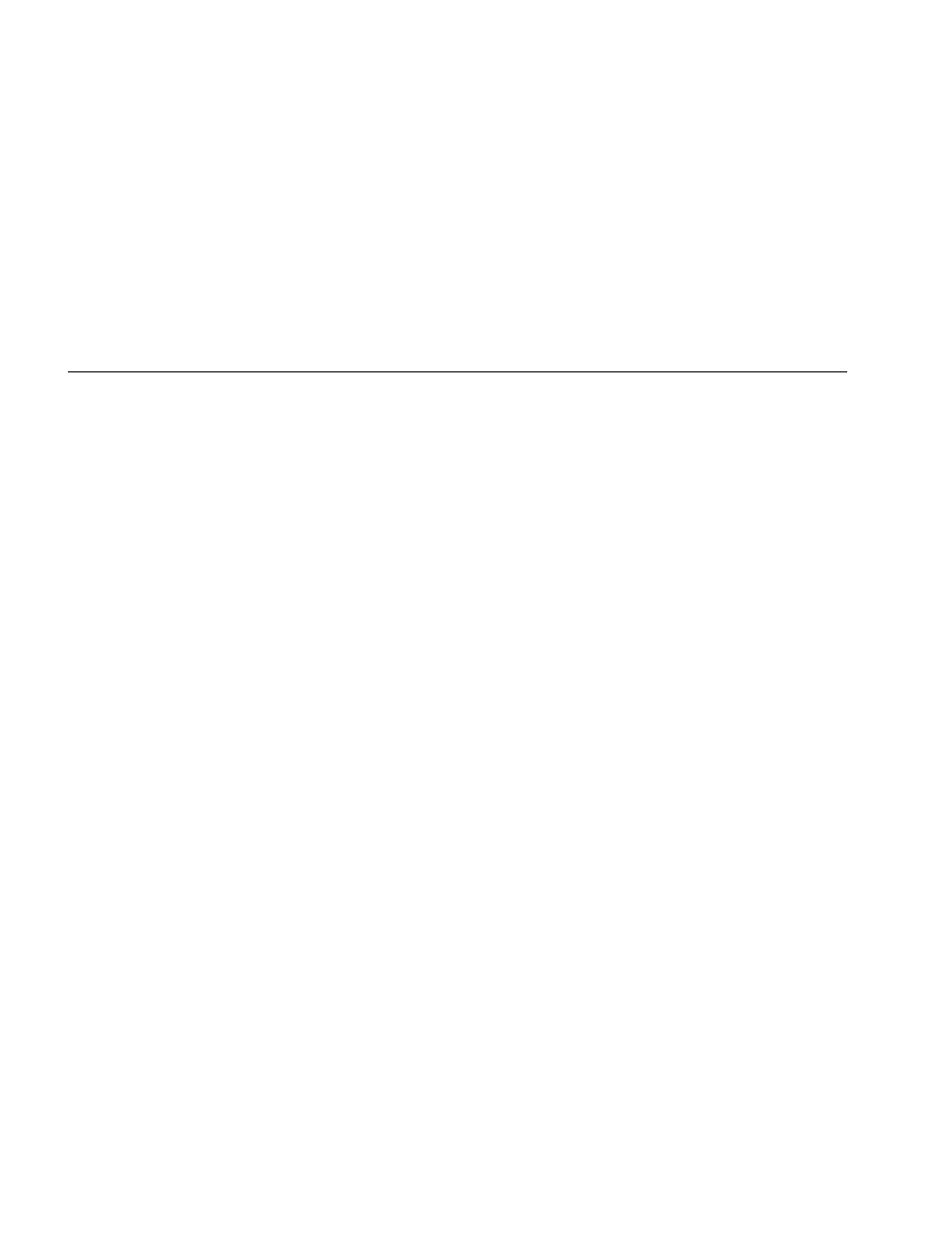
OF-500 OptiFiber Certifying OTDR
Users Manual
88
5
Click Start to start the update process.
6
The OptiFiber tester reboots after the update is
complete. To verify the update, press A Version
Info from the HOME screen.
7
If you have additional modules to update, install each
module in the tester and repeat steps 4, 5, and 6.
Updating via a Memory Card Created with LinkWare
W
Caution
Do not use the PC's operating system to copy
the update file to a memory card. The file must
be unzipped first. Use LinkWare software to
create a memory card for updating the tester.
1
Install the latest version of LinkWare software on
your PC. LinkWare is available on the Fluke Networks
website.
2
Download the OptiFiber update file (“upgrade.ofu”)
from the Fluke Networks website, or contact Fluke
Networks to get the update by other means. You can
access the software page at
www.flukenetworks.com/support. Save the file to
your hard drive.
3
Put a memory card into the PC’s memory card drive.
4
On the LinkWare menu select Utilities > OptiFiber
Utilities > Create Software Update MMC.
5
Locate and select the .ofu file you downloaded; then
click Open.
6
Locate and select the memory card drive; then click
OK. LinkWare unzips the update file and copies the
files to the memory card.
W
Caution
If you remove the memory card from the MMC
reader before the files are completely copied the
Windows operating system may report an error
and OptiFiber shows the message “Bad update
file”. If this happens, repeat steps 4 through 6;
then leave the card in the reader for a minute or
so to ensure the files are completely copied.
7
Put the memory card into the OptiFiber tester.
8
Install a module in the OptiFiber mainframe, then
turn on the tester.
