Preparing to save tests – Atec Fluke-OF-500 User Manual
Page 36
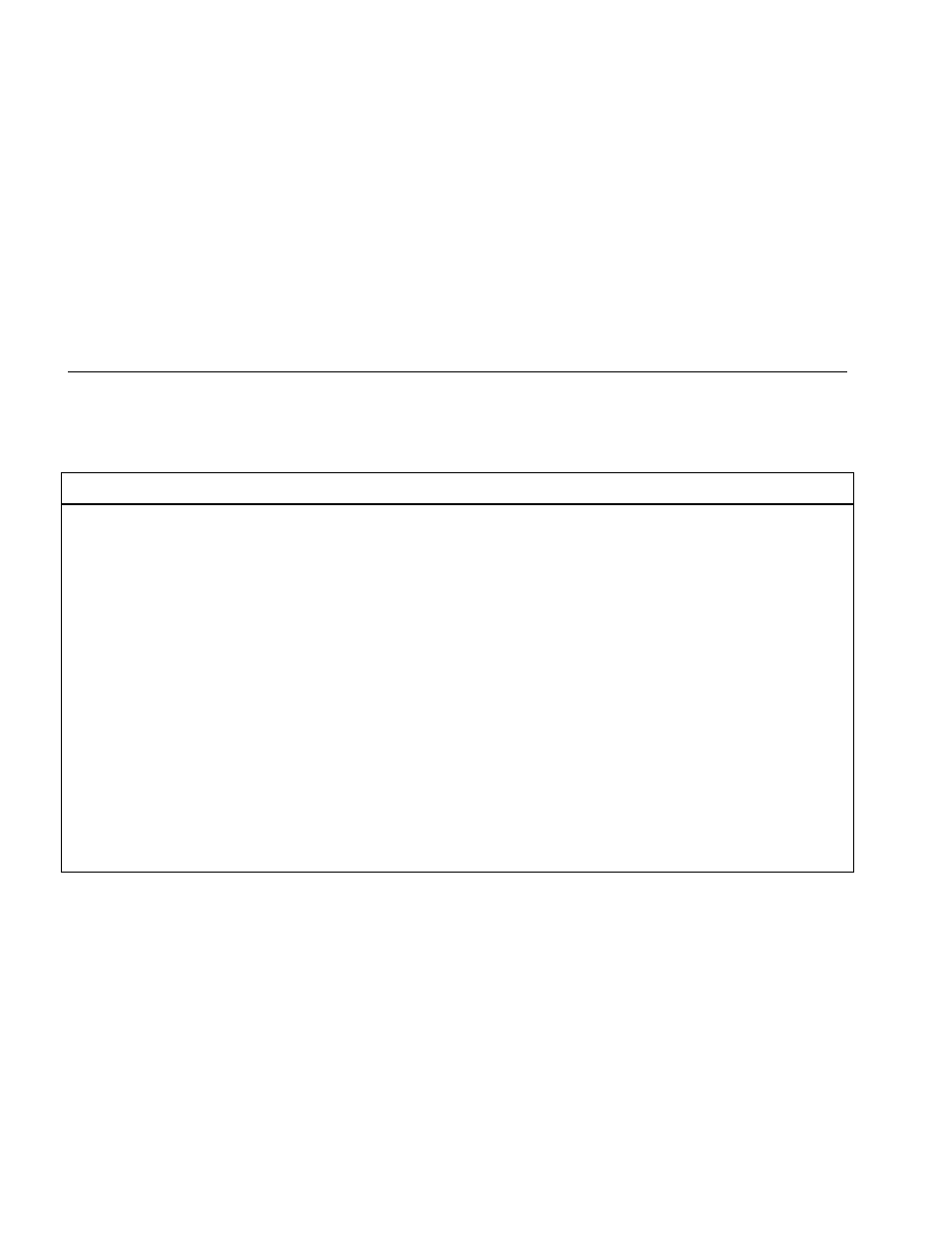
OF-500 OptiFiber Certifying OTDR
Users Manual
26
Preparing to Save Tests
The following steps summarize how to configure settings
that apply to saved test results.
Preparing to Save Tests
Set up a job folder
1
Insert a memory card into the tester.
2
Press
S
; then select CURRENT FOLDER on the
Job tab.
3
Select an existing folder on the memory card, or
press
A
New Folder to create a new folder.
Enable or disable the SAVE WARNING
Press
S
; then select SAVE WARNING on the System
tab to enable or disable the warning about an unsaved
test.
Enter COMPANY and OPERATOR names on the Job
tab
COMPANY is the customer name, job site, job work
order, or other job identifier.
OPERATOR is the name of the OptiFiber user.
Create a list of sequential fiber IDs (See “Fiber ID
Options” on page 24 for other ID options.)
1
Select AUTO SEQ TEMPLATE on the Job tab.
2
Press
A
Change Template to select an ID
template.
3
Press
B
Edit Start or
C
Edit Stop to create the
start and stop IDs; then press
E
Sample List to
see what the list will look like.
4
Press
s
when you are finished.
Identify the ends of the cabling
1
Enter names for END 1 and END 2 on the Job tab.
For example, one end could be TELECOM ROOM
and the other could be WORK AREA.
2
Set THIS END to the end you will test from first.
