Updating via the usb or serial port – Atec Fluke-OF-500 User Manual
Page 97
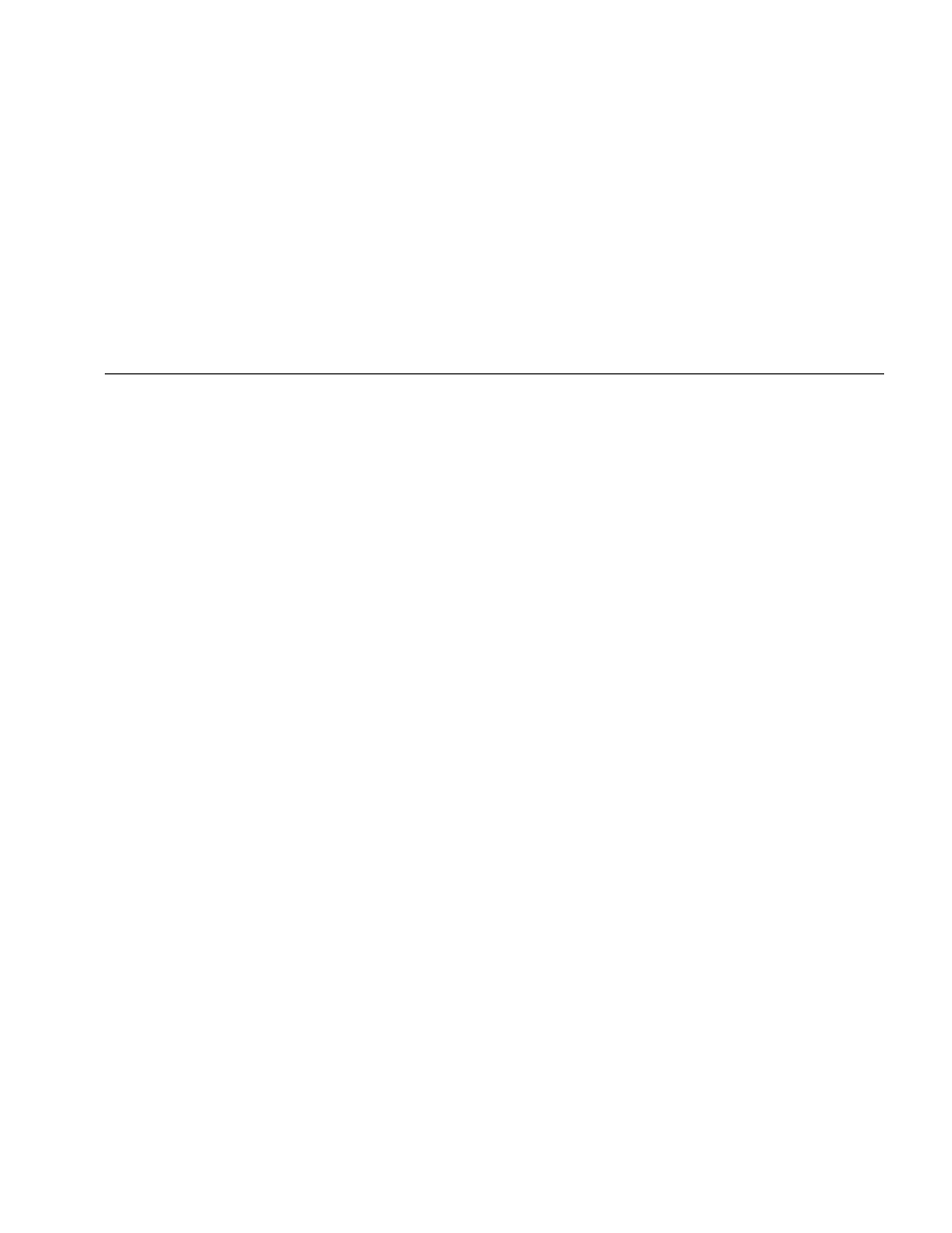
Maintenance
87
W
Caution
To avoid unexpected loss of power, connect the
ac adapter to the tester when updating the
software.
Note
Updating the software does not affect test
records saved in internal memory, but may affect
factory-installed fiber types or test limits.
You may install multiple languages; however,
adding languages decreases the internal memory
available for saving test results.
Changes to the update procedure may be posted
on the OptiFiber software page on the Fluke
Networks website.
Updating via the USB or Serial Port
1
Install the latest version of LinkWare software on
your PC. LinkWare is available on the Fluke Networks
website.
2
Download the OptiFiber update file (“upgrade.ofu”)
from the Fluke Networks website, or contact Fluke
Networks to get the update by other means. You can
access the software page at
www.flukenetworks.com/support
. Save the file to
your hard drive.
3
Connect the tester’s serial or USB port to the PC.
Install a module in the OptiFiber mainframe, then
turn on the tester.
4
Select Utilities > OptiFiber Utilities > Software
Update from the LinkWare menu, locate and select
the .ofu (OptiFiber update) file; then click Open.
LinkWare makes initial choices on which software to
install based on the versions currently installed in the
mainframe and the module. Generally, you should
not change these choices except to select languages
to install or remove.
-continued-
