Extron Electronics VN-Matrix 200 Series User Manual
Page 86
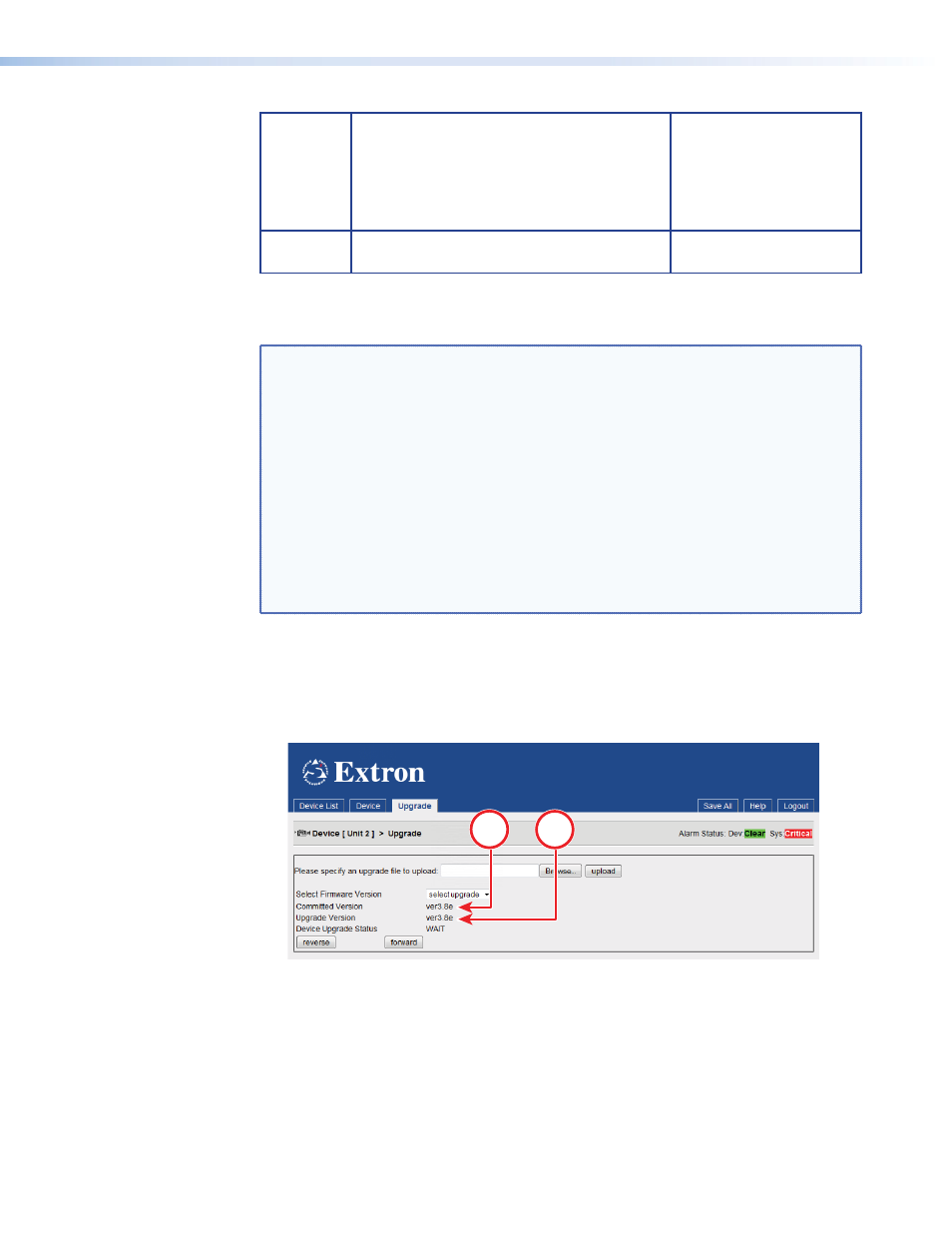
ACTIVATE
Reboot the VNC 200 to start using the new
firmware. This is a temporary mode that
allows you to test the new firmware. If you
encounter any problems, you can”back out”
of this mode and return to the previous
firmware version.
Each VNC 200 device
including the controller
COMMIT
Reboot the VNC 200 to start using the new
firmware permanently.
Each VNC 200 device
including the controller
All stages of the upgrade process are carried out using the web interface. It is
recommended that all VNC 200 units in the same system are upgraded to the same
firmware version to ensure full compatibility.
NOTES:
•
Performing the ACTIVATE function on the controller will cause the device to
reboot and, as a result, the upgrade file (in the temporary storage area) will
be erased. It is recommended, therefore, that you PREPARE all devices first,
after which the upgrade file will no longer be needed. Then perform the
ACTIVATE function on each device, starting with the controller.
•
The ACTIVATE function must be performed on the controller device first,
such that the new firmware is in control of upgrading the remaining devices.
•
When performing ACTIVATE or COMMIT on the controller, the device will
reboot.
This will cause temporary loss of the web interface, since this is provided by
the controller.
•
Wait for 30 seconds to allow the device time to reboot, then refresh the
browser.
To upload the firmware file to the VNC 200 controller
1.
Log in to the web interface (see “
”).
2.
From the Device List page click on the VNC 200 controller device.
3.
From the Device page click the
Upgrade
tab. The Upgrade page will appear:
1
22
a
This is the existing firmware version.
b
This is the version you will be upgrading to.
4.
Click the
Browse
button to navigate to the required upgrade file, or type the path and
filename directly into the field provided.
5.
Click the
Upload
button to begin uploading the file to the VNC 200 controller. This
may take a few minutes.
VN-Matrix 200 Series • Advanced Setup Procedures
81
