Upgrading, Device firmware – Extron Electronics VN-Matrix 200 Series User Manual
Page 85
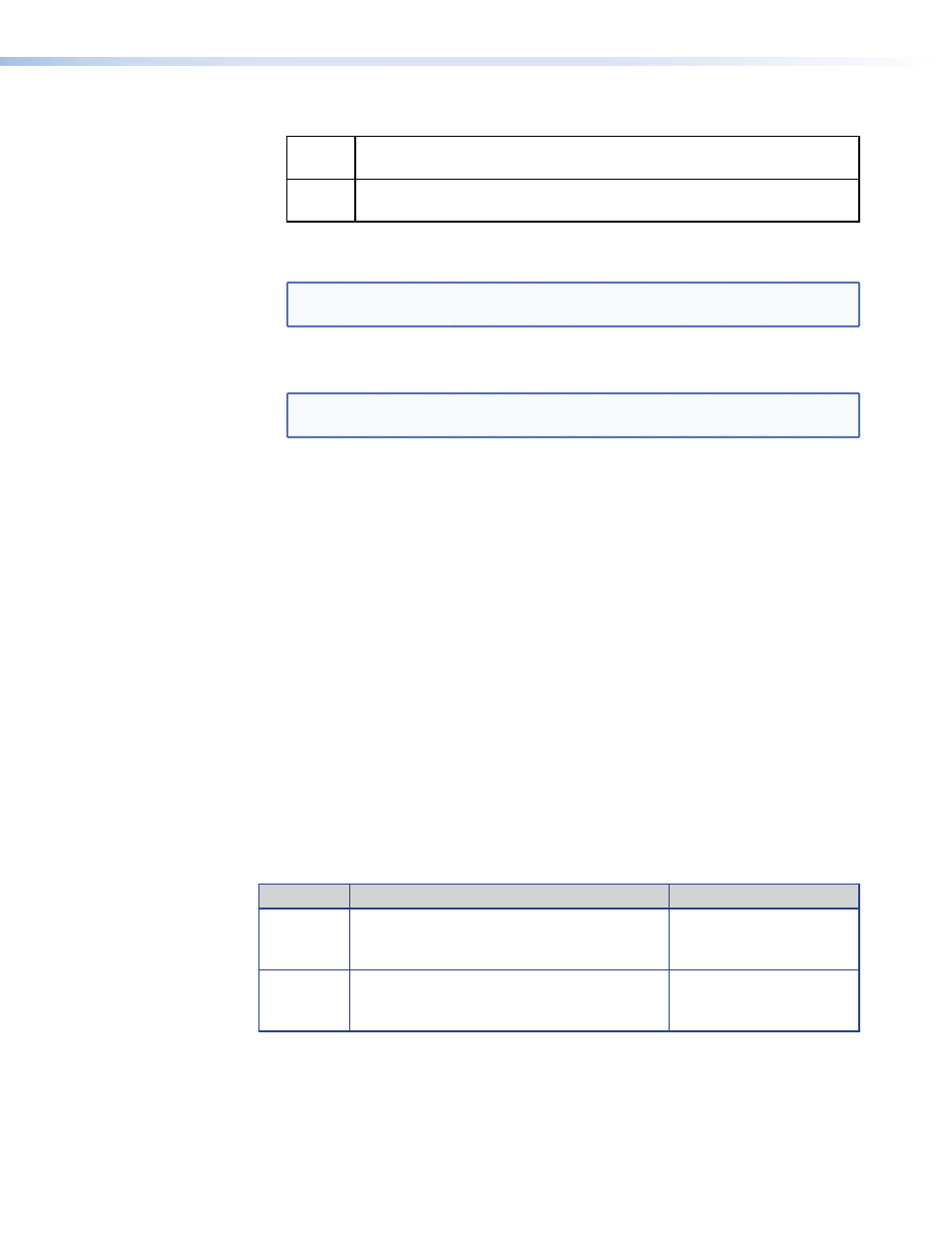
The VNC 200 has two user accounts:
Admin
Allows full read and write access to all setup parameters. The default user
name and password for this account is admin, admin.
Public
Allows read only access to setup parameters. The default user name and
password for this account is public, public.
3.
Enter the
Current Password
for the user account you want to change.
4.
Then enter the new password in both the
New Password
and
Confirm
fields.
NOTE: The password can include letters, numbers, and the underscore character,
and is case sensitive.
5.
Click the
Update
button to save the change. The new password will be required the
next time you login.
Note: The
Recorder GUI Account (recgui) is provided for specific system use. It
is not required for normal operation and is not covered in this user guide.
Controller Licensing
Each VNC 200 device is supplied with a default level of functionality which can be
upgraded by obtaining a special license key from Extron. Device licensing is discussed here.
In addition to the individual device licenses, the system itself holds a license on the unit
that has been designated as the controller for the system. This license defines which
VNC 200 devices are permitted to run on the system.
Currently, the controller license is used to license (permit) the correct number of seats
when using the VNM Software Decoder.
A license key contains two elements – a structure and a checksum. New licenses may be
obtained from your Extron dealer when they are required.
Upgrading Device Firmware
Extron may issue firmware upgrades for the VNC 200 in order to make new functionality
available. Details of the latest firmware release will be published on our website.
Upgrades are supplied in a single file. An example filename is upgrade_ver3.3c.tar where
ver3.3c is the version number. Before you start, you will need to copy the upgrade file on
to the computer that you use to access the VNC 200 controller.
The update process is split into the following stages:
Stage
Function Summary
Performed On
UPLOAD
Copy the upgrade file from the control PC
to a temporary storage area on the VNC 200
controller
The VNC 200 controller
only
PREPARE
Unpack and copy the new firmware (from the
controller) into the VNC 200 alternate flash
memory.
Each VNC 200 device
including the controller
VN-Matrix 200 Series • Advanced Setup Procedures
80
