Extron Electronics VN-Matrix 200 Series User Manual
Page 68
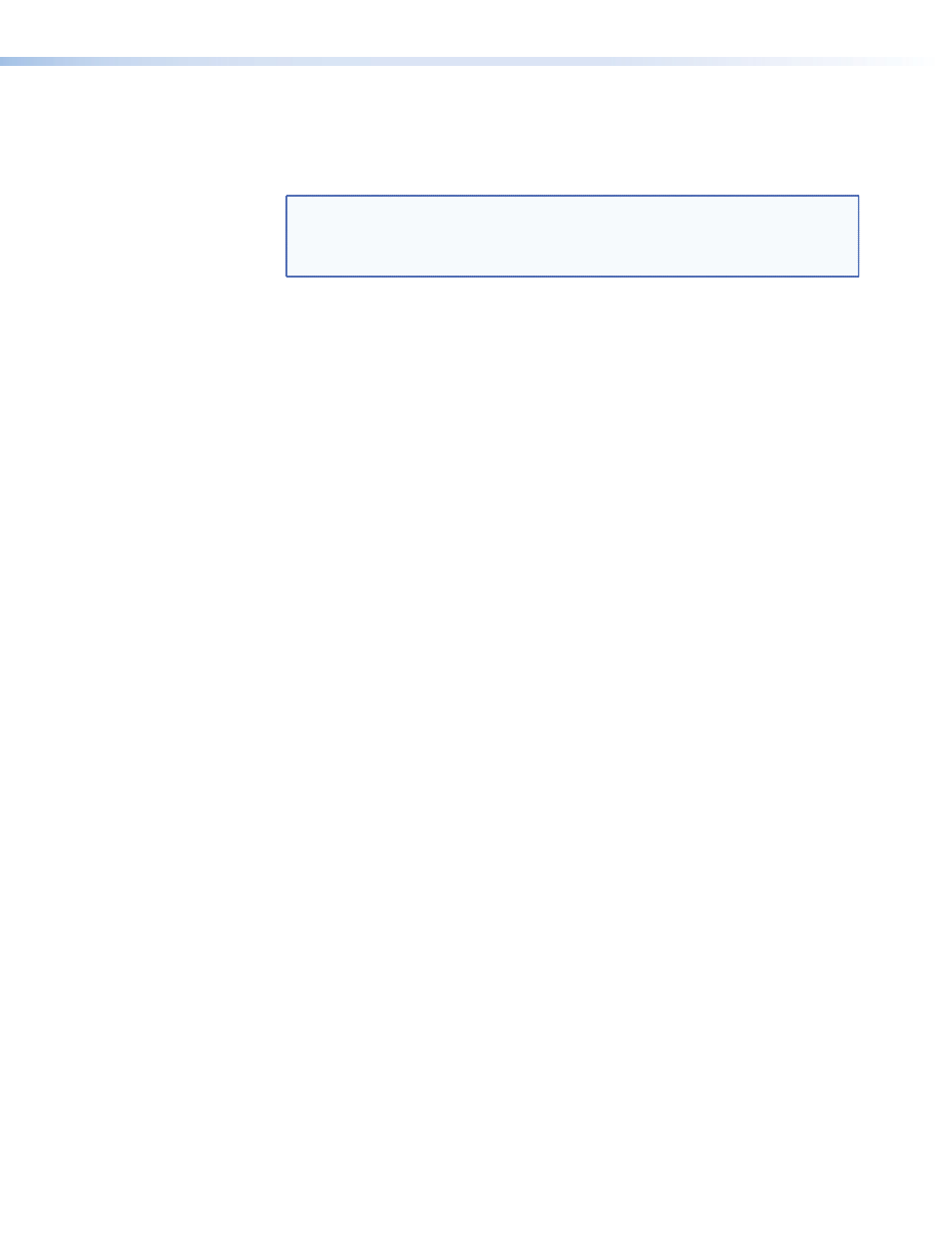
5.
Set the
macrovision defeat
mode to the appropriate setting. If the source has
Macrovision encoding, select the check box; otherwise, leave it deselected.
6.
Set
color space
to RGB or YPrPb, based on the input signal type.
NOTE: The above values are not saved as part of the source format; they are
global setting saved for the mode selected in the
mode
drop-down list. If
auto
is selected in the
mode
drop down list, the settings will apply to any
detected mode.
7.
Set
blanking
to
auto
.
8.
Select a source type similar to the desired source type in the
name
field of the User
Source Format region. If an existing (incorrect) mode was detected and displayed in
the
currentMode
field, select that mode from the drop-down list.
9.
Click the
New Source
button, and enter a name for new source format. Suggested
naming scheme is “
Hres x Vres Frequency Timing,
” for example, “1360x768
60Hz CVT.”
10.
Select the appropriate interlace mode by selecting the
Interlace
box for an
interlaced source, or leaving it deselected for a progressive source.
11.
If configuring a HD video mode that uses TriSync, set the
Trisync Ignore
to 100.
Otherwise, leave at 0.
12.
Copy the value in the Device Status
monLineCount
field to the User Source Format
LineCount
field.
13.
Copy the value in the Device Status
monLinePeriod
field to the User Source Format
LinePeriod
field.
14.
Enter the pixels per line in the
Pixels Per Line
field. If this is unknown, consult a
VESA timing chart, or calculate the value by using the following formula:
Pixels Per Line of Detected Source *(1+(Desired Mode HSize - digHSize)/digHSize.
For example, if the new mode you are creating has a resolution of 1360x768, but
1280x768 was the detected mode, and digFirstPixel was 401, the formula would be:
(digFirstPixel-1+digHsize) * (1 + ((1360 - 1280)/1280)); resulting in:
(401-1+1280) * (1 + 80/1280); resulting in:
1680 * (1 + .0625); resulting in:
1680 * (1.0625) resulting in:
1785
15.
Enter the active horizontal resolution in the
HSize
field.
16.
Enter the active vertical resolution in the
VSize
field.
17.
Copy the value in the Device Status
digFirstPixel
field to the User Source Format
FirstPixel
field.
18.
Copy the value in the Device Status
digFirstLine
field to the User Source Format
FirstLine
field.
19.
Click the
Update
button. This will copy the User Source Format settings into the User.
Source.Config file of the VN-Matrix device designated as the controller.
VN-Matrix 200 Series • Advanced Setup Procedures
63
