Importing a gc2/gcz file, Entering an ip address manually, Helpdesk software, cont’d – Extron Electronics IPI 200 Series User Guide User Manual
Page 40
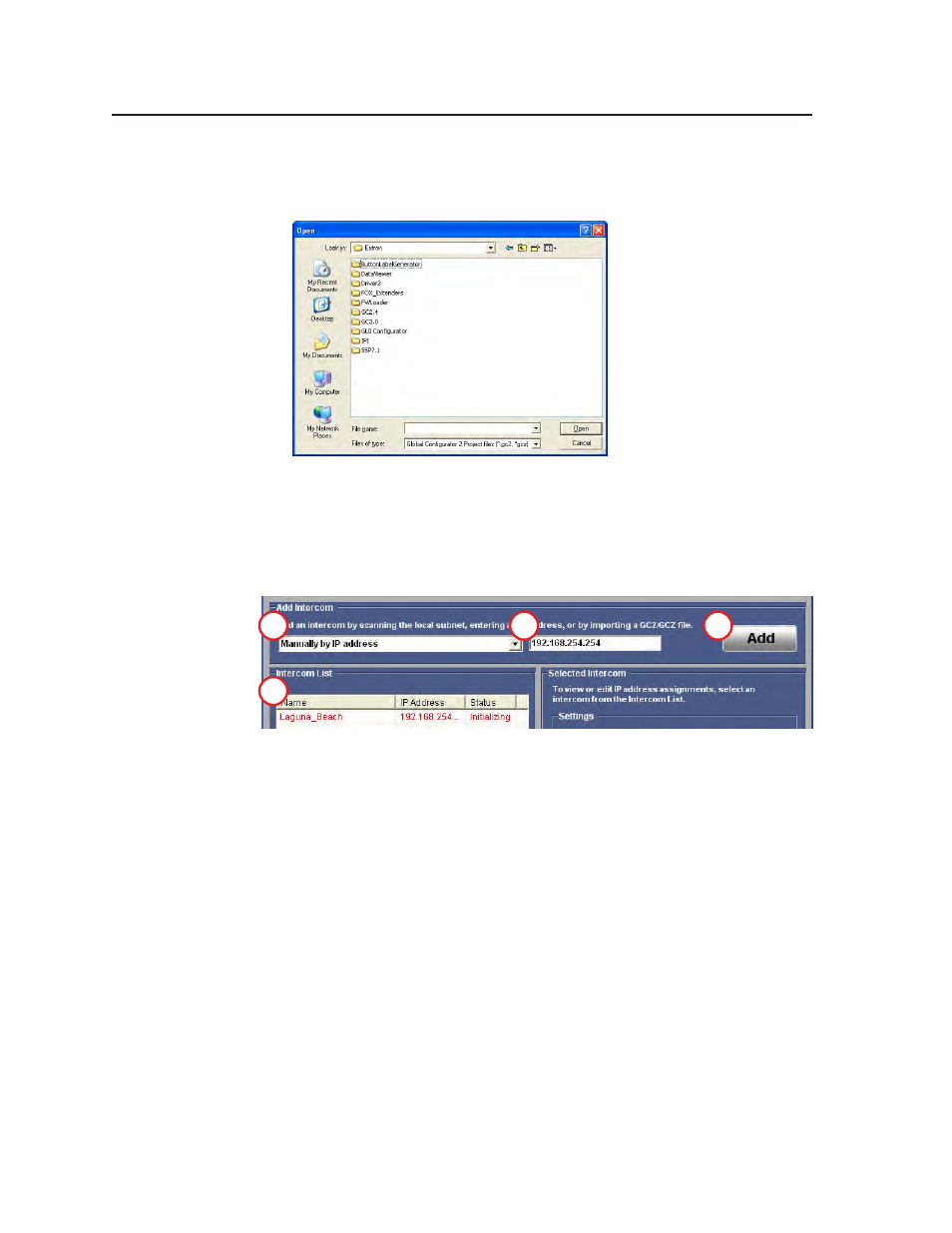
HelpDesk Software, cont’d
IPI 100 and IPI 200 Series • HelpDesk Software
5-6
Importing a GC2/GCZ file
1.
Select Import GC2/GCZ List (Recommended) from the drop‑down menu.
2.
Click Import. A Windows “Open” dialog box opens.
3.
Navigate to the folder where you have saved the Global Configurator file and
select it.
4.
Click Open. The Intercom List is updated using devices from the Global
Configurator file.
5.
Go to “Configuring an IP device with the configuration utility” (
Entering an IP address manually
1
2
3
4
1.
Select Manually by IP Address from the drop‑down menu.
2.
Enter an IP address in the text box
3.
The “Import” button is renamed “Add”. Click Add.
4.
The new IP address appears on the Intercom list and you are prompted to give
the device a name.
5.
Click Update Intercom List to save the device.
6.
Go to “Configuring an IP device with the configuration utility” (
